Add or swap a video
NOTE:
In order to insert a video on your page, you must first upload the video to your unit's YouTube channel, or put in a request for MarComm to upload your video to Memorial's YouTube Channel. Video files are large and would slow your page down, so we use YouTube embeds instead.
Direct edit mode is the quickest way to add or edit videos on your page.
To enter direct edit mode, click the blue actions box across from the page you want to edit, and choose "Direct edit."

Once in direct edit mode, you will see an editable preview of your page, including all of the text, images, and videos on your page:
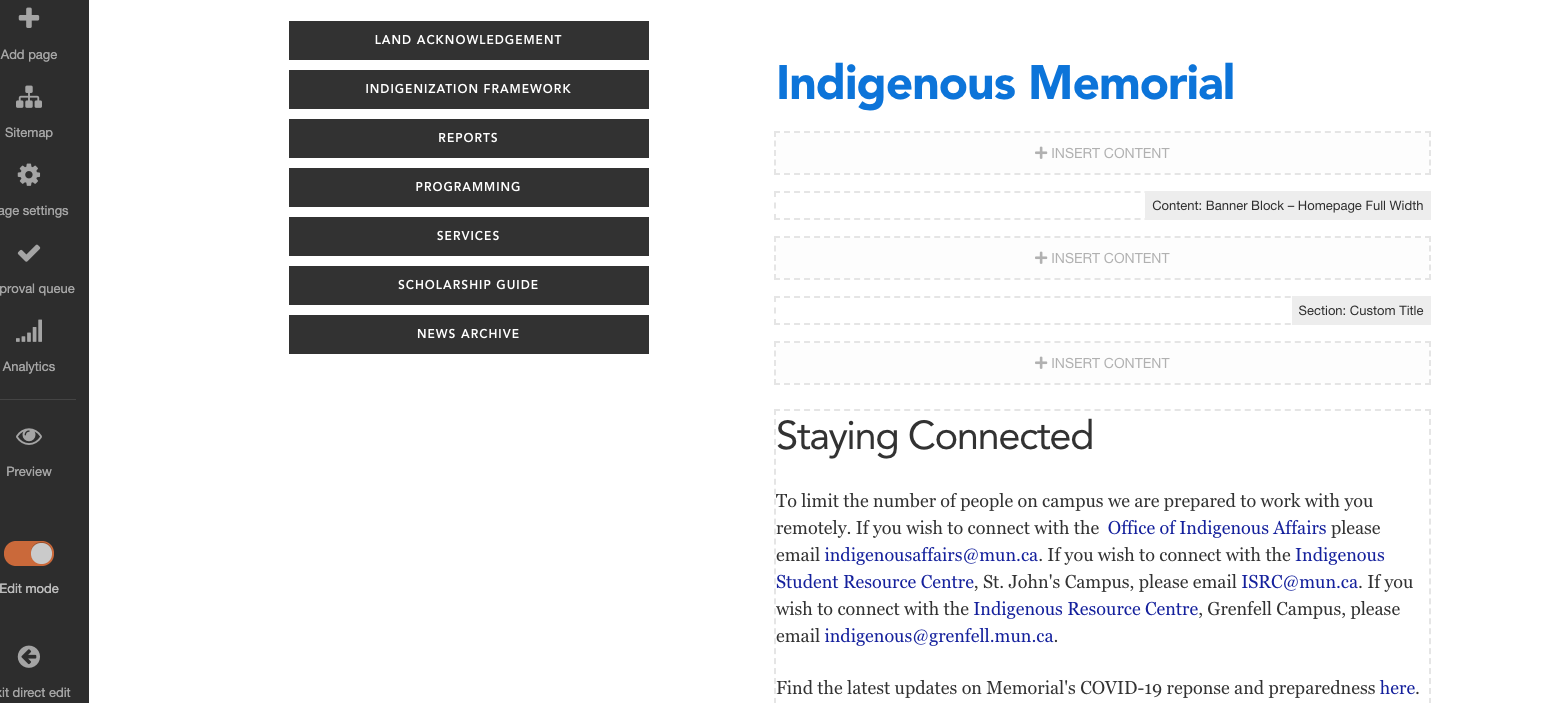
Click anywhere within the block that you want to add a video to, and you will notice the editor bar appear on your screen. you can now insert or edit a video.
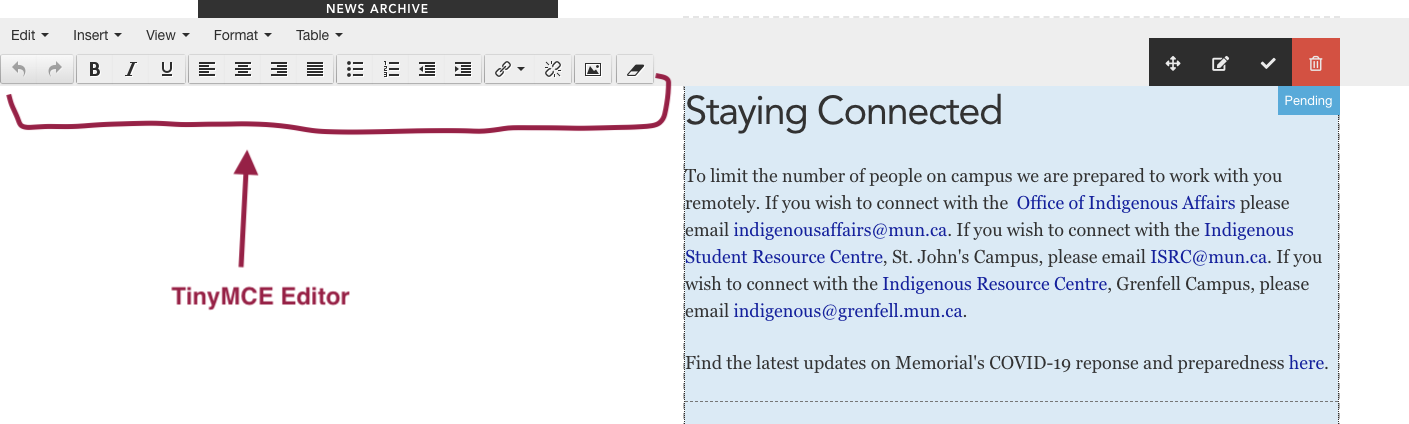
Choose whether you would like to:
To insert a YouTube video on your page
Click in your content block where you want to place your video. Your mouse cursor should be blinking exactly where you want to place the video:

Click the "insert YouTube video" button shown below:

You will be asked for the URL of the YouTube video you want to add:

To insert the proper URL, locate your video on YouTube then click the "Share" button below the video:
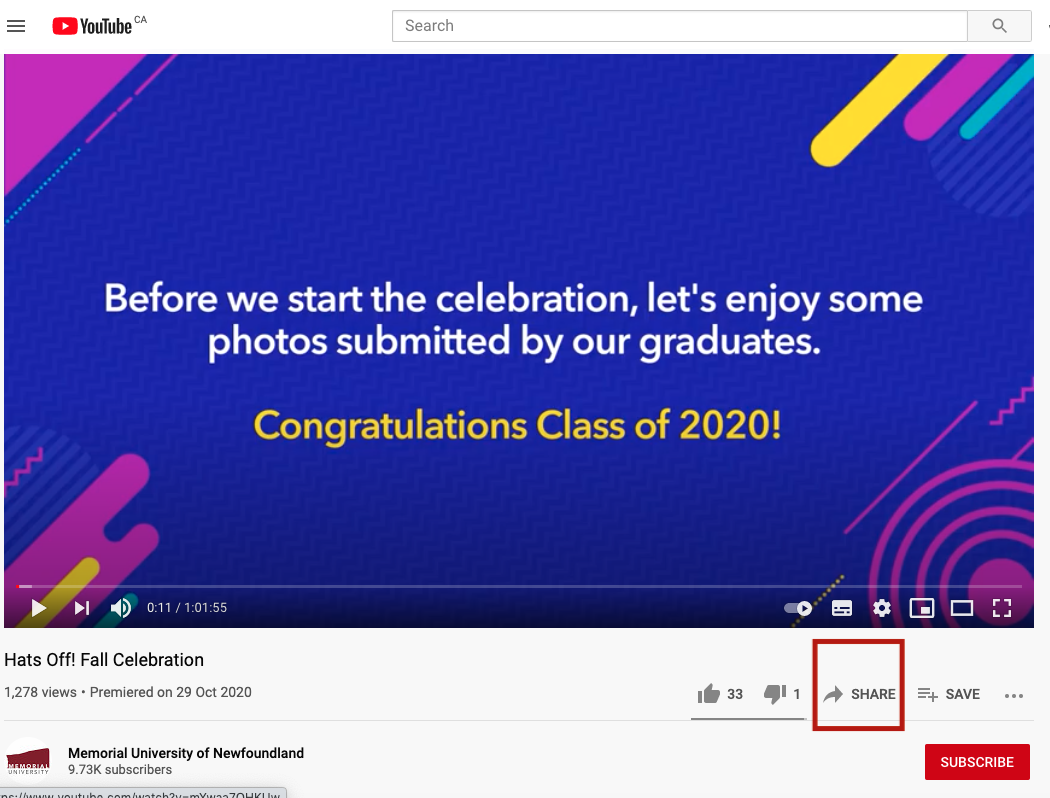
A pop-up on your screen will provide you with the correct URL.
Simply click copy to copy the URL:
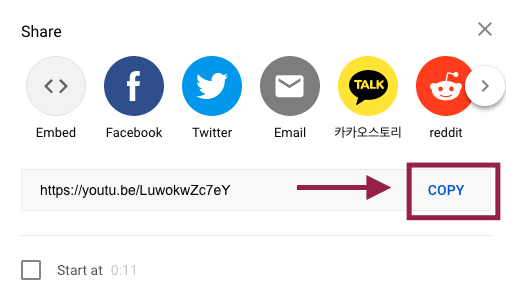
Now, paste the URL into your insert video box:
To paste your URL, right click and choose paste, or press CRTL+V on your keyboard (or Command+V on a MAC).
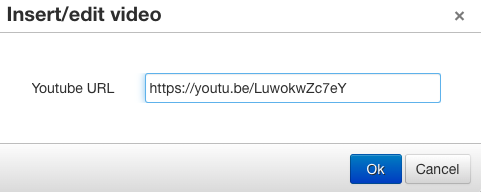
Your video will now appear in your editor, indicating you have successfully embedded your video:
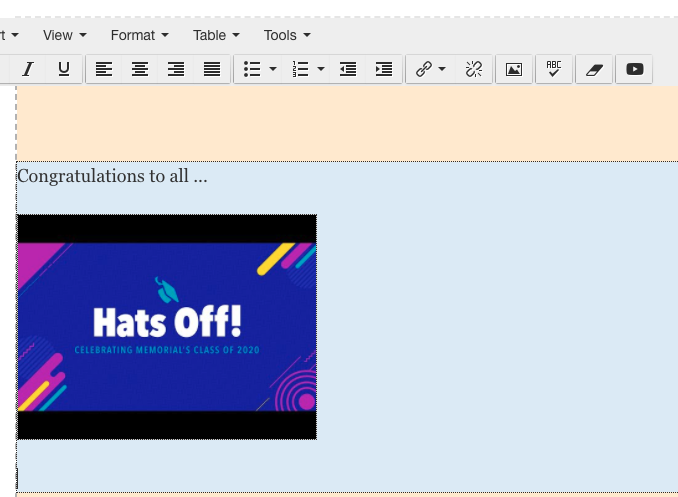
Save and approve changes
To save your changes, hover your mouse over the top right hand corner of any block you were editing, and these controls will appear. Save is the blue button with the disk icon on it, and approve is the check mark icon. (If these options do not appear, it means your changes have already been saved and approved):
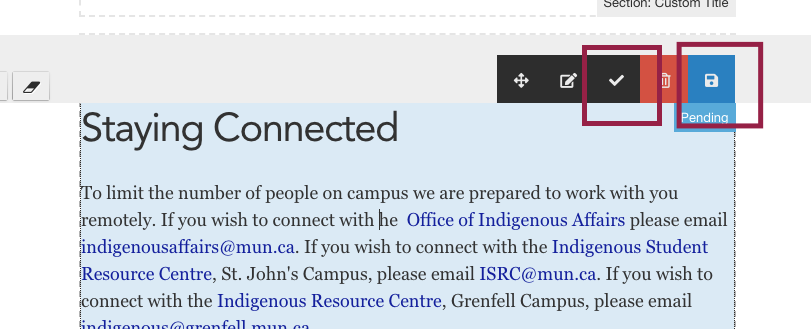
You must click save first, and then approve. Only moderators can approve content. If you are a contributor, you will have to ask your moderator to approve your changes. Changes will only publish to your website if they're approved. Once changes to a page have been approved, your page will automatically be updated.