Insert an Anchor Link
Anchors allow you to link to a different part of a single content block. They allow you to "jump" up or down a sizable passage of text. To link from one content block to another, see content links.
Creating an anchor link is a two-step process
The first step is to place an "anchor." An anchor is the location on your page where you'd like someone to be taken if they click your anchor link. An anchor is generally placed at the beginning of a header or a paragraph.
To place an anchor, you place your mouse cursor precisely where you want to insert your anchor, and then click the link tool and choose "insert anchor."
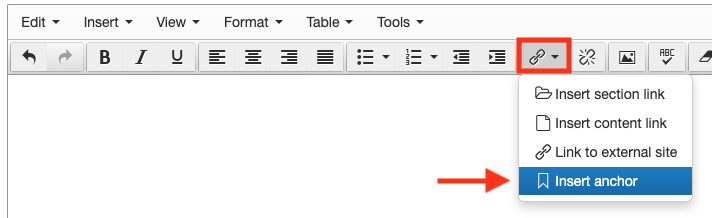
You will be asked to name your anchor.
Give it a simple, short name that will make it very clear where your anchor is located, such as "undergrad programs" or "step 1."
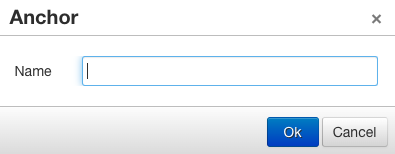
Once your anchor is placed, you will be able to see it on your page:
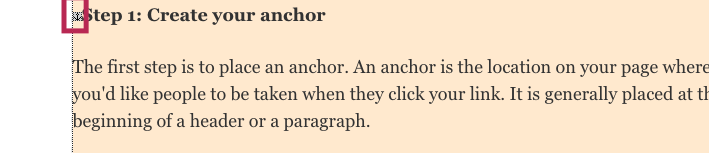
Step 2: Link to your anchor
Now that you have an anchor to link to, you can easily link to it by creating an anchor link.
Highlight the line of text your want to hyperlink to your anchor, click the link tool icon, and select the "Link to external site" option:
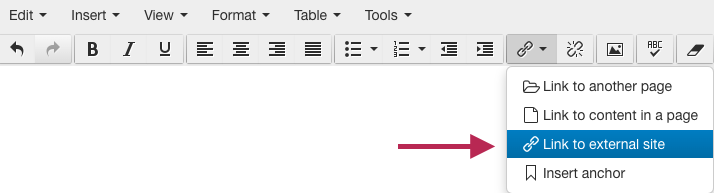
Locate the "anchors" field.
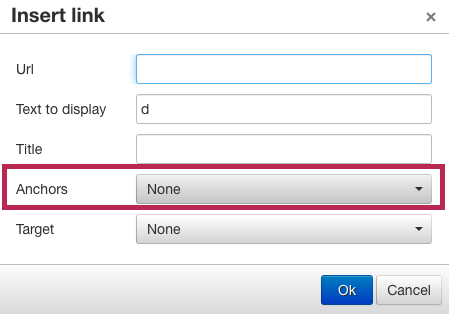
Click on the drop down menu to reveal a list of all anchors on your page.
Choose the anchor you want to link to.
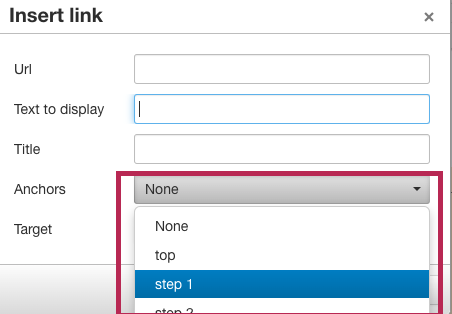
Click ok to insert your anchor link.
Don't forget to save, approve, and publish your changes so they appear on your website.