Left-hand link to a child section of your page
To understand how create a left-hand link to a "child section of your page," you must first understand what is meant by a "child section."
Once you understand what a "child section of your page" is, the instructions below are the easiest, quickest way to create a left-hand link to a child section of your page. Only a child section of your page can be added as a left-hand link this way.
Link/unlink a child section as a left-hand link
Click directly on the child section of the parent section page you want to link or unlink as a left-hand link on your parent page.
In the example below if I want to add or remove "employment" as a left hand link on the "About Us" page, I would click on "Employment."

You will be taken to the section editor screen shown below.
To make this child page a left-hand link on your parent page:
Click the box that says "Show in Navigation."
To remove this child page from the a left-hand links on your parent page: Un-check the box that says "Show in Navigation."
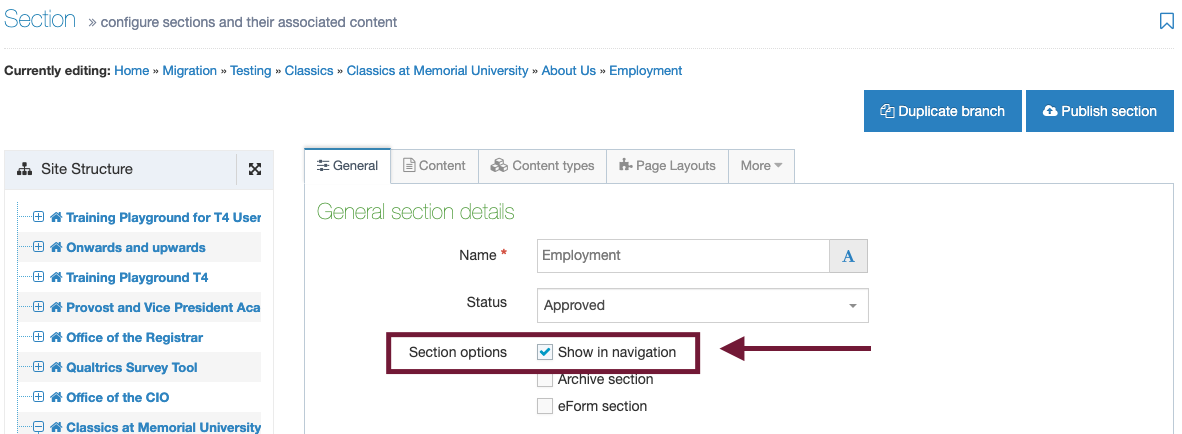
Click the blue save changes button.
Note:
You can easily tell if a child page is linked as a left-hand link to its parent page
Any child section with a black folder icon is linked to the parent section above it. Any child section with a clear folder icon is not linked as left-hand links to the parent section above it.
