Add a video
In order to insert a video on your page, you must first upload the video to your unit's YouTube channel, or put in a request for MarComm to upload your video to Memorial's YouTube Channel. Video files are large and would slow your page down, so we use YouTube embeds instead.
To insert a YouTube video on your page
Click the "insert YouTube video" button shown below:

You will be asked for the URL of the YouTube video you want to add:

To insert the proper URL, locate your video on YouTube then click the "Share" button below the video:
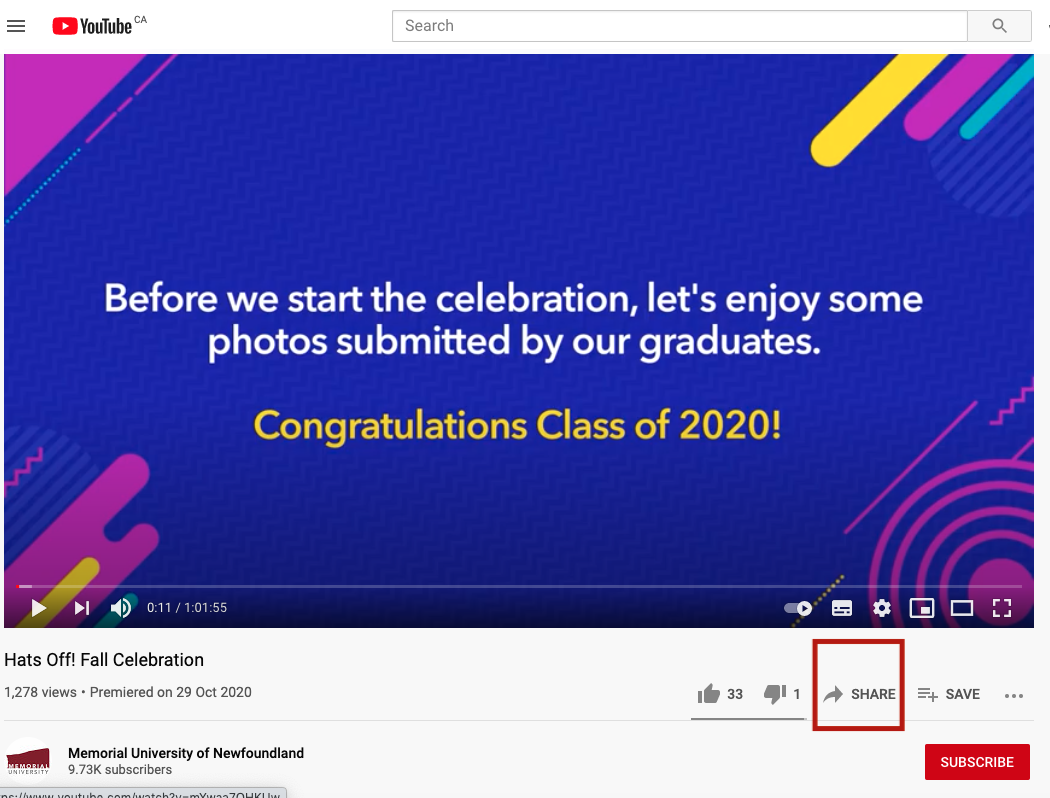
A pop-up on your screen will provide you with the correct URL.
Simply click copy to copy the URL:
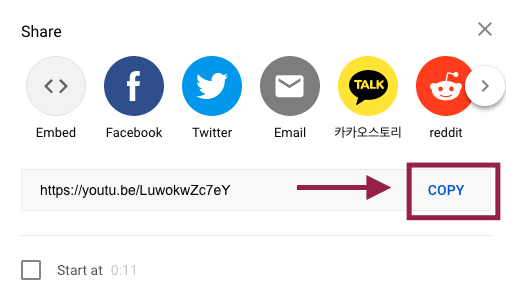
Now, paste the URL into your insert video box, then click ok.
To paste your URL, right click and choose paste.
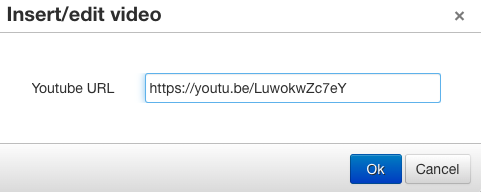
Your video will now appear in your editor, indicating you have successfully embedded your video:
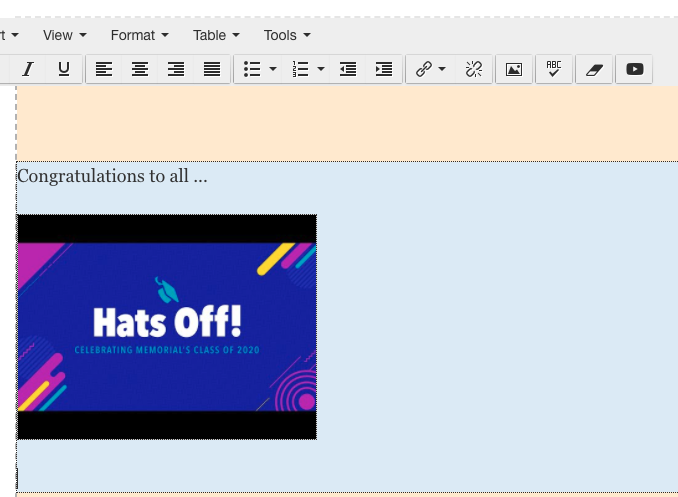
Don't forget to save, approve, and publish your changes so they appear on your website.