Make navigation easy
There are two primary ways to make navigation easy for your website's visitors:
Menu structure
Your website's main menu bar is displayed across the top of your website in desktop view:
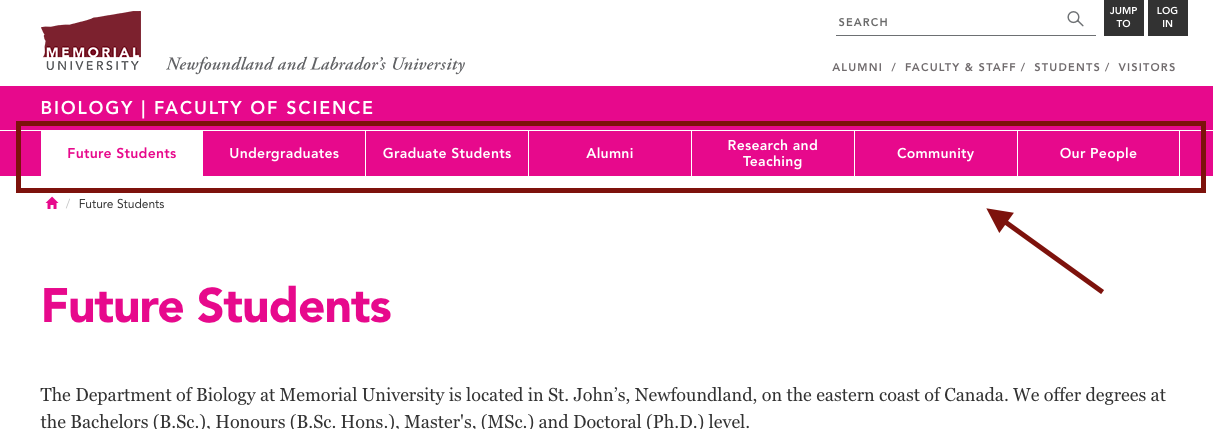
And in the dropdown menu in mobile view:
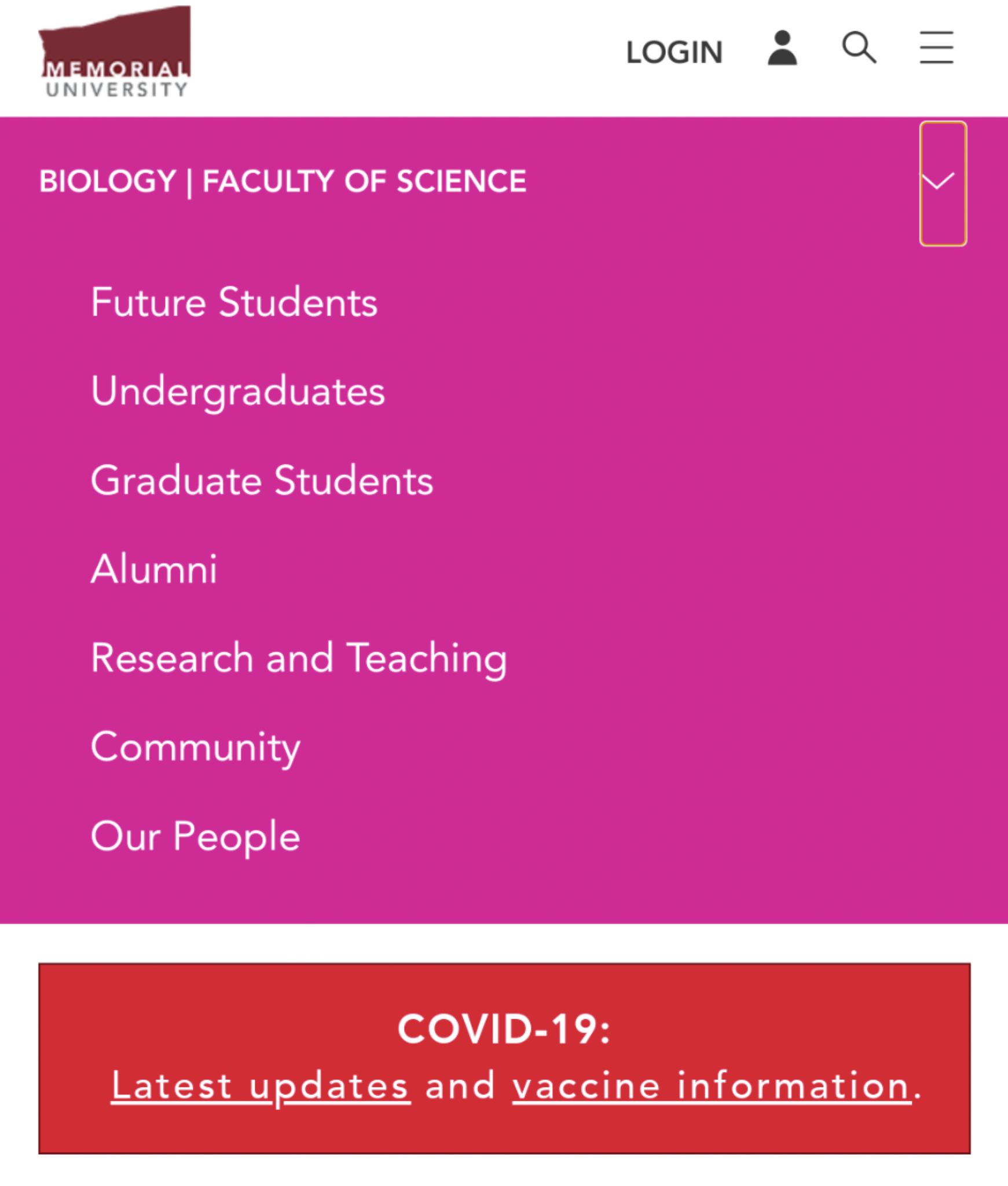
This main menu (and the text on your home page) is the first place your website visitors will look to find the information they're after. You should put a lot of thought into who your site visitors are, and the broad categories of information they will be looking for when they look at your menu, because:
A good main menu makes it easy for every site visitor to quickly locate the information they're looking for.
Note: Your main menu can have a maximum of 7 tabs/links.
Left-hand menus (aka submenus or subsections)
Once you've settled on the main sections of your website that you want to include in your main menu, such as "Undergrad students" and "Grad students," you should subdivide the content in this section into specific subsections.
For example, the Biology website's "Undergraduates" section divides its content into the kinds of information an undergraduate student might be looking for, such as:
- degree options
- course information
- scholarships details
This allows someone only looking for scholarship opportunities to quickly find the information they're after.
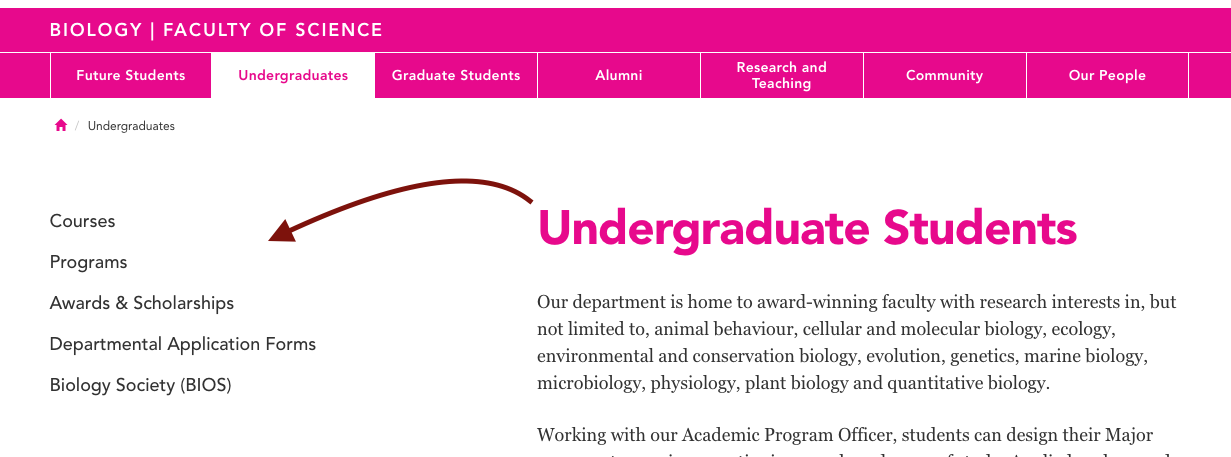
The idea is to have a menu structure that avoids forcing someone to wade through a pile of information that is not relevant to what they're looking for. The key takeaway here is:
Websites should not have very long pages. They should have concise pages that are focused on increasingly specific topics, as a visitor works their way through your navigation.
On Page navigation
While your site's menu structure helps people find the page they're looking for, your on-page navigation helps them find the specific information or content they're looking for.
The basic on-page navigation tool is a hyperlink. Hyperlinks stand out by being a different colour, so people can quickly locate them and visit whatever page they're linking to.
For example, a page listing degree options in engineering should offer a simple bulleted list that visitors can jump to and click whatever degree option is relevant to them:
Again the idea here is to link to increasingly specific content, so no page on your site is too long and cluttered with information not relevant to them.
T4 also offers on-page navigation tools such as a button or a card for times when you really want to draw a site visitor's attention to something.
Below are examples of a button
And a card:
Another content type that can help a site visitor quickly locate information they're looking for, without having to read information that may not be relevant to them, is the accordion content type.
Accordions expand and collapse when clicked to reveal additional information. Therefore they can be used to hide text that is only relevant to visitors looking for that exact information. They are particularly suitable for content like FAQs.
Example:
- The application must be fully and accurately completed. Please note the online application only supports the English language.
- Ensure your full legal name (including previous last name if applicable) is listed in the correct order, as it appears on your passport or other government-issued ID. Please ensure your date of birth is entered accurately in the format listed.
- Under “Personal Information” and “Canadian Immigration Status”, select "Student Visa" if your citizenship is not Canadian and you require a study permit to legally study in Canada. Select "Permanent Resident" if your citizenship is not Canadian and you have immigrated to Canada.
- Please carefully review the definitions of full-time and part-time status before selecting this under “Student Status”. Graduate student status is not determined by the number of courses one registers for.
- If you have previously applied to or enrolled in Memorial University, please ensure you enter your MUN student number under “Program Information”. You can find this in Self-Service (if you were previously a student) or on a decision letter emailed to you (if you previously applied). This will ensure your application is processed quickly and accurately.
- Please ensure you choose the right graduate program under “Program Information”. This normally cannot be changed after you submit your application online.
- The application fee of $60 for Canadian applicants or $120 for international applicants is payable by credit card (Visa or Mastercard) only.
- All graduate applicants to the School of Music are required to pay a supplementary application fee of $40.
- If you are employed as a permanent or contractual employee at Memorial at the time of application, please email sgs@mun.ca for information on application fee reimbursement.
- If you are an Indigenous student or a Black Canadian student applying for admission to a doctoral program, please email sgs@mun.ca for information on application fee reimbursement.