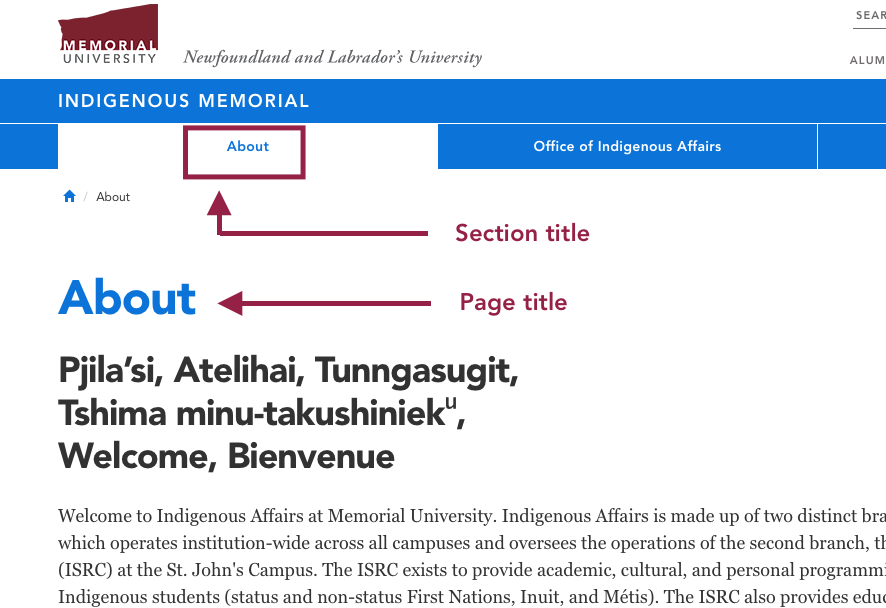Custom page title
When you create a page, you are asked to set its "section title." By default, your section title becomes your page title as well, but you can create a page title that is independent of your section title using the "Custom page title" content type.
Functionally, the difference between a section title and a page title is as follows:
- A page title is the headline that appears at the top of your page, above all content on that page, as shown below.
- A section title is the title that appears in any navigation menus throughout your site that point to your page, such as the main menu navigation bar, a left-hand link, and your site structure view, as shown below. But your section title also sets your page's URL!
Creating a Custom Page Title
It is possible to customize your page title, so that it is different than your section title. This is done by using the "Section: custom page title" content type.
In the example below, the section title and page title differ; the page title has been changed from "About" to "About Indigenous Memorial" by using the custom page title content type, while the section title remains "About."
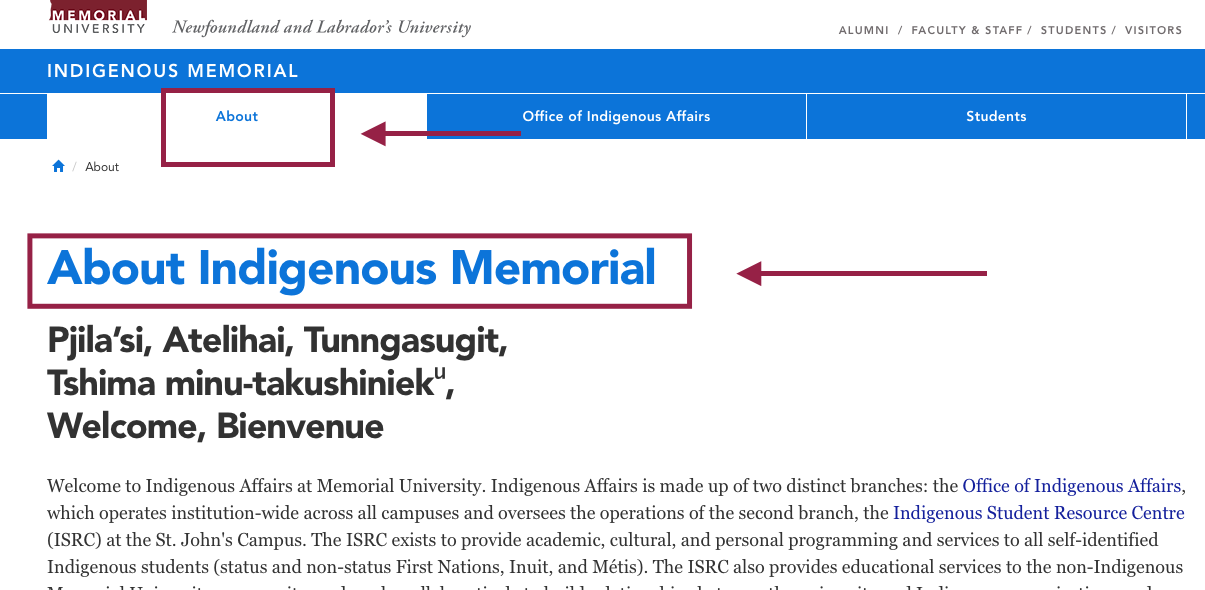
A user would only create a custom page title if they want the title at the top of their page to be a little longer or more detailed than it appears in navigation links. (Because navigation links should be as short as possible).
To create a custom page title
Click directly on the page you want to create a custom page title for:

It is possible you already have a custom page title content type on your page, which you can just edit, so take a look for it.
- Click the "Content" tab as shown below
- Look for a "Section: Custom page Title" content type. As shown below, the content type of all content items on your page is spelled out in grey letters beneath the name of the content type.
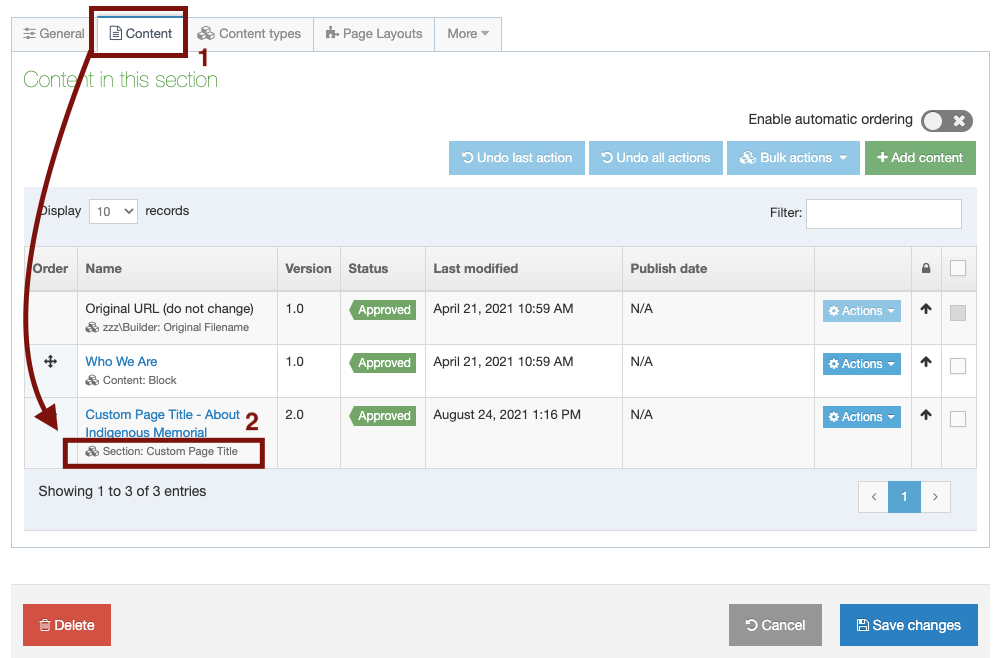
IF you see a custom page title content type in the listing of content types on your page, you can just click right on the name of this content type (the text in blue), and follow these instructions to change your page title.
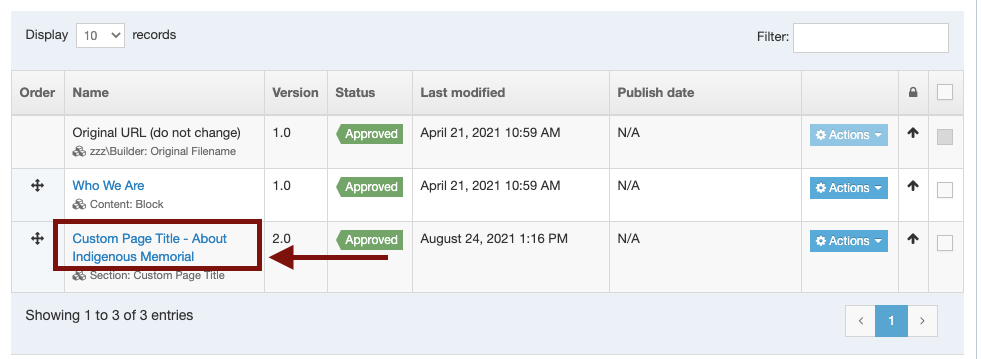
If your page does not already have a custom page title content type on it, click the green "add content" button shown below:
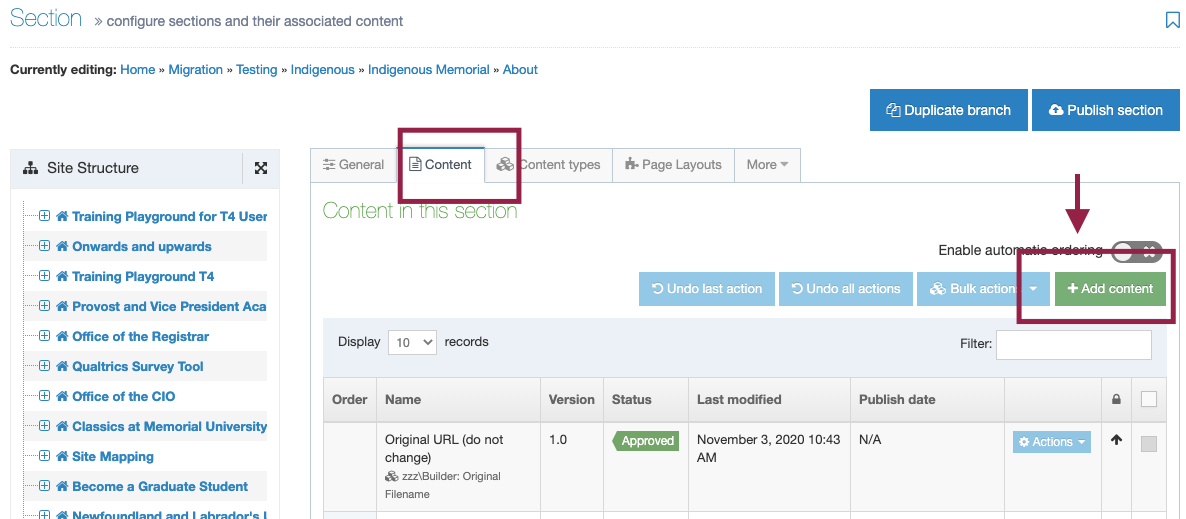
Locate and select the content type called "Section: custom page title."
You can manually scroll through the options to locate this content type, or you can use the "filter" field and type in "custom page title" to quickly locate it.
Select this content type by clicking the circle across from it, then click the green "next" button.
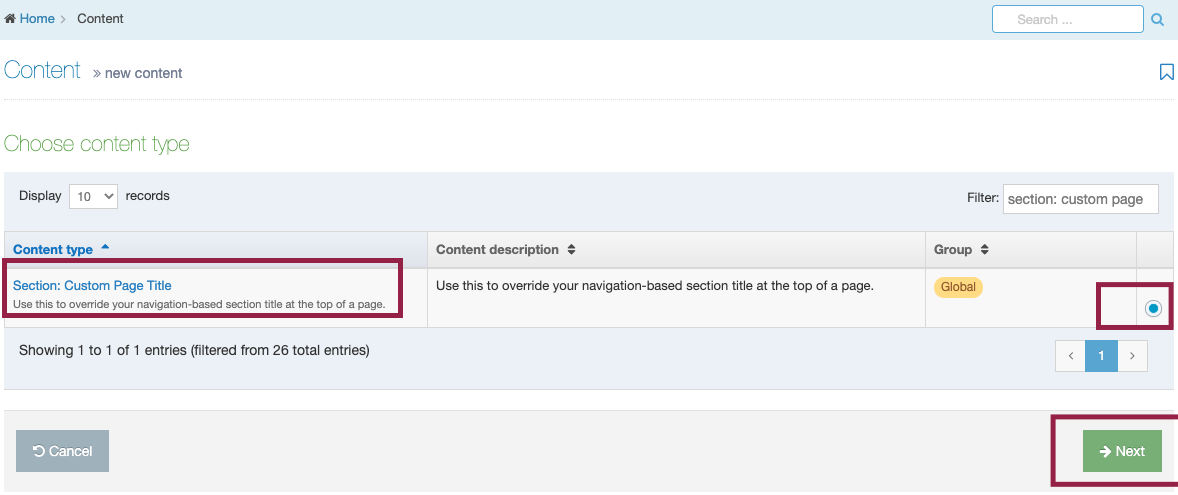
You will be asked to fill in two fields
Name
You should simply write "custom page title." This will tell you and your fellow website users what this content type is when you're editing this page.
Section title
Whatever you type in the "section title" field will become your new custom page title. (Yes, that seems odd; this field should have been called page title, but that's a long story!)
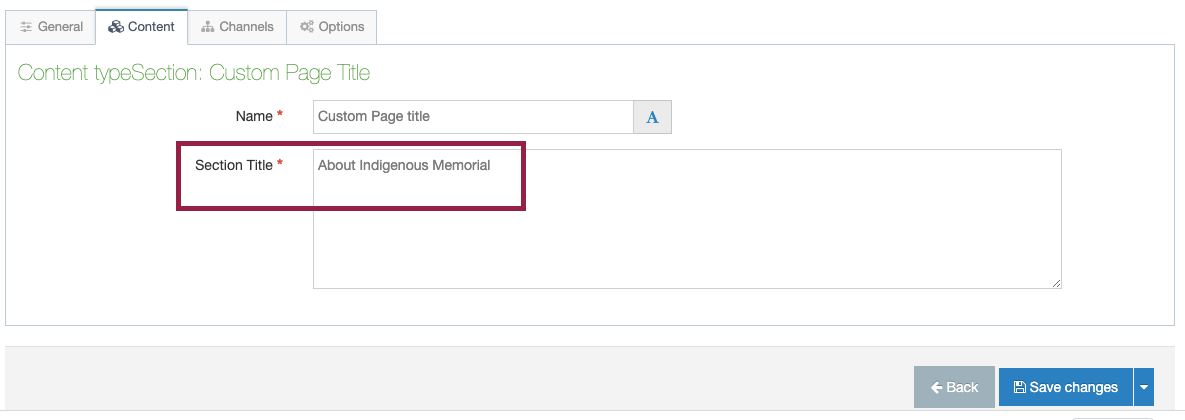
Don't forget to save, approve, and publish your changes so they appear on your website.