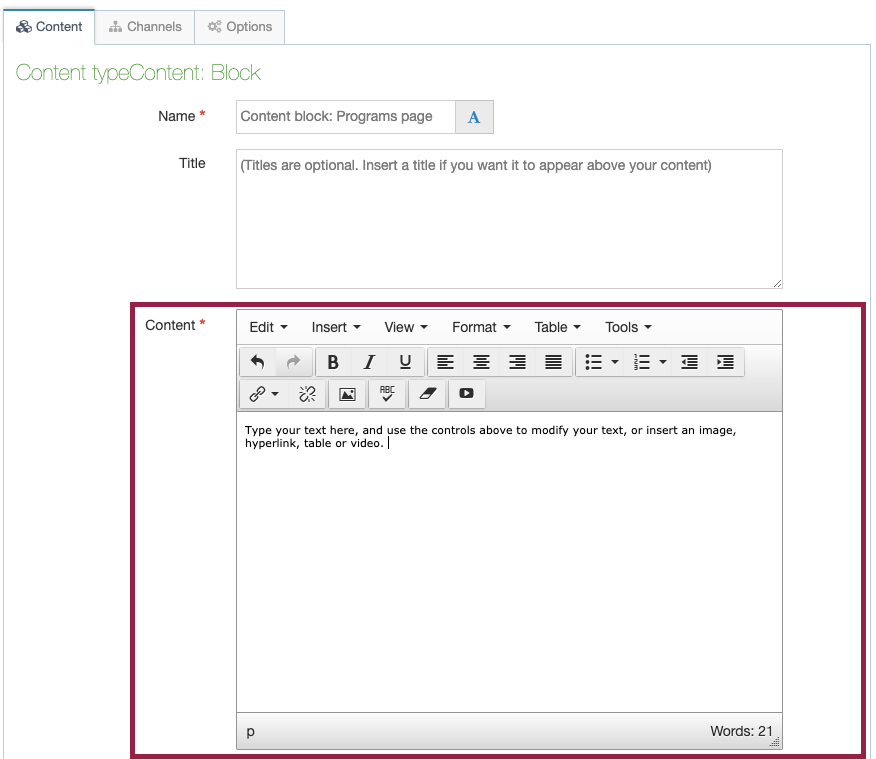How pages are built in T4
Terminalfour is a "block-based" web content management system. You build a page by adding blocks of content to a page, and placing them one on top of another wherever you want them to appear.
The different kinds of blocks you can add to your page are properly called "content types." Different content types add different types of content to your page. For example a "banner" content type adds a banner to the top of your page, while a "Google Map" content type adds a Google map to your page.
The "Content Block" content type is the most important content type: it is the one you use to add text, images, files, tables and videos to your page.
To insert a new content type on your page, you would simply click an empty block where it says"+ Insert Content."
Once you do that, you will be asked which content type you want to add.
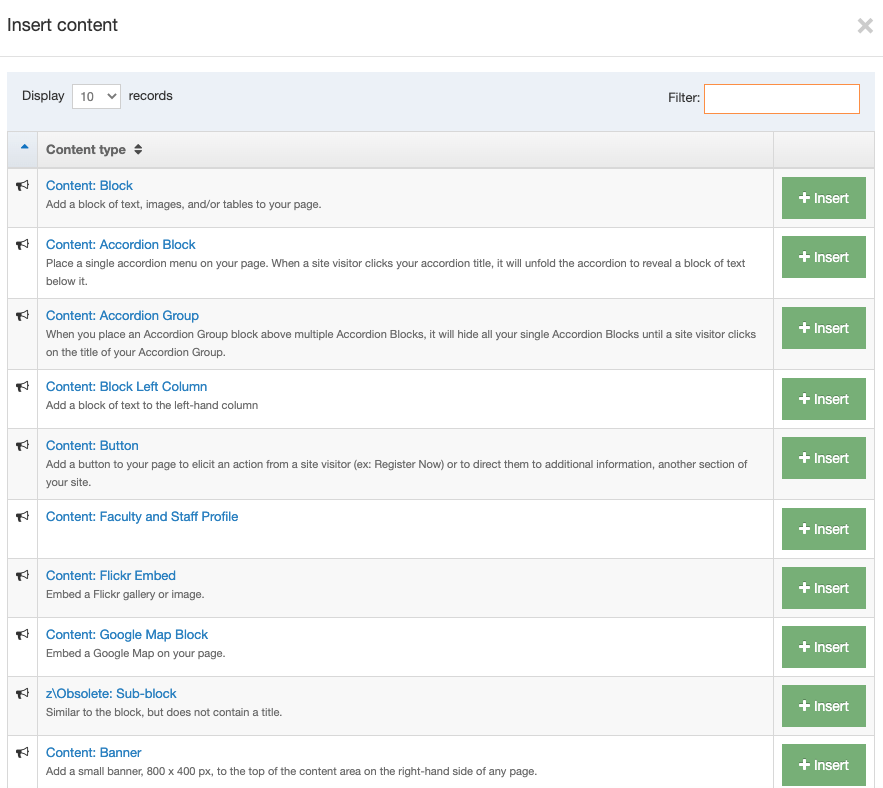
You can scroll through the list of content type options, or use the "filter" search box to locate a content type quickly. Once you locate the content type you want to insert, click the green insert button across from it.
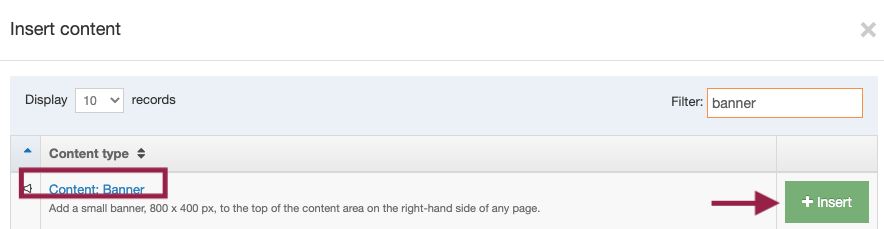
Inserting text, images, videos, files and tables
The most commonly used content type is the "Content Block," which lets you insert the more common content types on your page: text, tables, images and videos. When you insert a "content block" you will see the controls you can use to add and format text, insert images, videos, tables and so on. For a refresher on these controls see the TinyMCE editor guide.