Delete an image
Direct edit mode is the quickest way to edit images on your page.
To enter direct edit mode, click the blue actions box across from the page you want to edit, and choose "Direct edit."

Once in direct edit mode, you will see an editable preview of your page, including all of the text and images on your page:
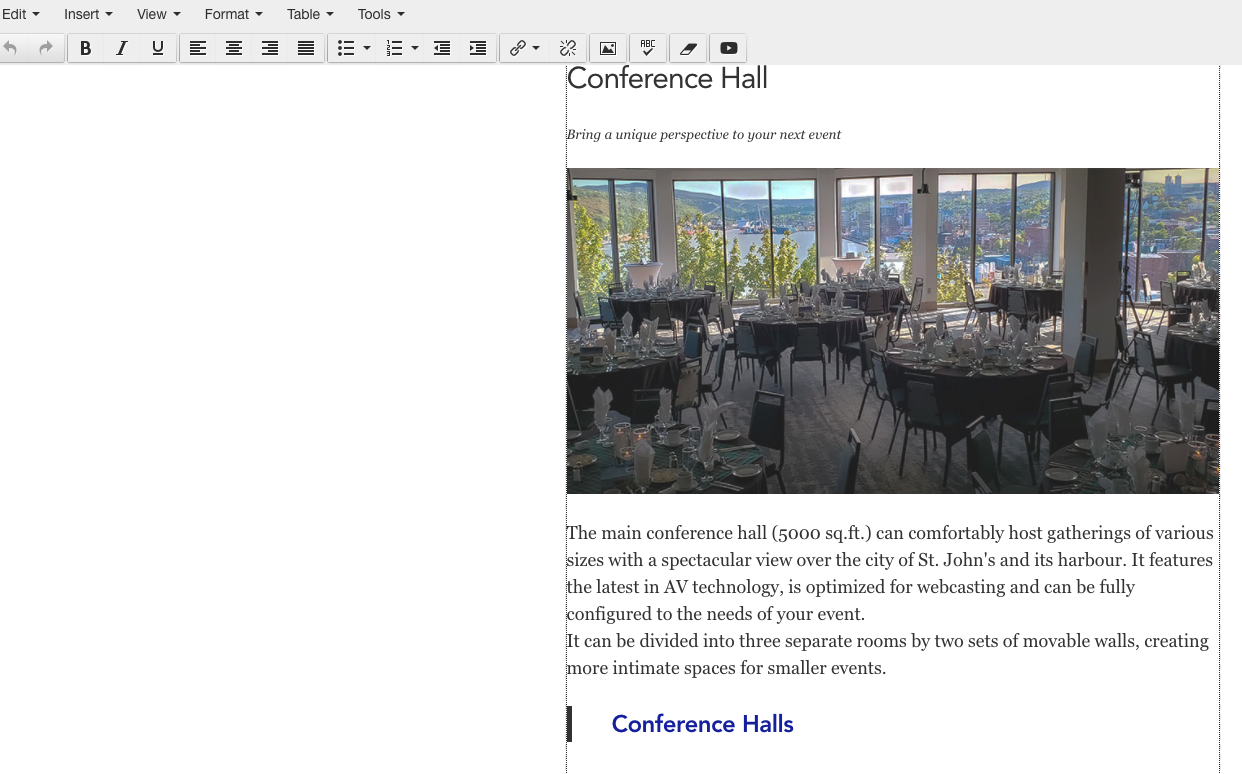
Click anywhere within the block that you want edit, and you will notice the editor bar appear on your screen. All of your text and images are now editable.
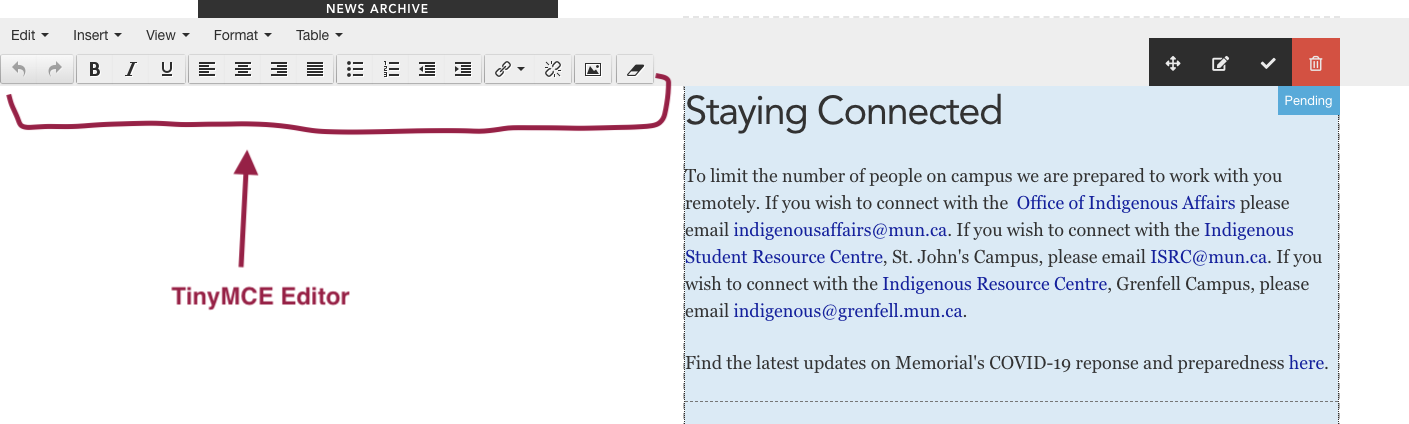
Now, click directly on the image you want to delete:
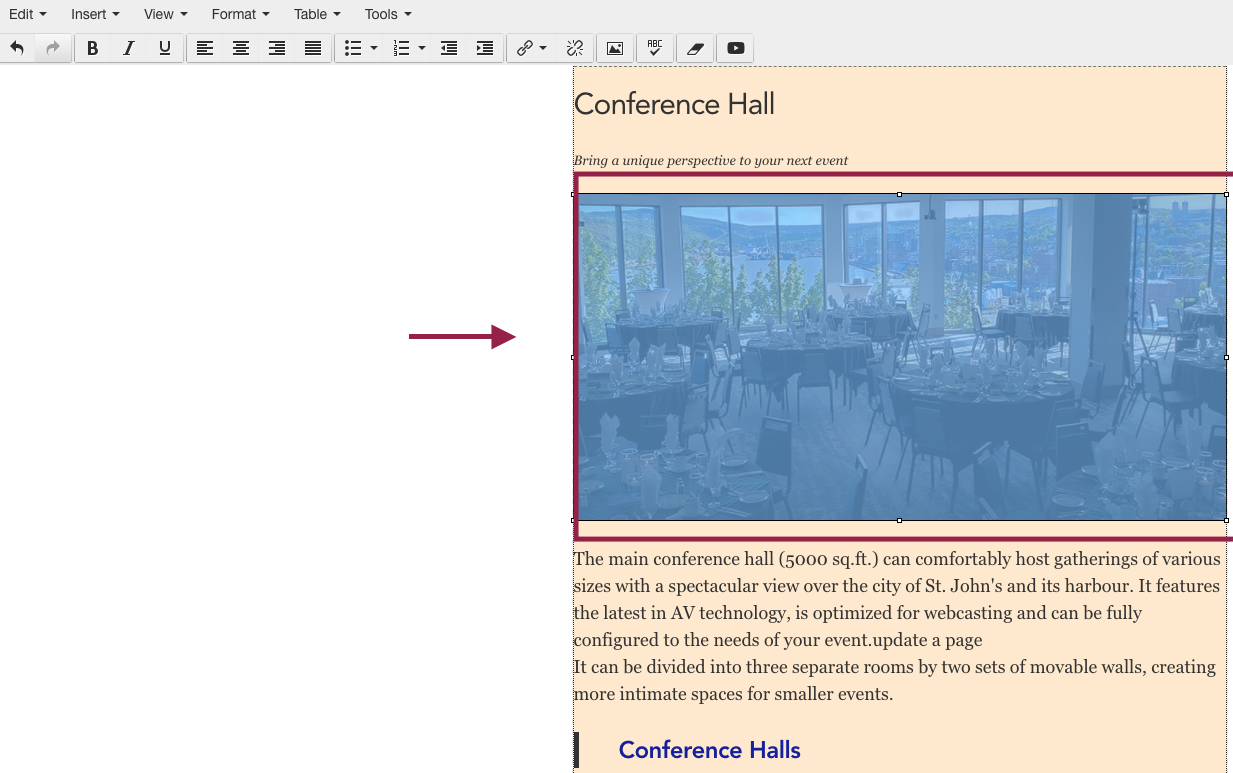
Press delete on your keyboard to delete the photo.
Use your keyboard to delete any white space left behind from deleting your photo so there's isn't a large gap between paragraphs.
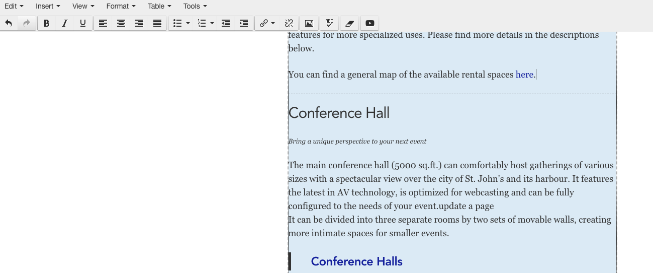
Save and approve changes
To save your changes, hover your mouse over the top right hand corner of any block you were editing, and these controls will appear. Save is the blue button with the disk icon on it, and approve is the check mark icon. (If these options do not appear, it means your changes have already been saved and approved):
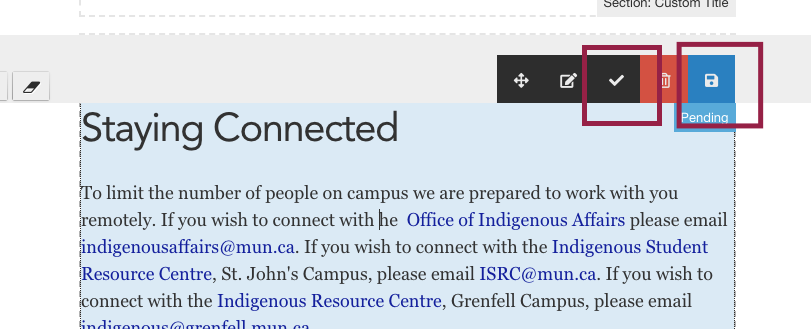
You must click save first, and then approve. Never click approve first, or your changes will be lost. Only moderators can approve content.
If you are a contributor, you will have to ask your moderator to approve your changes. Changes will only publish to your website if they're approved. Once changes to a page have been approved, your page will automatically be updated within 10 minutes.