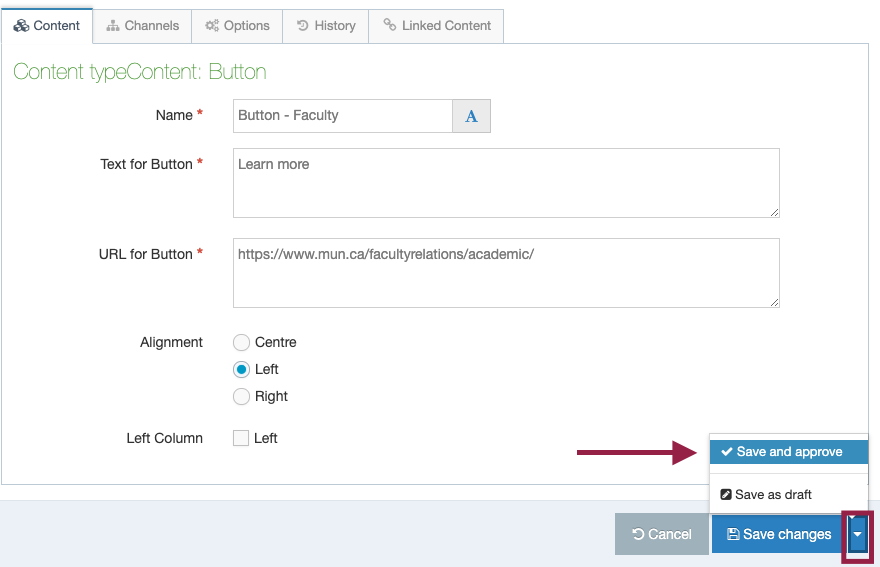Add or edit a special content type
Direct edit mode is the quickest way to add or edit any content on your page.
To enter direct edit mode, click the blue actions box across from the page you want to edit, and choose "Direct edit."

Once in direct edit mode, you will see an editable preview of your page:
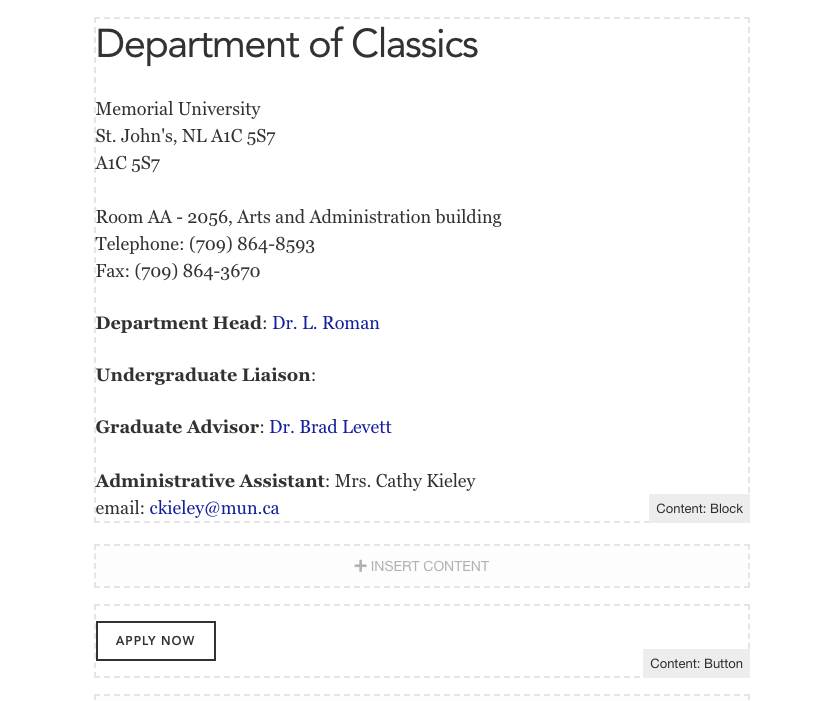
Now, choose whether you are you looking to:
To edit a special content type on your page
Locate the content type you want to edit.
Every block in direct edit will display its content type in the button right corner. In this example, let's pretend we're looking to edit or delete the "apply now" button on our page.
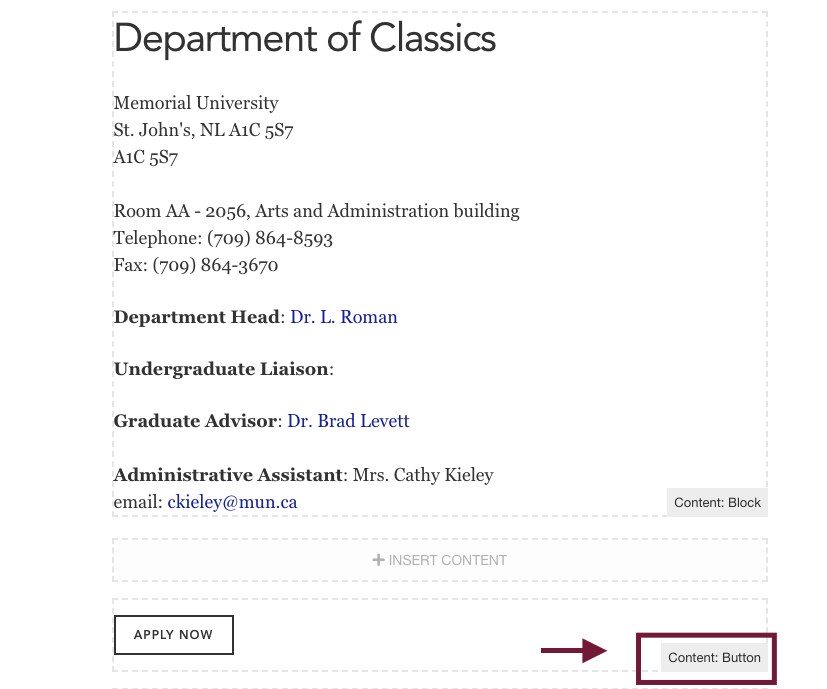
To edit a special content type, hover your mouse over the top right hand corner of the content type block you want to edit.
To delete this content from your page
Click the red trash can icon
To edit this content type
Click the edit icon
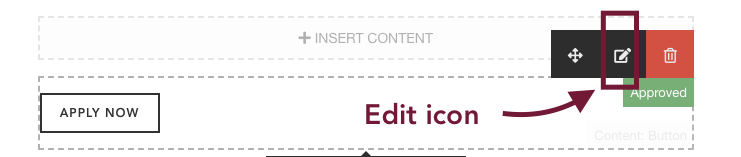
Edit your content type
When you click the edit icon, a new window will open so you can edit all fields associated with this content type.
In the case of our button for example, you can now change the text on the button, or, the link someone is taken to when they click your button.
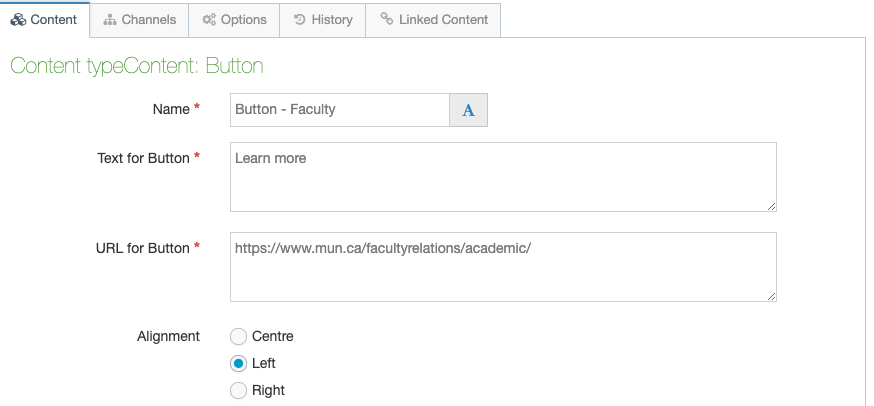
Save and approve
If you are a contributor, click save and notify a site moderator that you've made changes to this website that need approval.
If you are a moderator, you can click the arrow by the save changes button to reveal the save and approve shortcut. This allows you to save and approve your changes at the same time.
Changes will not appear on your site until the content has been approved. Allow a few minutes for the changes to appear live on your site.