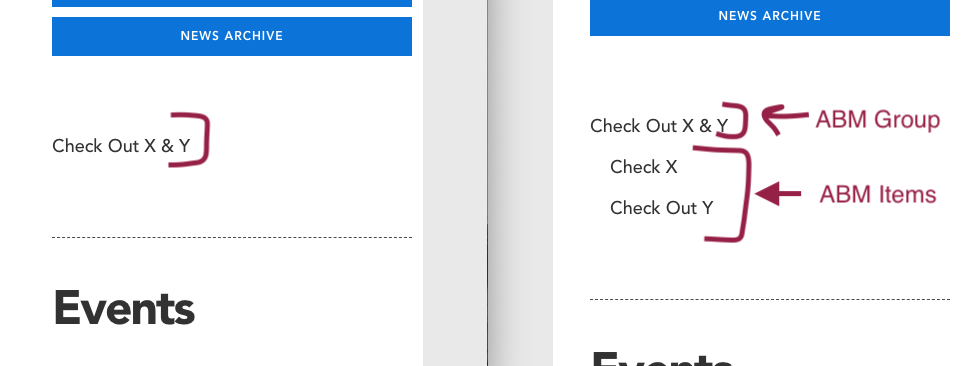Create an audience based menu
Once Web Content Services fulfills your request to have audience-based menus (ABMs) enabled on your website, you will be able to create and edit ABMs on your site.
To add an audience-based menu item
Locate the Audiencebased section of your site in your site structure menu, and click the blue “actions” button across from it.
Choose “Direct edit.”

You will be taken to the direct edit page for your audience-based menu.
Each link in your ABM must be added one at a time. To add your first link, click inside an empty content block, where it says "+ insert content."
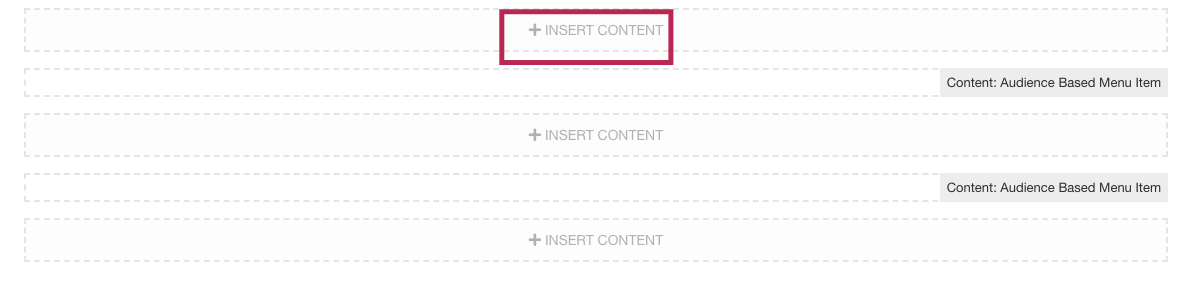
You will be presented with a list of content types to choose from.
Locate the content type called "Content: Audience Based Menu Item," and click the green "+insert" button.

Fill in the details of your audience-based menu item as follows:
- Name: Your name should be: ABM + [your title from field below]
- Title: Whatever you type here will be the text of the ABM on your site.
- Link: Insert the URL to the page you're linking to.
Click the blue "save changes" button to add this menu item.
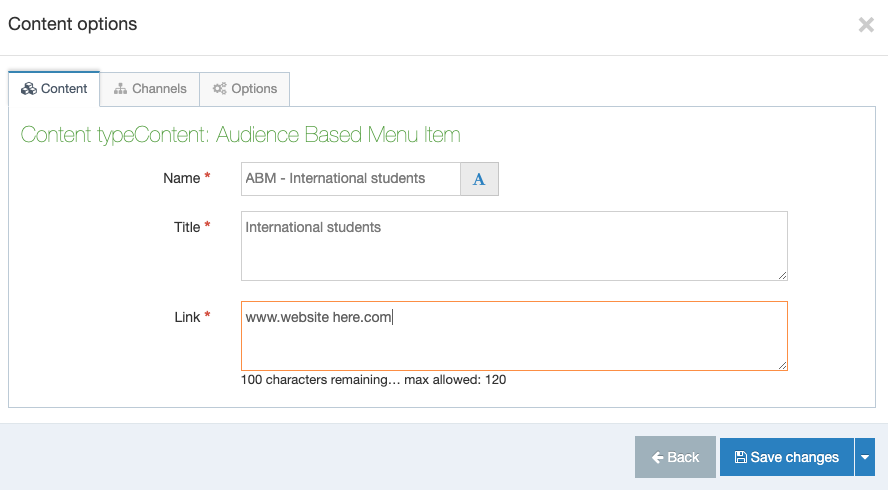
To add additional audience-based menu items on your home page, repeat this process.
You must publish your section and home page for these menu changes to show
Once you have created all your ABMs in your Audiencebased section folder, you must publish this section, or if you are a contributor, ask a moderator to publish this section for you. To do so:
- Click the blue "actions" box across from your "AudienceBased" section
- Click "Publish section."

And finally, do the same with your home page
(Reminder: your home page is in blue and bolded):
- Click the blue "actions" box across from your home page
- Click "Publish section."

Create an audience-based menu group
If you are creating a particularly large audience based menu, or a menu that could be broken up into categories, you may wish to break your ABM links up into ABM groups.
When you create an ABM group, all links under your ABM group title will be hidden from view until a site visitor clicks the ABM group title. It will then collapse to reveal all the links below it, as shown below.
See: Create an audience-based menu group