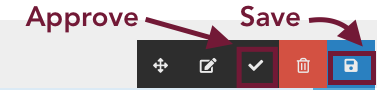Add text
To add text to your content block, simply click in the "content" field and start typing with your keyboard.
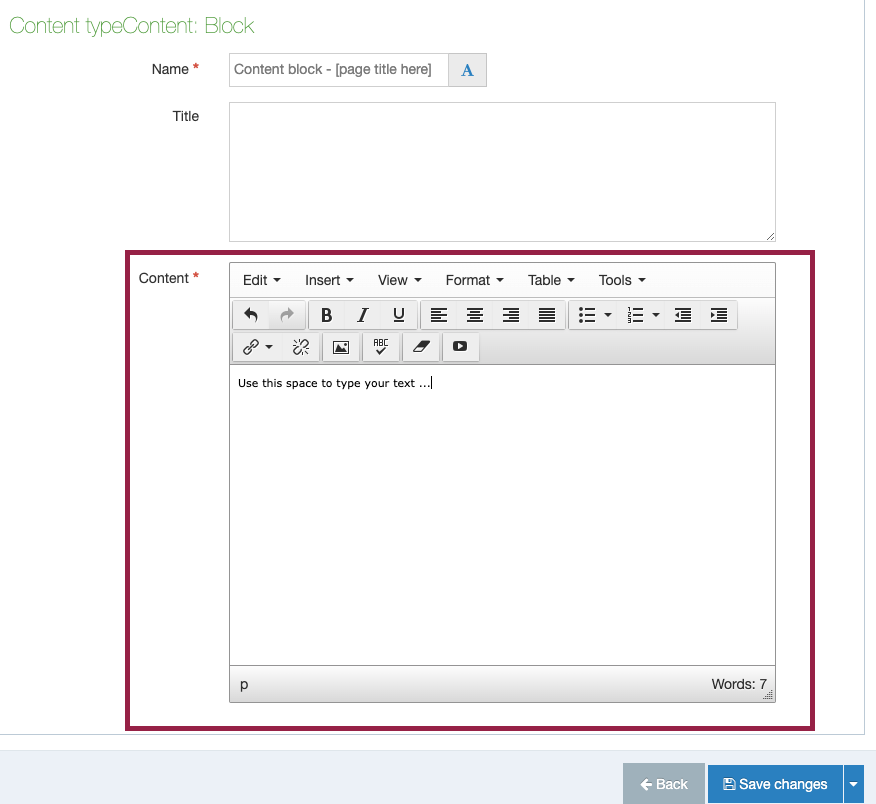
You can also use the content block editor to modify your text (example, Bold, italics), insert hyperlinks or headers, and much more.
For a complete guide to your content editor's controls (circled in the image below) visit the full guide to the content block editor.
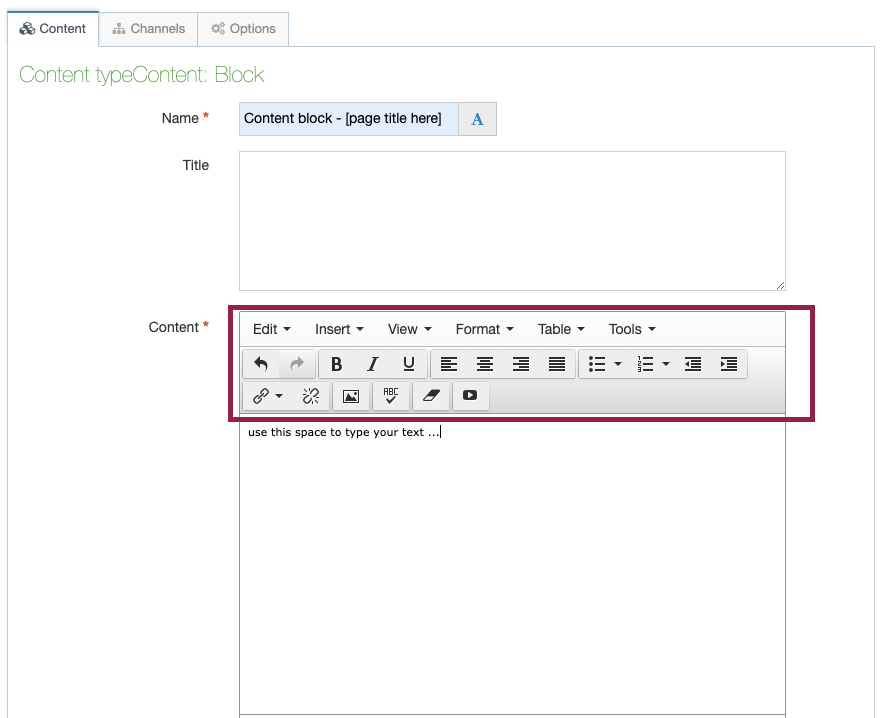
When you're done
If you are a contributor, click save changes and ask a site moderator to approve and publish your changes.
If you are a moderator, save and then approve your changes. You can save and approve your changes at the same time by clicking the dropdown arrow on the save changes button shown here:
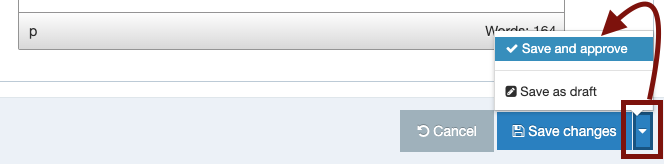
Add/Edit text in Direct Edit mode
In direct edit mode, you can click anywhere within the content block that you want to add or edit text, and you will notice the content block editor bar appear on your screen. All of this text is now editable, directly on the page.
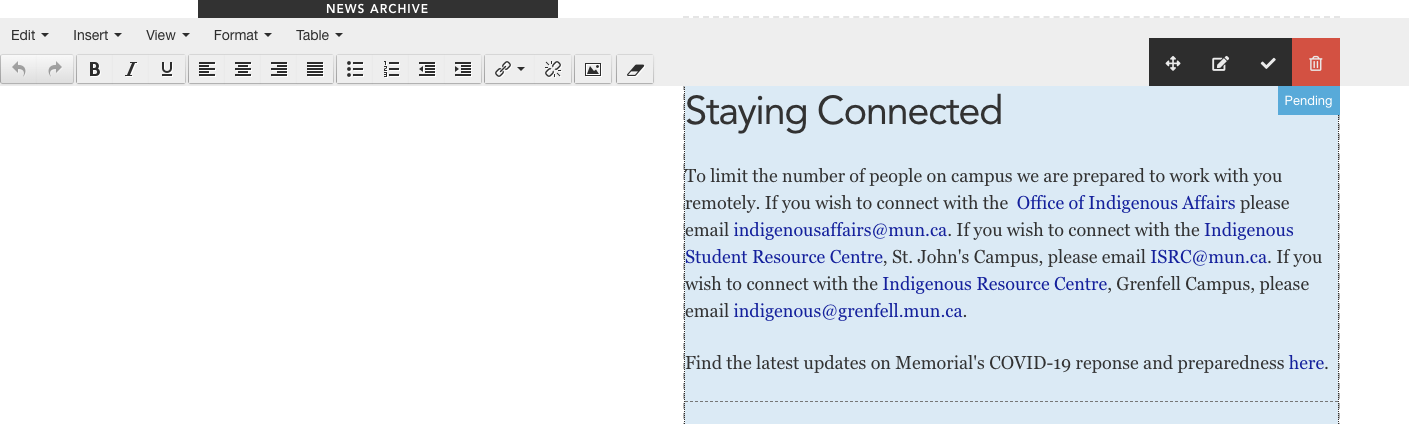
When you're done editing directly in direct edit mode, click save and let a moderator know you need them to approve and publish your changes.
If you are a moderator, you can approve your changes directly from direct edit: Once you click save, an "approve" icon will appear as a check mark. Click the check mark to approve your saved changes. You must hover your mouse over the corner of the content block to reveal the approve option.