External section CTA
To add a call to action button that links to an external site:
From the list of content type options, click the circle across from the content type named “Content: Call to Action - External URL."
Then, click the green “next” button.
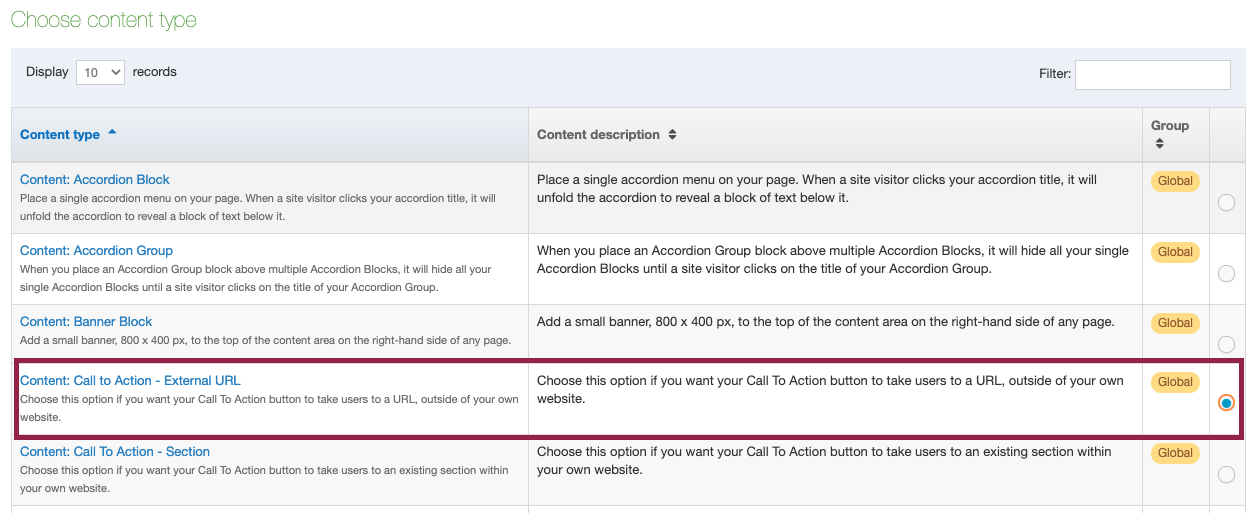
You will be taken to the screen pictured below, to set up your Call To Action button, and provide the URL you want it to link to:
To Fill In Your Fields:
Name:
The name of your CTA button is not public-facing, it is for internal reference. To name your CTA button, type: CTA - [your CTA title here].
Title:
Whatever you type here will be the text that appears on your Call To Action button.
URL:
Copy and paste the URL you want users to be taken to when they click your Call To Action button.
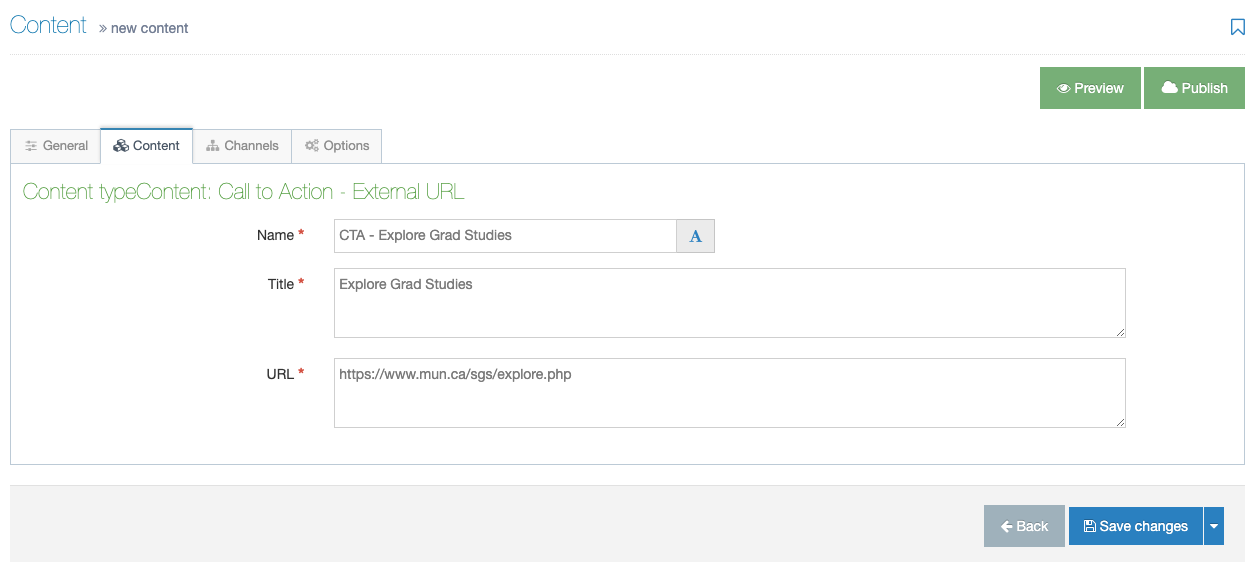
Don't forget to save and approve your changes.
To add additional CTAs, repeat this.
You must publish your section and home page for these Call to Action buttons to Appear on Your Site
Once you have created all your ABMs in your Audiencebased section folder, you must publish this section, or if you are a contributor, ask a moderator to publish this section for you. To do so:
- Click the blue "actions" box across from your "CallToAction" section
- Click "Publish section."

And finally, do the same with your home page
(Reminder: your home page is in blue and bolded):
- Click the blue "actions" box across from your home page
- Click "Publish section."
