Creating a URL in T4
How do I set my page's URL in T4?
When you create a new section (i.e., new page) in T4, the first thing it asks you to do is fill in the "name" field for your new section (i.e., page).
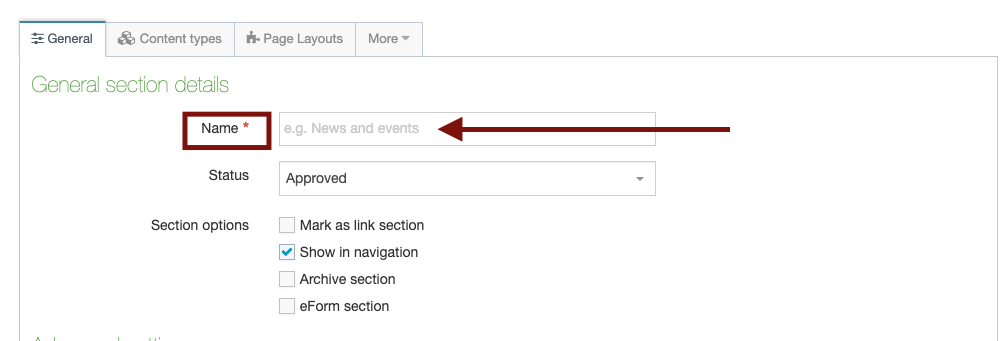
You can also edit your section title any time by clicking directly on the page in site structure view:
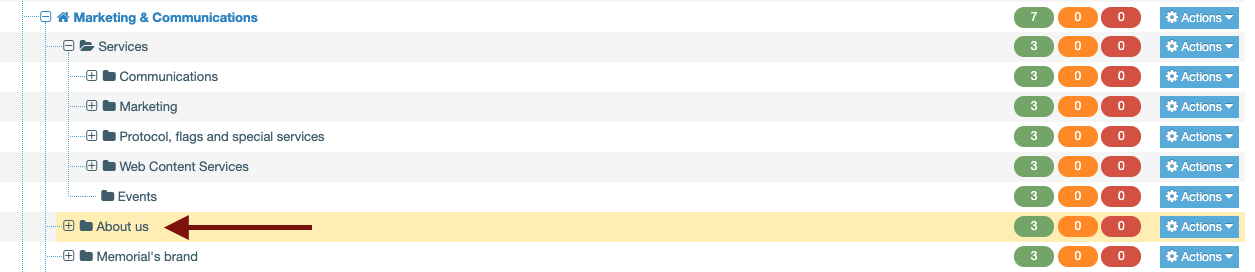
and then changing the name field shown here:
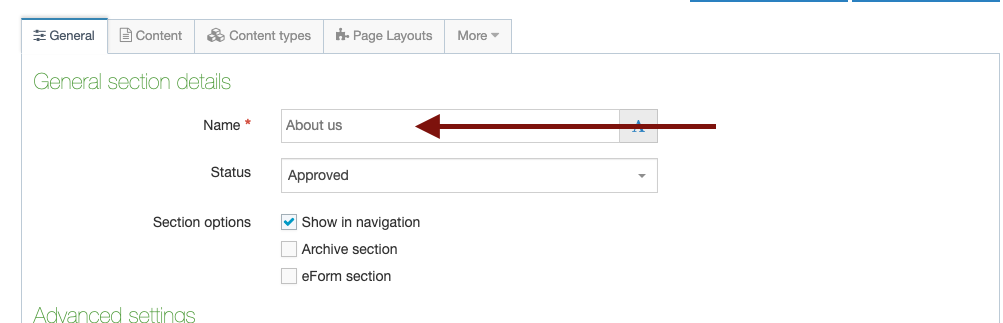
You do not need to worry about placing dashes or being case sensitive when creating a section title. T4 will automatically convert your section title into a URL. In the example above the "About us" section title for a page on the MarComm site would result in the URL: mun.ca/Marcomm/about-us
How URLs are created by Memorial's template
Most Memorial University websites will begin with www.mun.ca/.
The name of your site will follow that first slash (/). Example: www.mun.ca/engineering.
When you create a new section (i.e., page) on your site, T4 will automatically place a new slash in your URL, and insert your new section title after that URL. When you name a section you are also naming the URL for that section.
In the example below, because the section name is "programs," the word "programs" will appear in its URL. In this case, it would be: www.mun.ca/engineering/programs
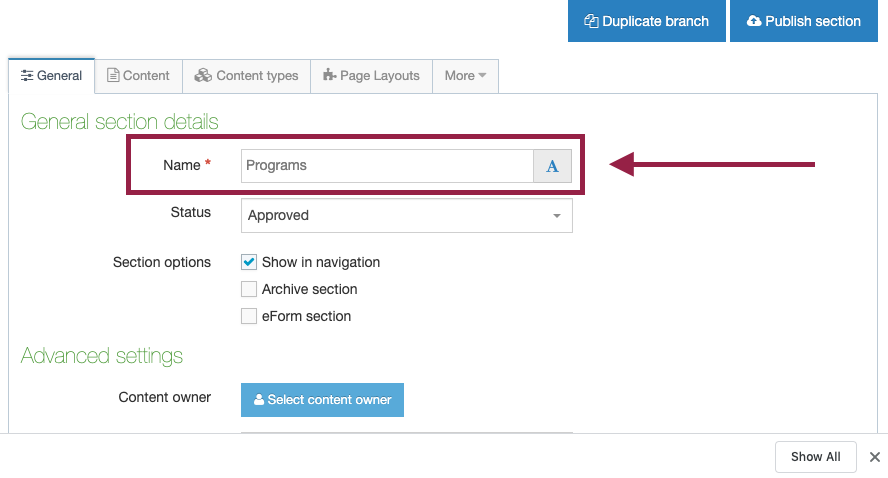
If you were to change the section title from "programs" to "2021 programs" your URL would change to: www.mun.ca/engineering/2021-programs. (T4 will insert dashes between words for you).
If you create a section within a section, T4 will add another slash (/) to your URL and place the new section name after that slash. In other words, the name of your new section will extend and appear at the end your URL. For example, if you create a new section within your "programs" section, and give it a name of "Graduate programs," your URL would be:
www.mun.ca/engineering/programs/graduate-programs
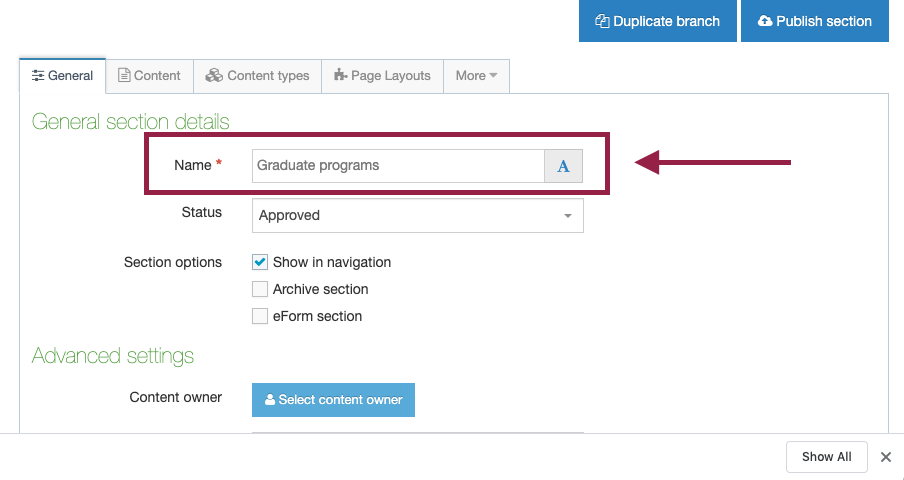
You can override T4's default of using section names to create your URL if you want your page's URL to be independent of your section title
Your section title sets your URL, but it also sets how your section is titled in menus on your site, such as the main menu or left-hand links.
In the example shown below, if a user changed the section title of "Memorial's brand" or "Logos" in an attempt to alter their URL, they would also alter the names of these menu items because they're set by section titles as well. it is important to maintain coherent menu titles.
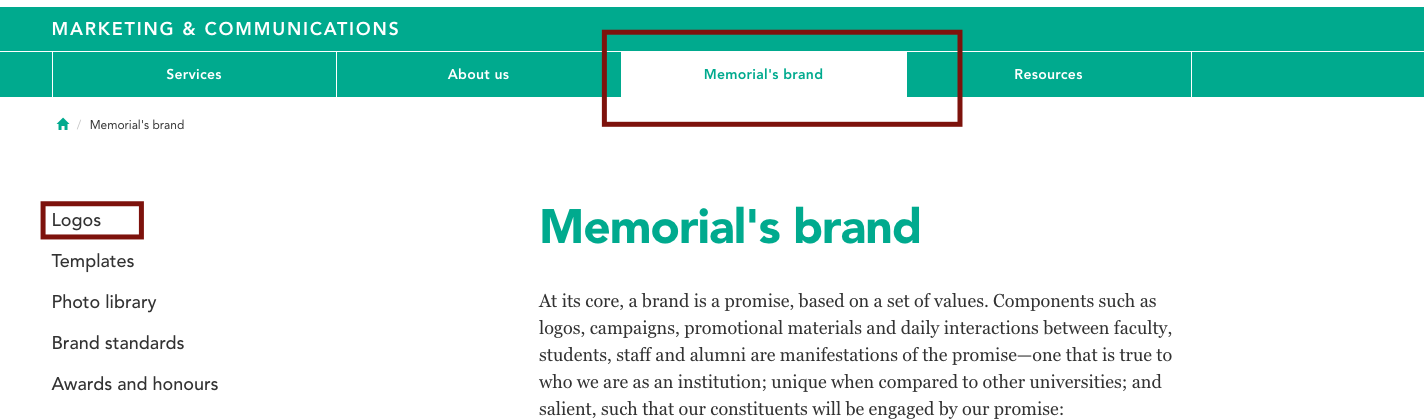
If you want to change your section title to optimize your URL, but you can't because it would affect how your section title appears in your menus, you can put in a request to Web Content Services to create a custom URL for a page on your site that is independent of the section title for that page.