T4 Contributor Training Test
Before you complete this exercise, read the following sections of the T4 User Guide in the order they are listed below, and use them as a reference as you complete your test:
- Getting oriented in T4
- How pages are built in T4 using "content types"
- How to make basic updates to a page in T4
- A quick guide to the content block editor
This assignment will assess whether you can perform the basic skills required to make updates to existing pages on a website. Once you pass your test, we will add you as a contributor on your website.
Locate your test page:
To locate your test page, log into T4, then enter site structure view by clicking the icon shown below:

Now, look for the page titled “[your name here] contributor test."

To use standard interface to edit your test page:
Click directly on the name of your test page:

Click on the “contents” tab and you’ll see a “Content: Block”. Click the name (in this case, “Body contents”) and you will open a page where you can edit the content:
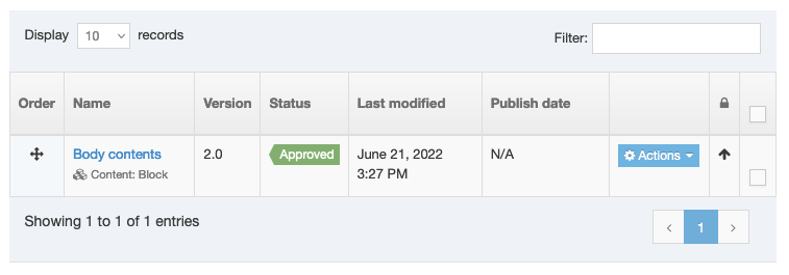
Task 1:
Edit the line:
The conference will take place on November 30th at the Signal Hill Campus.
So it reads:
The conference will take place December 1 at the Signal Hill Campus.
Task 2:
Bold the date so your sentence looks like this:
The conference will take place December 1 at the Signal Hill Campus.
Task 3:
Hyperlink the words Signal Hill Campus so it links to the Signal Hill Campus site. You will need to create this as an external link, using the URL: https://www.mun.ca/signalhill/
Task 4:
Now:
- Create a new line that says: This is a photo & video.
- Format the line "This is a photo & video" using the "heading 5" header.
Task 5:
Insert an image on your page, below the "This is a photo & video" header.
It can be an image of anything. If you have no images on your computer, download something from Google images and upload it here.
You should upload the photo to the "Images" folder located in the "Playgrounds" folder in your media library.
Task 6:
Embed this YouTube video on your page, below your image.
Task 7:
Scroll to the bottom, below the text and images you have added so far, and write the sentence: This is a bulleted list.
Create a bulleted list using the following instructions:
The first bullet point should be your name, the second bullet point should be today's date, and the third bullet point should say: Visit the Atlantic fisheries conference
Now, create an internal link:
Make the line "Visit the Atlantic fisheries conference" be an internal link to the Atlantic fisheries conference page. (Note: This page is located as a child section of your page. If you do not see the page, please email webeditor@mun.ca, or website@med.mun.ca for Medicine users)
Task 8:
Write the line: Register below
Now, centre the text so it looks like this:
Register below
When you are done, click the "save changes" button.
You will be taken back to the content tab in the standard interface:
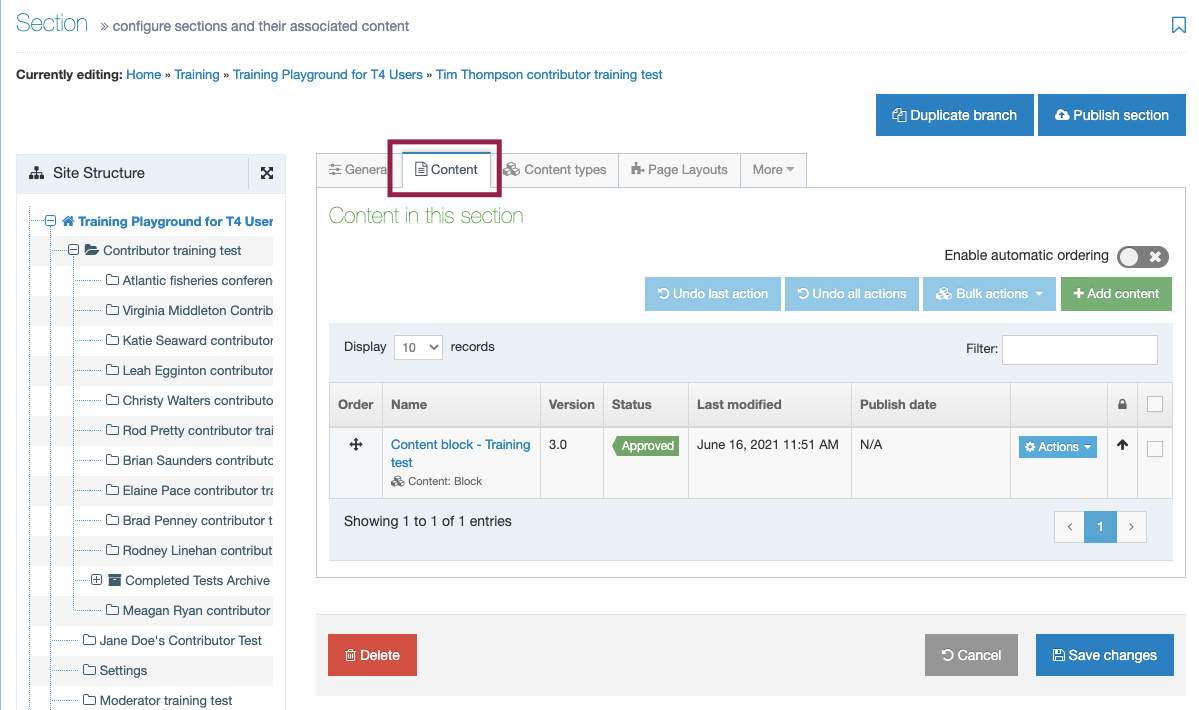
Task 9:
Create a button content type that says "Register now" and have the button link to: https://www.mun.ca/
Reminder: a "Content: button" content type is a different content type than the "content: block" content type you've been editing. To add a new content type, click the green "Add content" tool shown below, then locate and select "content: button" content type to create your button as per the instructions above.
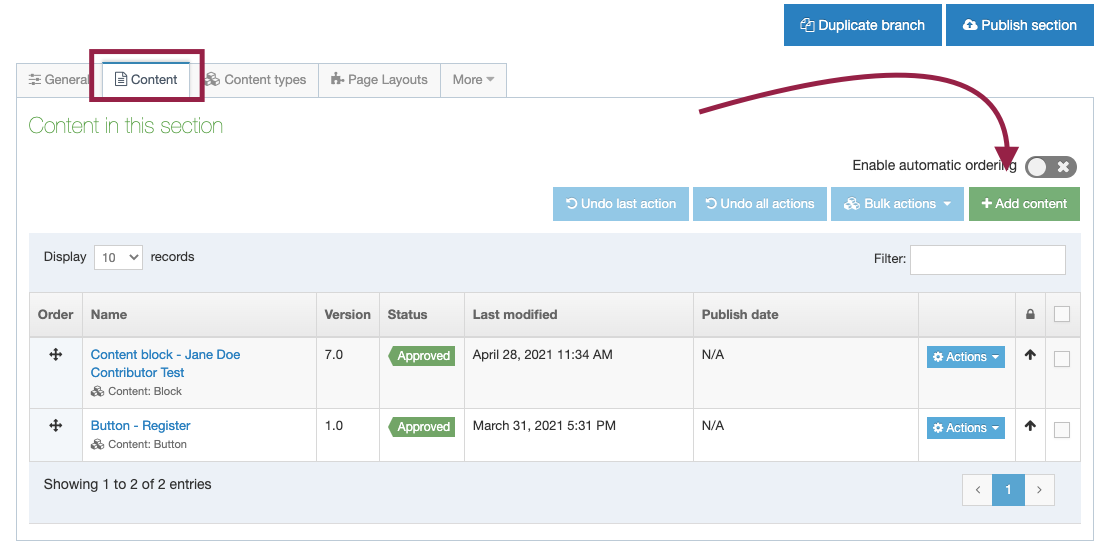
You're all done!
Reminder: As a contributor, your changes will not appear on your site until a moderator approves them for you. You can make changes to a page, and save those changes, but they are held in a pending status until a site moderator approves your changes to go live on a page. When making changes to a live site, always email your moderator to notify them you need them to approve your changes; they'll know what to do.
To submit your test for grading, email webeditor@mun.ca (Medicine users, please email website@med.mun.ca) to notify us you have completed your test. We will check your test and respond within 48 hours.