Create a main menu link to any page on your site
You can create a link to any page on your own website by creating a "link section" in your main menu. Note that this will create a link to an existing section, it is not creating an actual section.
To do so, click directly on your home page in site structure view:
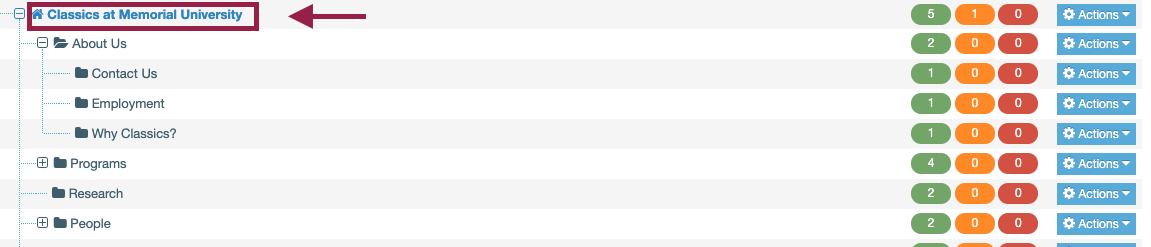
You will be taken to the section editor for your home page.
Click the "More" tab, and choose "Child sections":
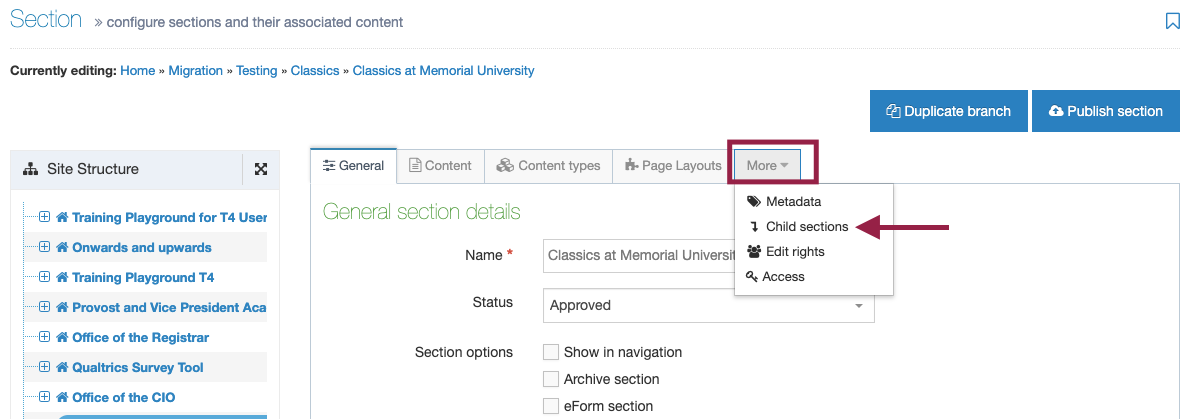
Now, click the green "Add section" button
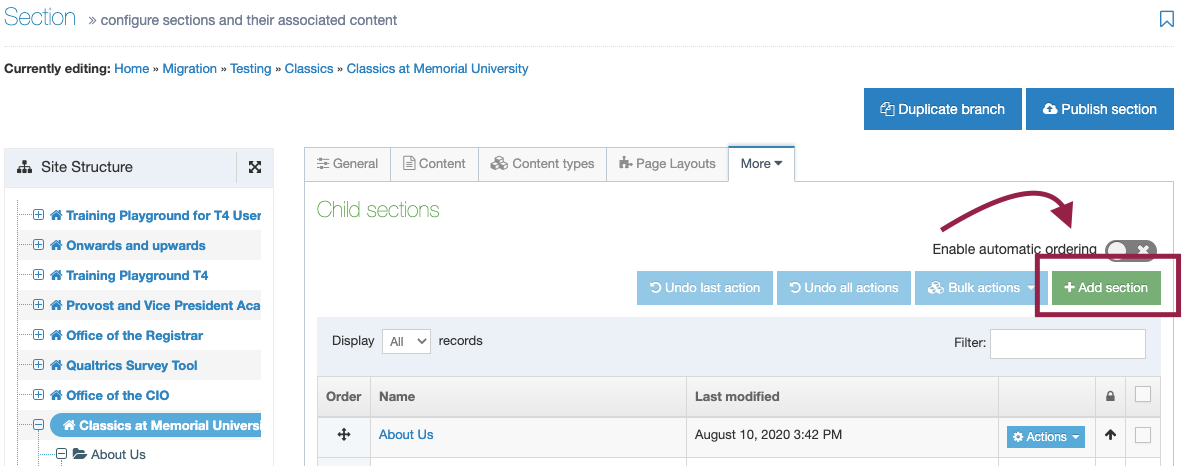
You will be taken to a page to set up your main menu link section.
In the "name" field, enter the section title as you want it to appear in your main menu:
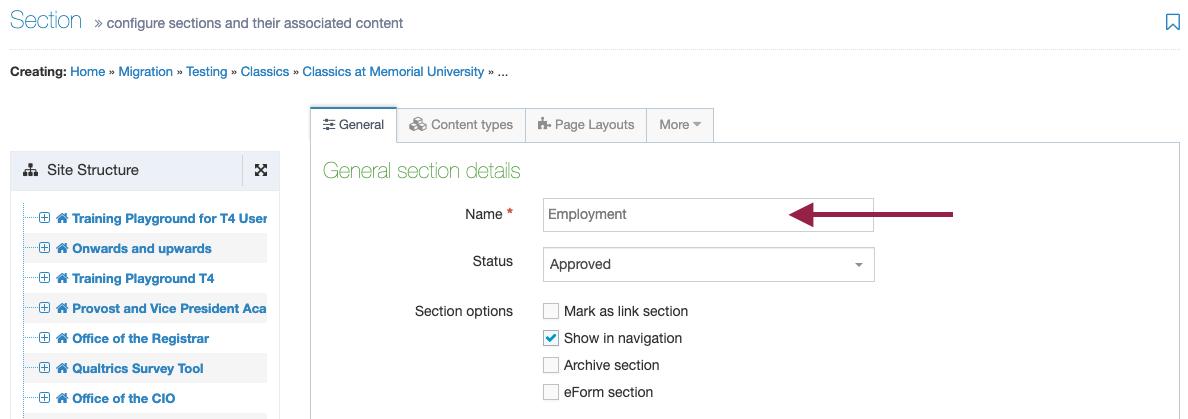
Now, check the box titled "Mark as link section."
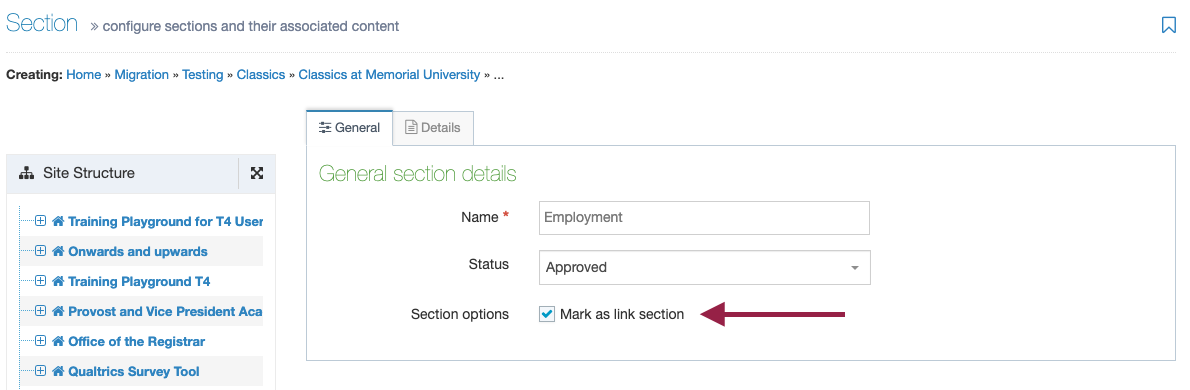
When you do so, you'll notice all the other boxes you could have checked will disappear.
You will also notice a new tab appear, titled "Details." Click the Details tab.
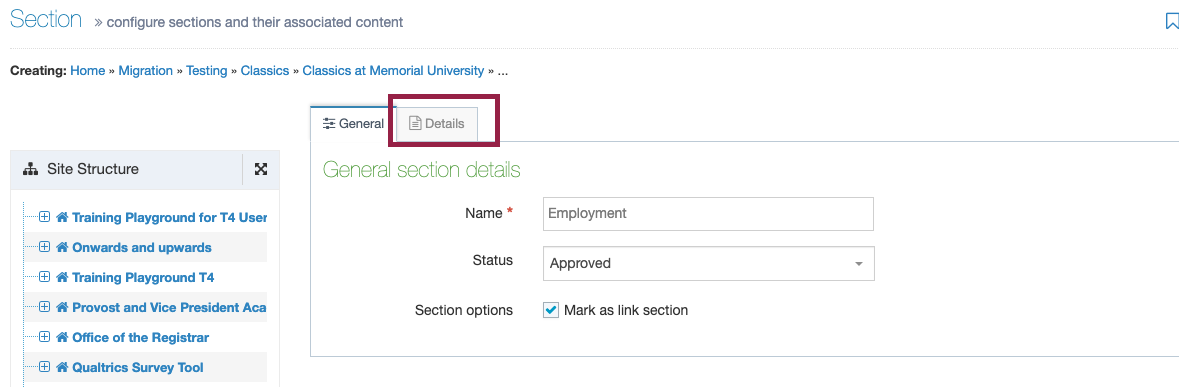
Now, click the "section" option under "link type", because you want to link to a section of your own site.
Next, click the blue "select section" button to select the section of your site you want to link to in your main menu.
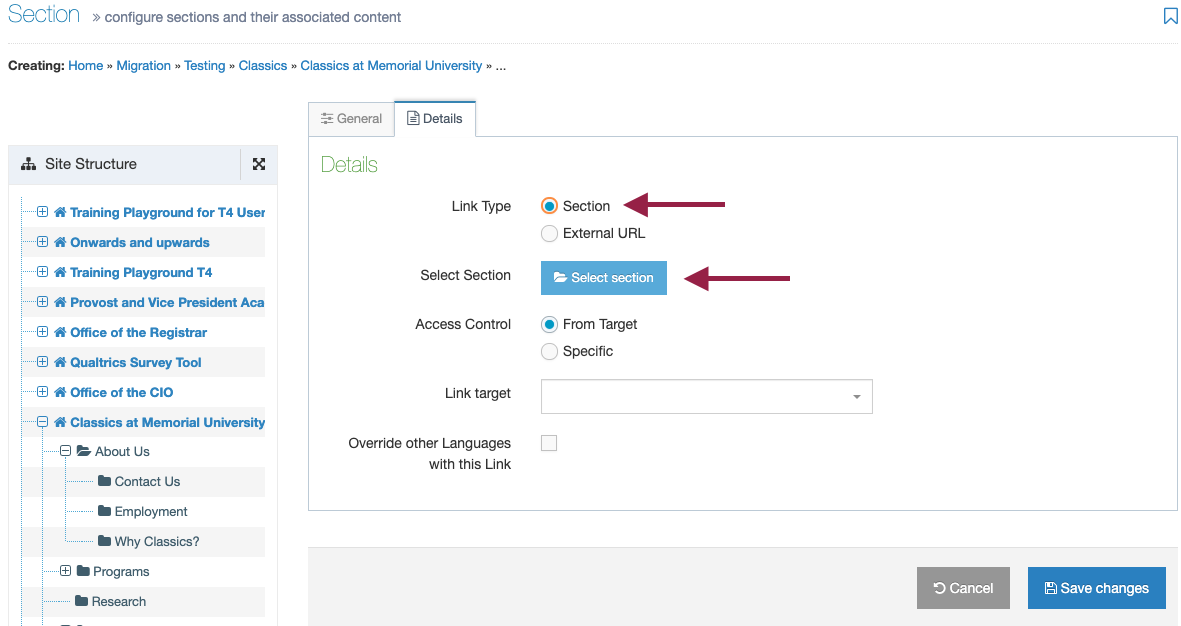
Locate the page you want to link to and click directly on its title:
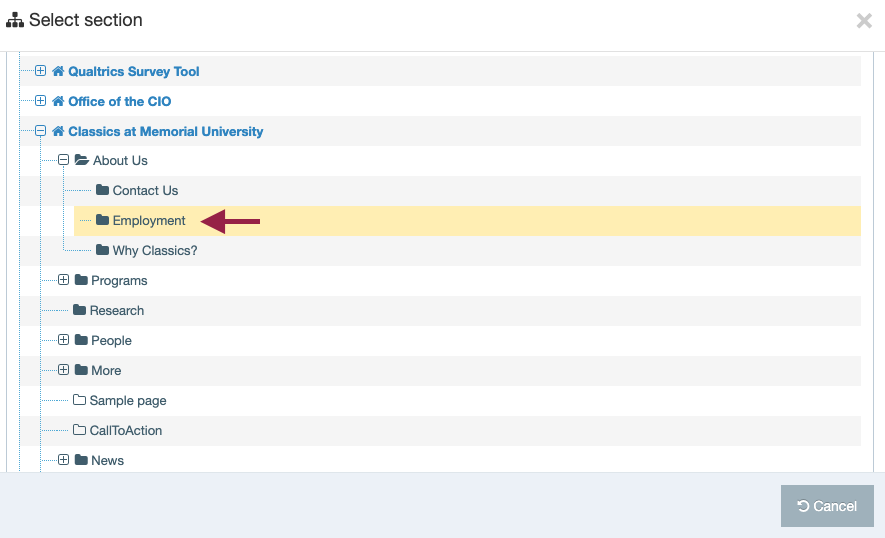
Click the save changes button to create your link section.
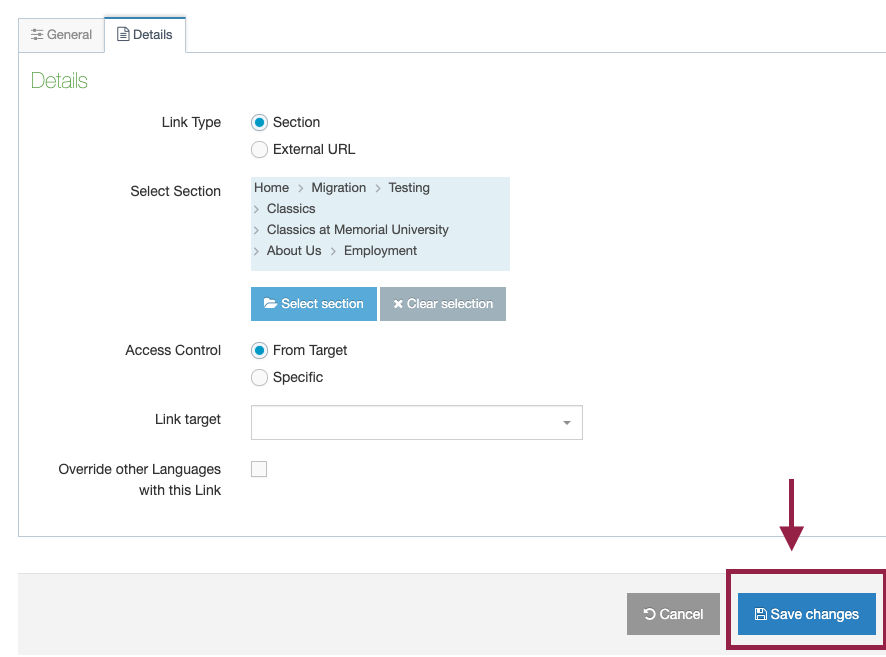
Your new link section will appear in your site structure with a link icon instead of a folder icon. This is because it is a link to a page, not an actual page.
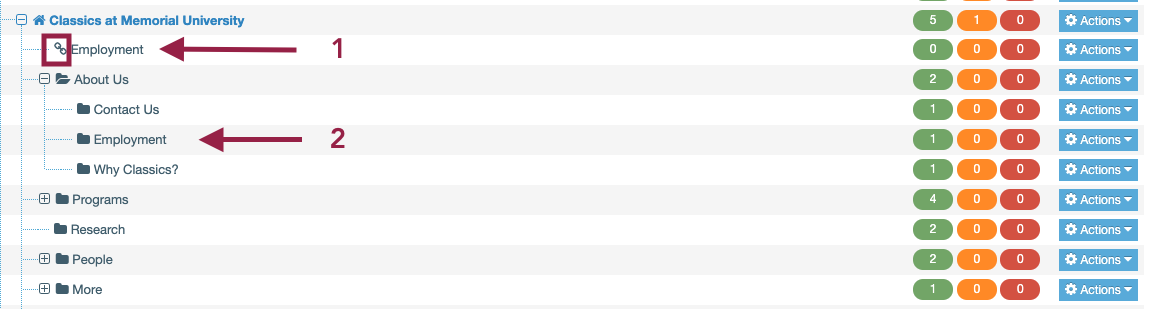
In the screenshot above:
1 = Your main menu link to your "Employment" section
2 = Your actual "Employment" section. To edit the employment section, you would click here, not on your section link.