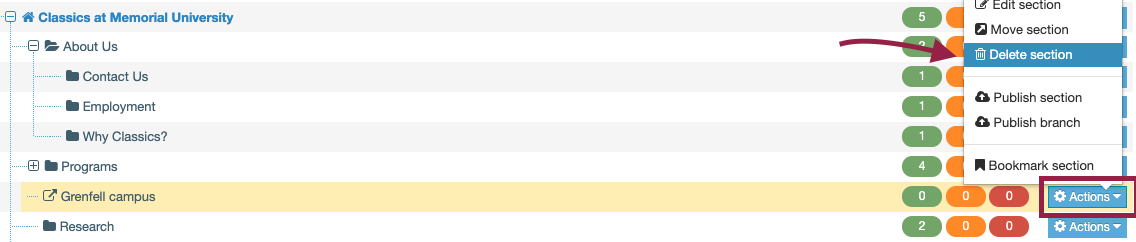Link to a URL from your main menu
You can link to a page on another Memorial website, or any external URL, by creating an external link section in your main menu.
To do so, click directly on your home page in site structure view:
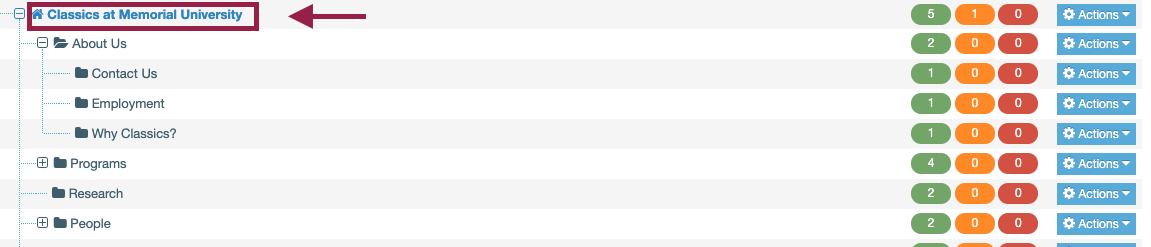
You will be taken to the section editor for your home page.
Click the "More" tab, and choose "Child sections":
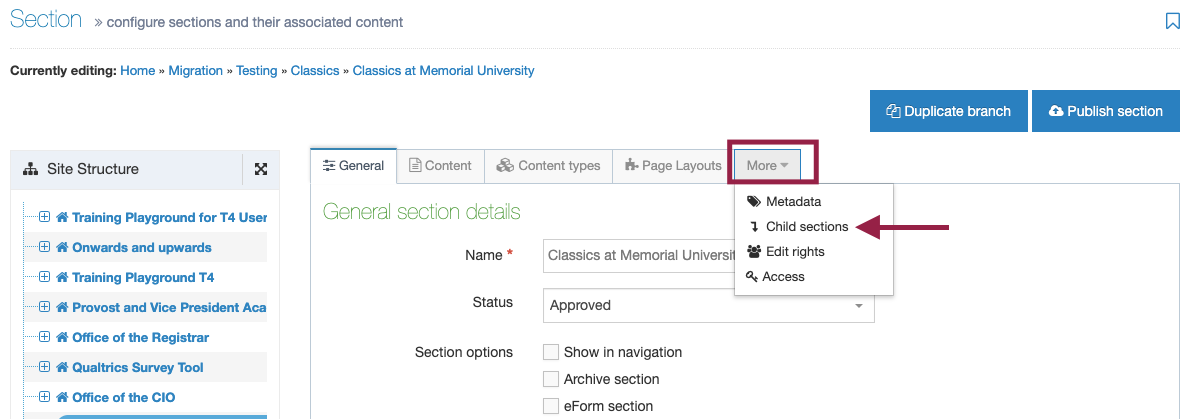
Now, click the green "Add section" button
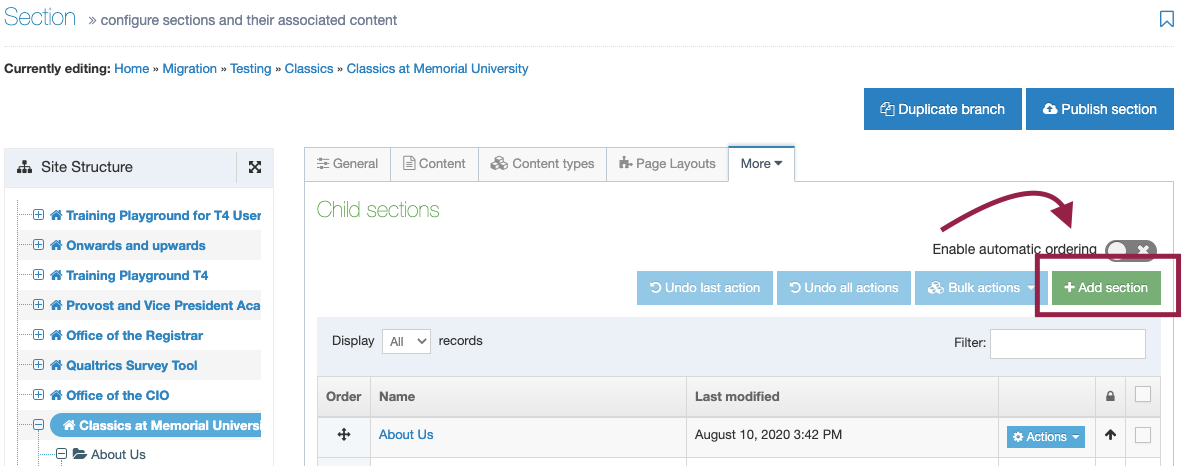
You will be taken to a page to set up your main menu link section.
In the "name" field, enter the section title as you want it to appear in your main menu:
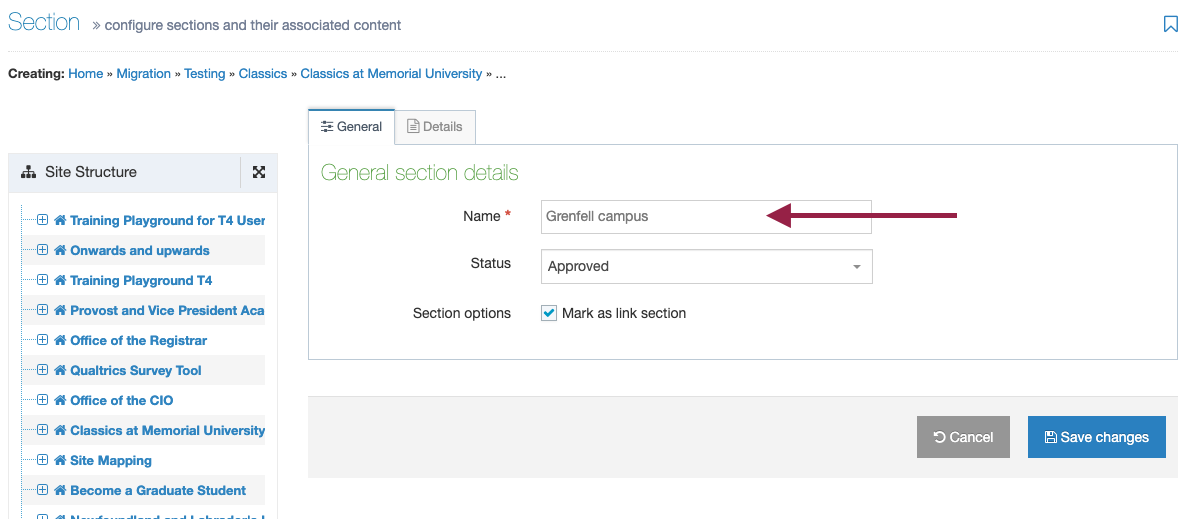
Now, check the box titled "Mark as link section."
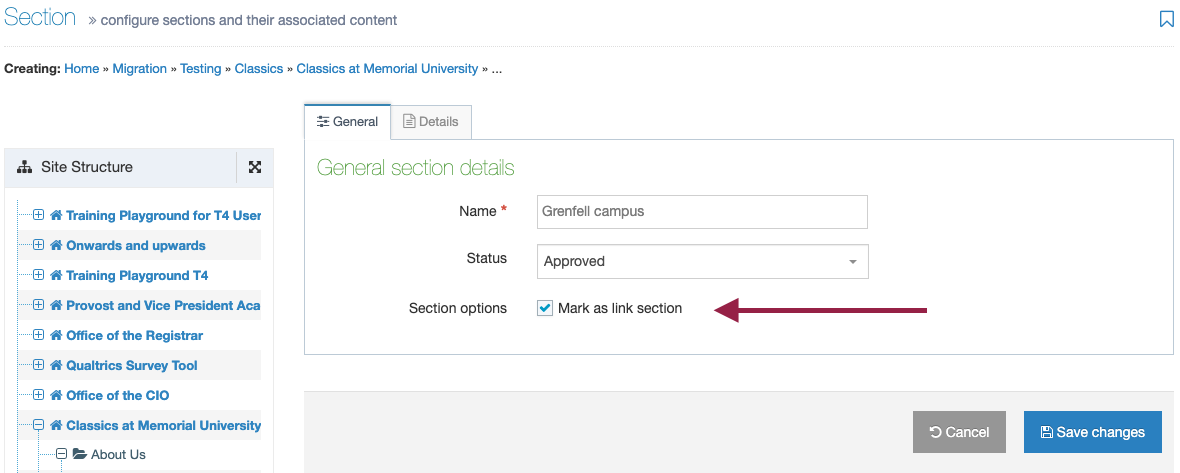
When you do so, you'll notice all the other boxes you could have checked will disappear.
You will also notice a new tab appear, titled "Details." Click the Details tab.
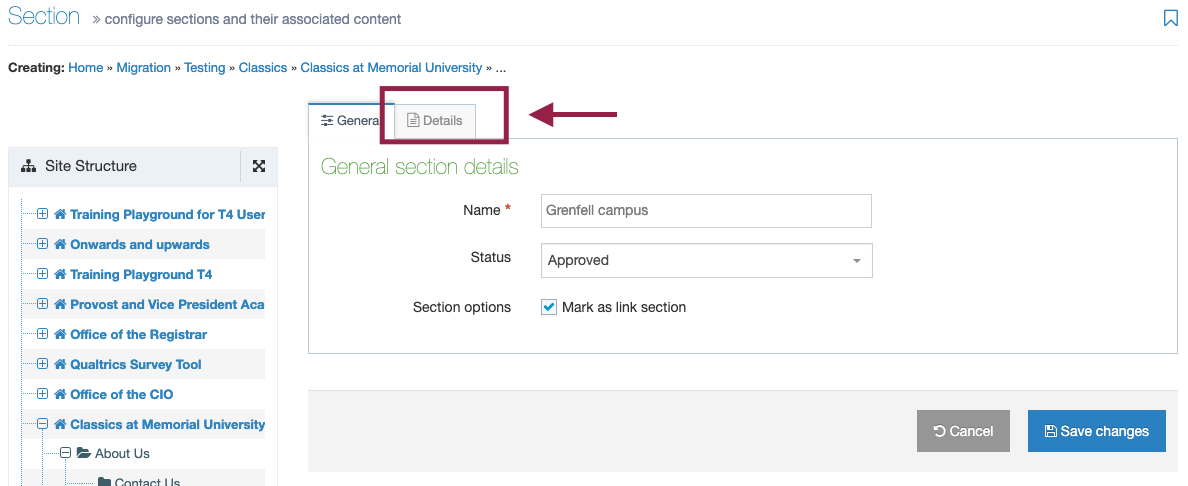
Now, click the "external URL" option, because you want to link to a page on a site other than your own. It is likely "External URL" was pre-selected for you.
Type or paste the URL of the page you are creating a link to in your main menu. Use the dropdown menu across from "link target" to choose "open in new window or tab."
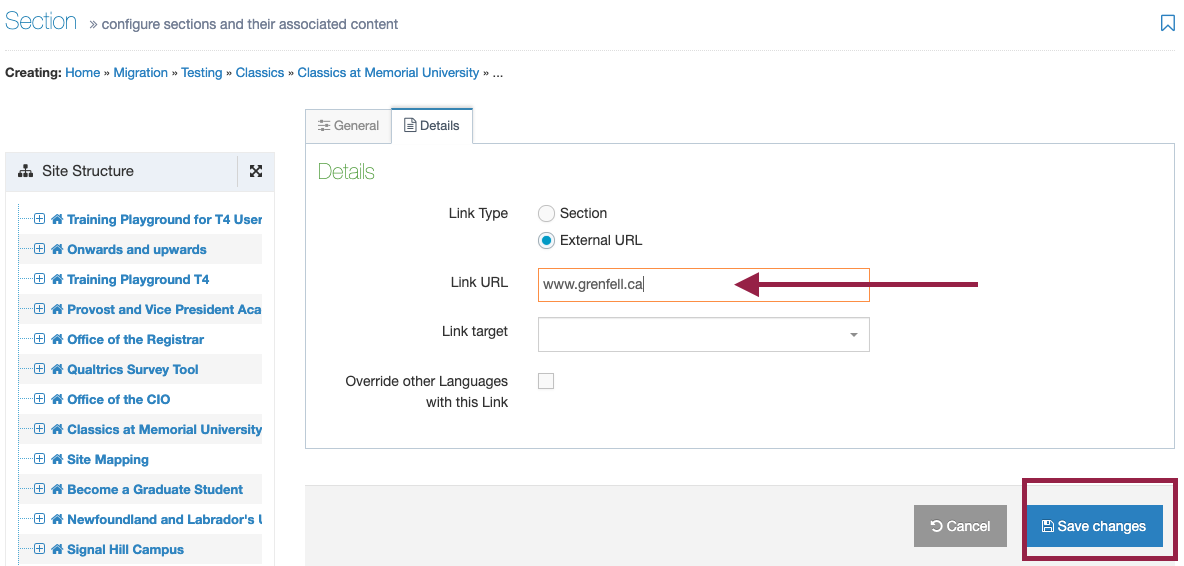
Click "Save Changes" to add your link to your main menu.
Your new external link section will appear in your site structure with the "external page" icon instead of a folder icon. This is because it is a link to an external page, not an actual page on your site.
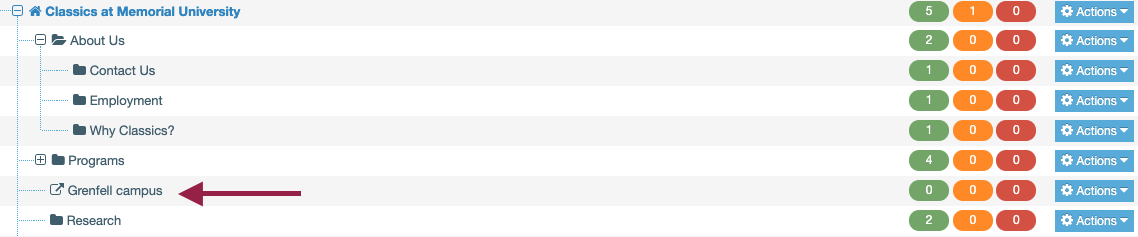
To delete an external link section from your main menu
In site structure view, click the blue "actions" box across from your external section link, and choose "delete section." It will turn red to indicate it has been deleted and is no longer visible in your main menu. The next time T4 purges content, it will disappear completely from your site structure view.