Left hand link to any page on your site
You can create a left-hand link to any page on your website by creating a "link section."
To do so, click directly on the page you want to add a left-hand link to.
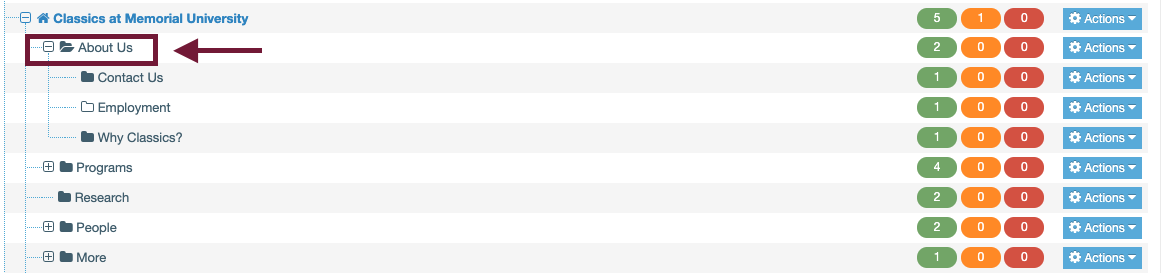
You will be taken to the section editor for this page.
Click the "More" tab, and choose "child sections":
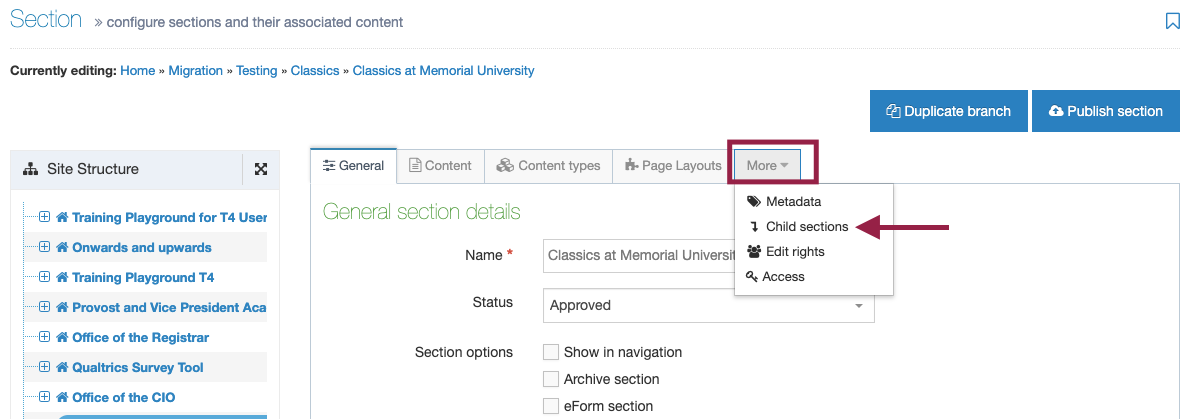
Now, click the green "Add section" button
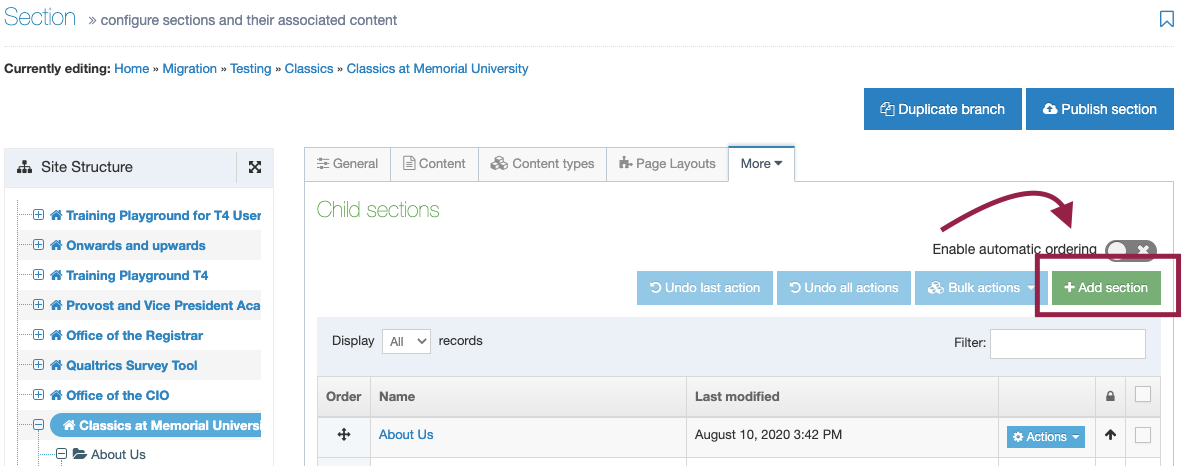
You will be taken to a page to set up your left-hand link link section.
In the "name" field, enter the a name for the left-hand link as you want it to appear in your menu:
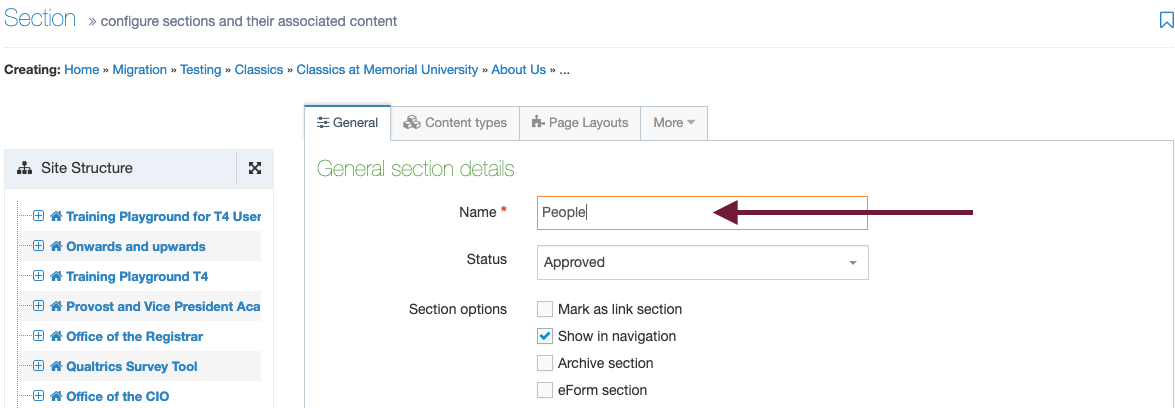
Now, check the box titled "Mark as link section."
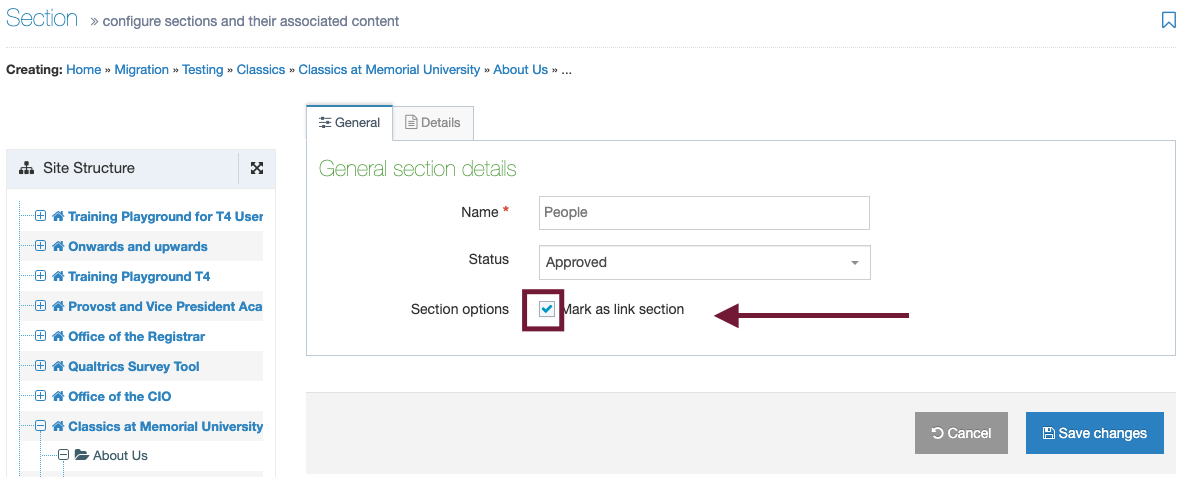
When you do so, you'll notice all the other boxes you could have checked will disappear.
You will also notice a new tab appear, titled "Details." Click the Details tab.
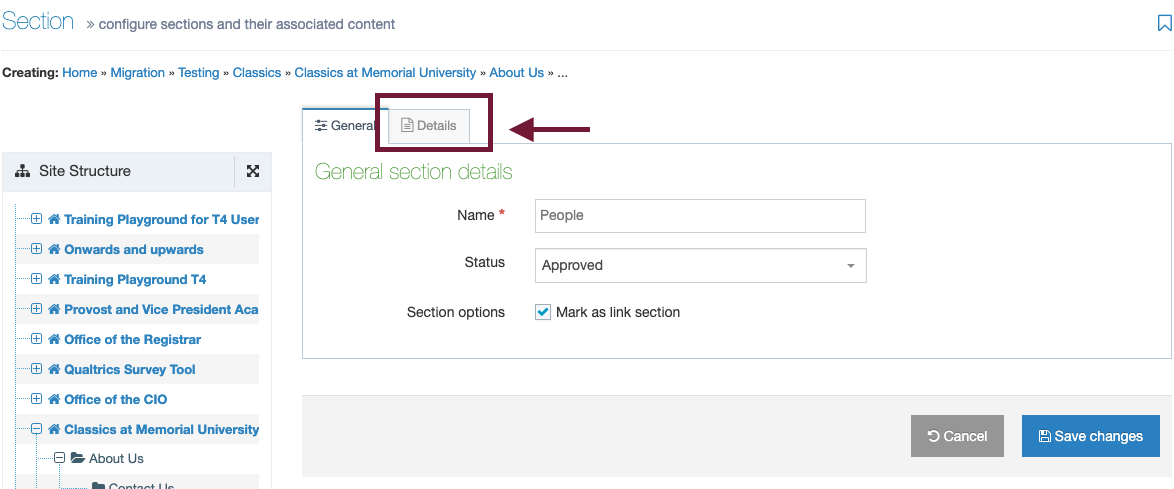
Now, click the "section" option under "link type," because you want to link to a section on your own site.
Next, click the blue "select section" button to select the section of your site you want to link to in your main menu.
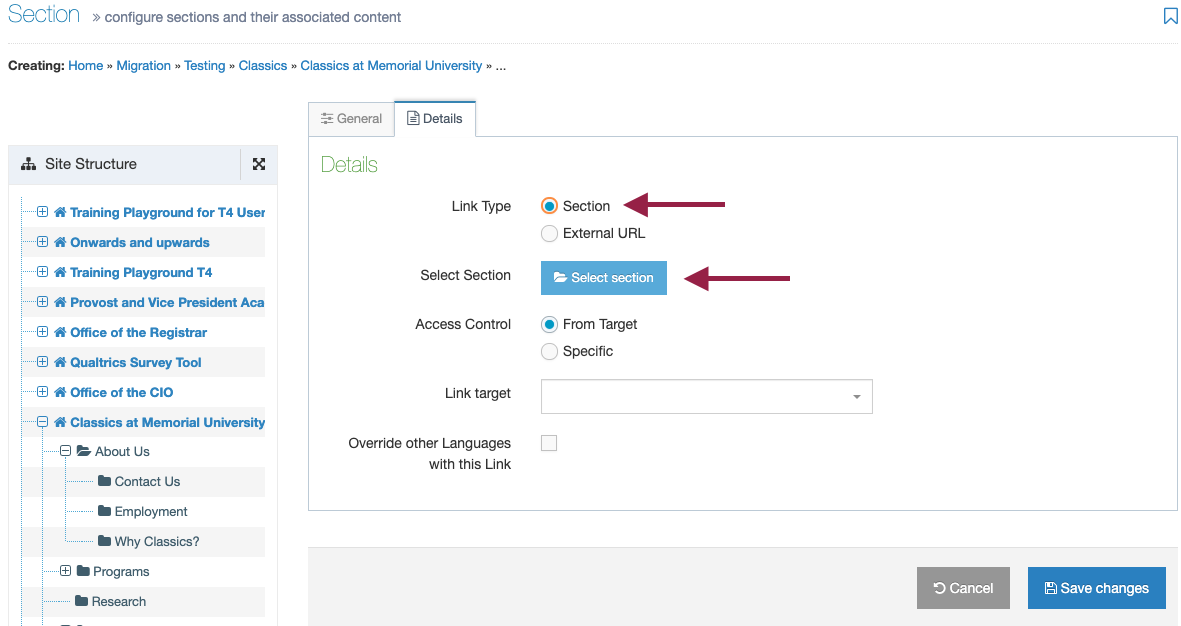
Locate the page you want to add a left-hand link to, and click directly on its title:
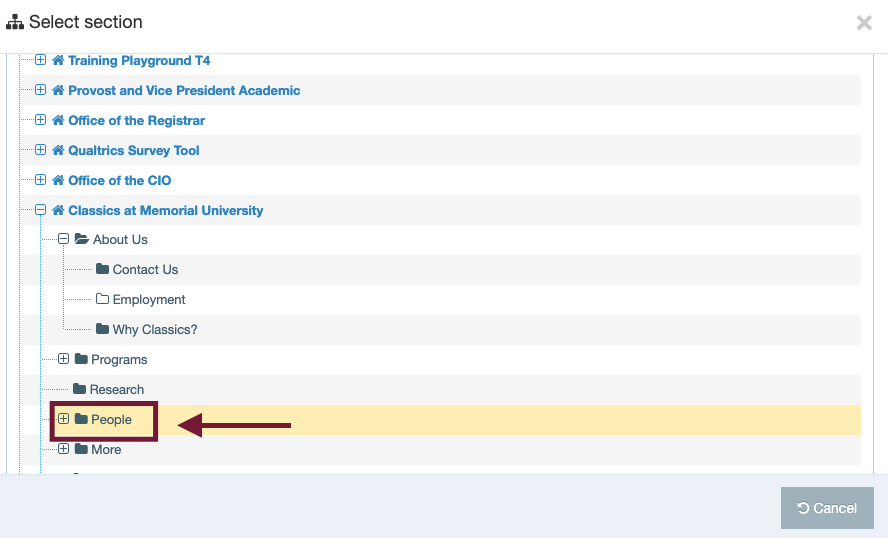
Click the save changes button to create your link section.
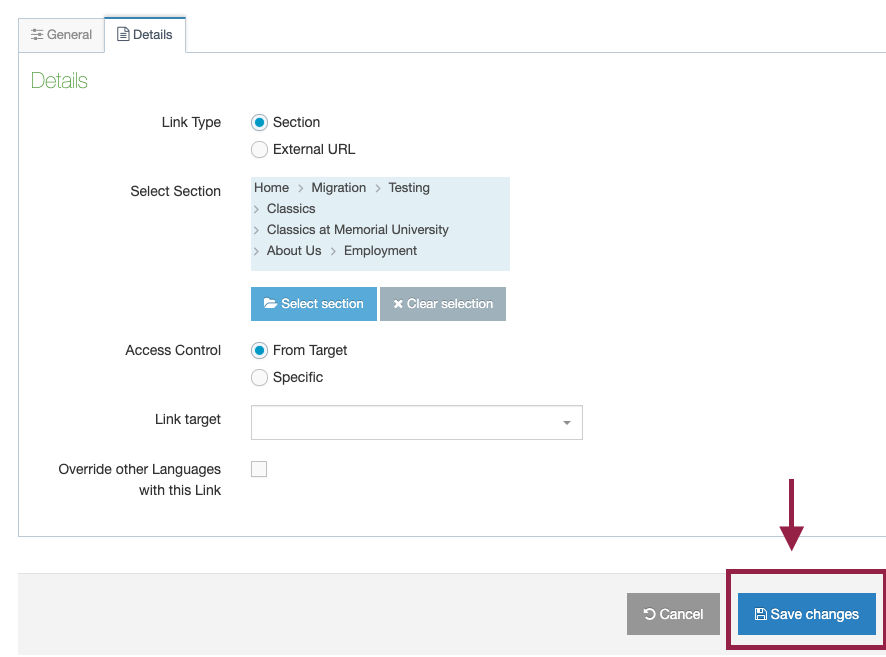
Your new link section will appear in your site structure with a link icon instead of a folder icon. This is because it is a link to a page, not an actual page.
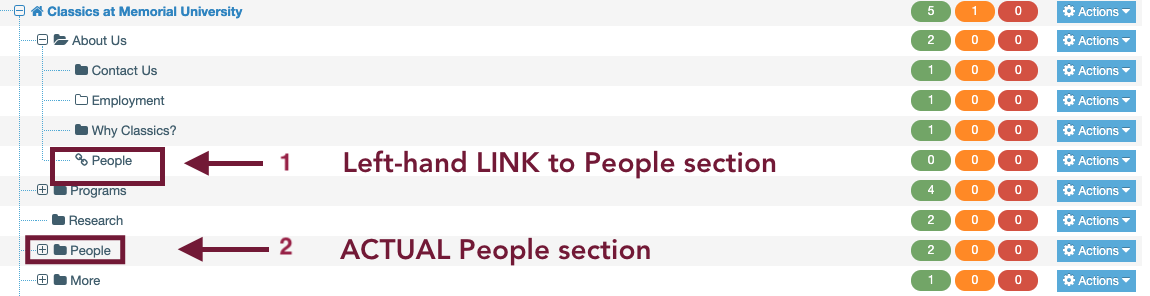
In the screenshot above:
1 = A left-hand link to the "People" section on the "About Us" page
2 = The actual "People" section. To edit the People section, you would click here, not on your section link.
To delete a left-hand section link from your page
See the screengrab above: Be sure you are deleting the link to the section, not the actual section.
To delete the left-hand link link section, click the Actions box directly across from it and choose "Delete section."
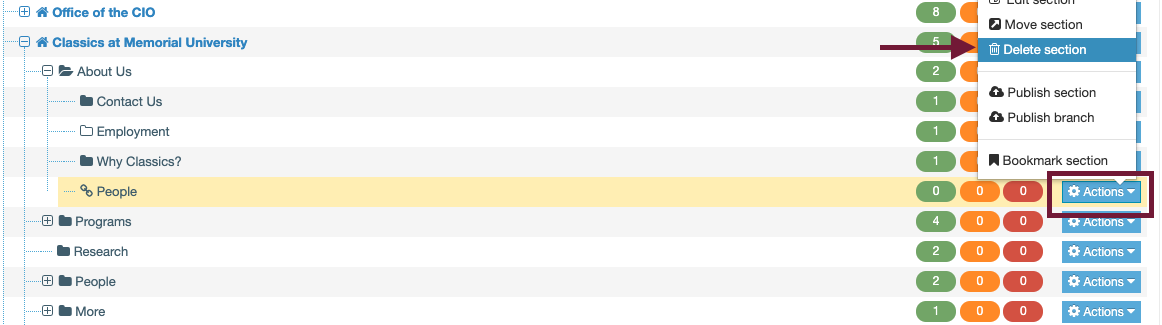
The link section will turn red, indicating you have deleted it and it is no longer visible on your site. It will be disappear from your site structure view within the next time T4 purges inactive content, which is typically every 24 hours.
