Add a file to your library
To add a new file to your media library, locate the folder to which you want to add the new file, and then click directly on the folder.
When you select a folder, it will turn blue and reveal all of its content on the right-hand side of your screen:
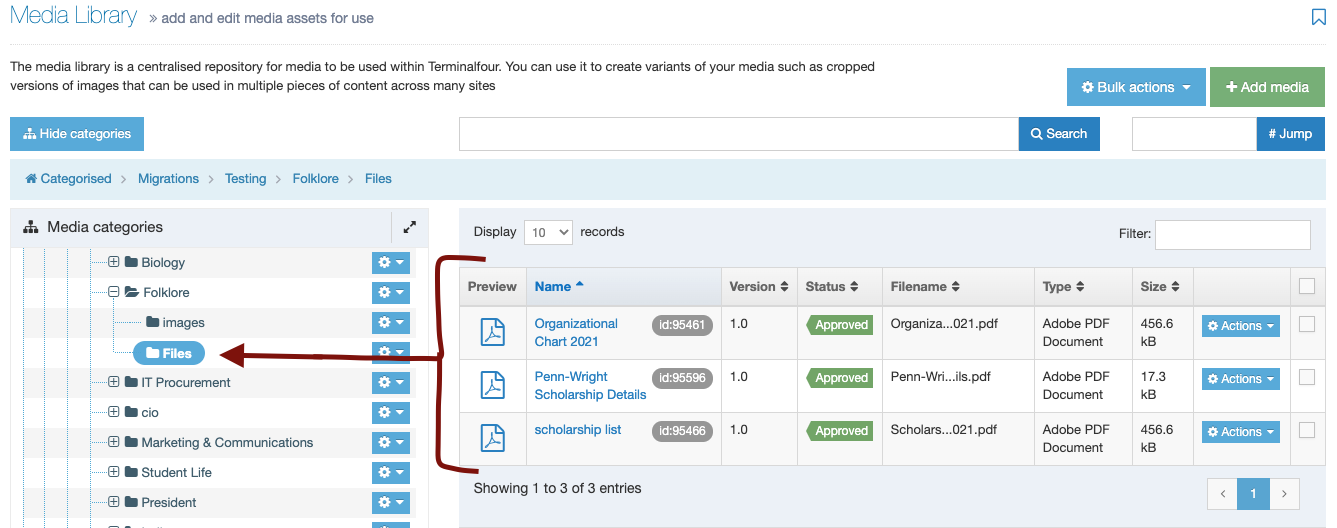
Add your file to the folder you have selected
Once you've selected a folder to add your file to, click the green "+Add media" button in the top right corner:
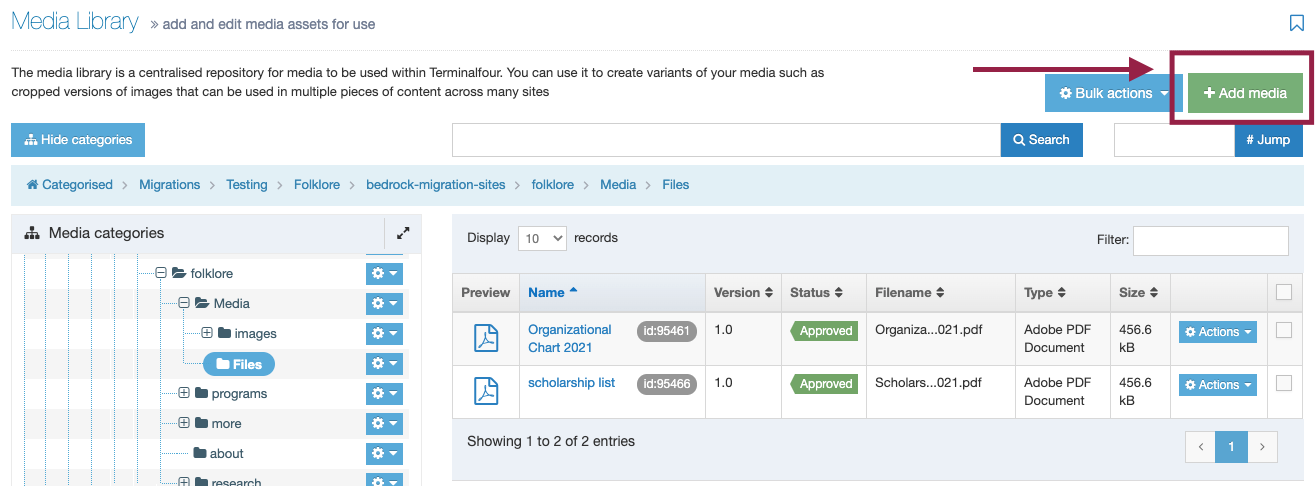
You will be taken to the +Add media page, as shown below:
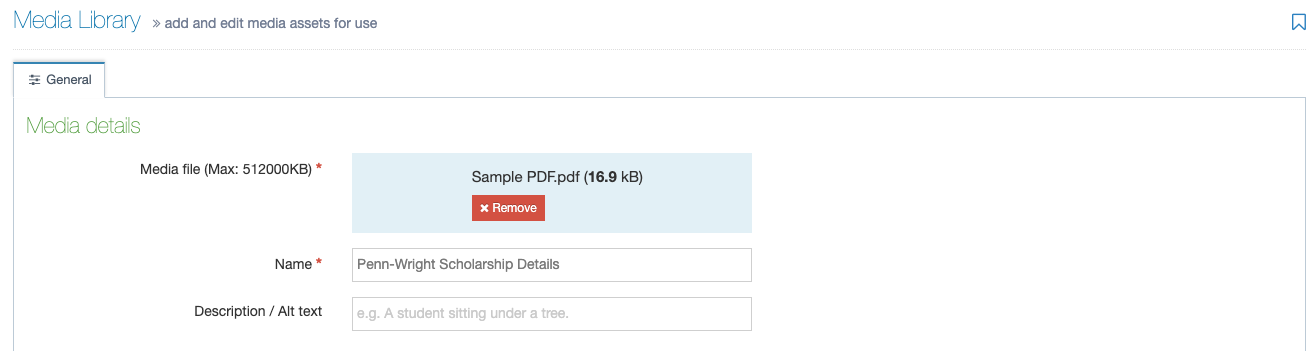
How to fill out these fields:
- Media File: To upload a file, you can either drag and drop the file into this box, or click in the "media file" box and you will be prompted to browse your computer to upload an file.
- Name: You should name your file something descriptive that will be easy for you and your fellow website users to search for and find later, and something that will make sense to anyone who downloads this file. A file name like "PDF_26" is not good file name, while "Penn-Wright Scholarship Details" is a good file name.
- Description / Alt Text: Describe what your document is here. This will tell people using a screenreader what the file is. It will also tell search engines what files you have on your page. Sample description: "Penn-Wright Scholarship application form."
You can ignore the "Advanced Options," and optionally use the "Metadata" field to write a few keywords that will help people locate this file in your media library. Separate keywords like "grant application" with a comma.
Click the blue "save changes" button to save your file to your media library.
After you click save, you will be taken back to your media library.
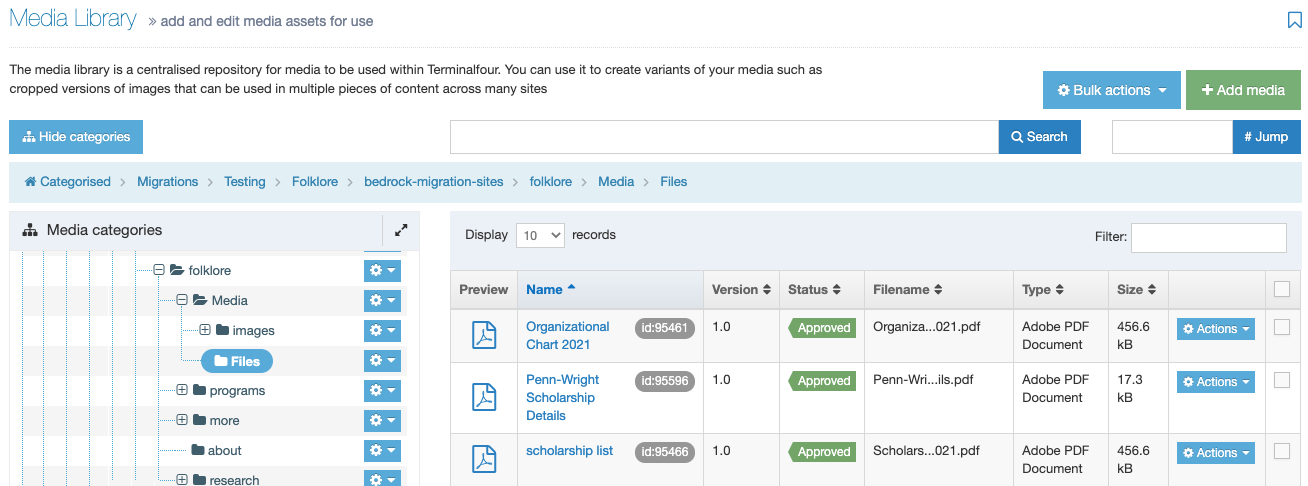
You have successfully added the file to your media library.