Create a new section in site structure view
You can add a new page to your site right in site structure view with the click of a button. First you must choose where you want your page to live:
- Create a page within an existing section
(You will have the option to link your new page as a left-hand link of this section) - Create a new page as a child section of your home page
(You will have the option to link this new page to your main menu)
To create a new page within an existing section
Locate the section to want to create a new page in. Click the blue "actions" box across from the section you want to add a page to, and select "+Create section."

You will be taken to the section editor screen to set up your new page.
- Give your page a name using the name field. Whatever you type here will be the public-facing name for this page that appears at the top your page and in any navigation menus this page appears in.
- If you want this page to appear as a left-hand link on its parent section page, leave "Show in Navigation" checked. If you do not want this new page to appear as a left-hand link on its parent page, uncheck the "show in navigation" box.
- Click the save changes button to create your new page.
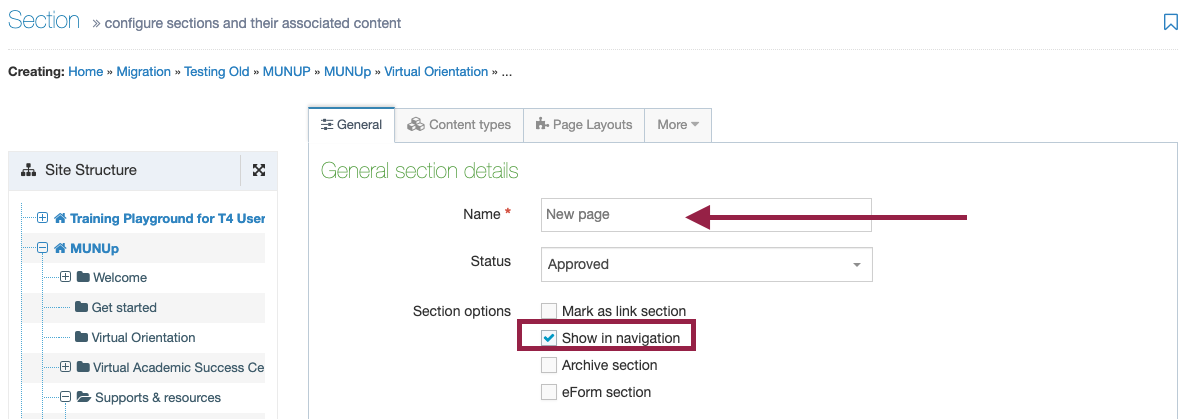
Your new page has been created. But it has no content on it. You must now add content to your page.
Note: Pages without content will not appear in your main menu or as a left-hand link until content has been added to the page, and until that content has been saved and approved.
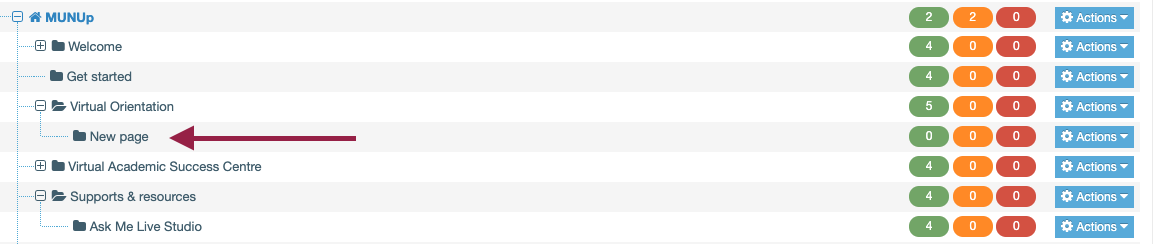
To create a new page as a child of your home page
To create a new section on your website (or a single, standalone page), you simply create a new page that is a child section of your home page. Your home page is easily identified: it will have a house icon beside it, and will appear on a bolded blue font.
Click the blue actions box across from your home page, and select "+Create section."
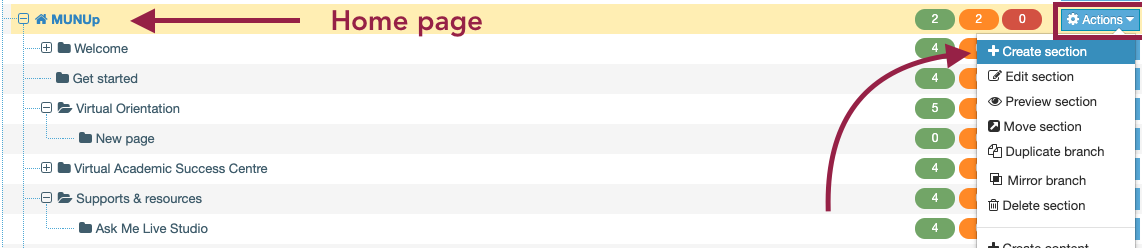
You will be taken to the section editor screen to set up your new page.
- Give your section/page a name using the name field. Whatever you type here will be the public-facing name for this page that appears at the top your page and in any navigation menus this page appears in.
- If you want this page to appear in your main menu, leave "Show in Navigation" checked. If you do not want this new page to appear in your main menu, uncheck the "show in navigation" box.
- Click the save changes button to create your new page.
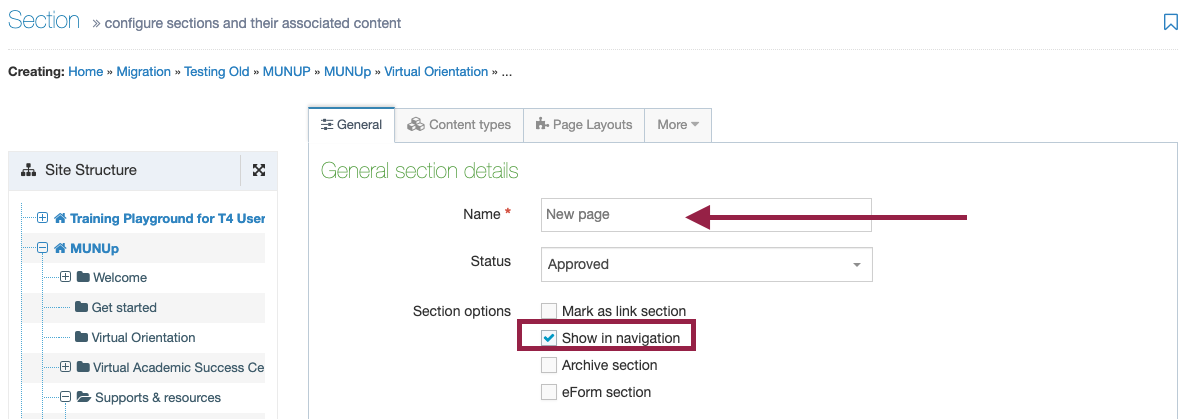
Your new section/page has been created as a child of your home page. But it has no content on it. You must now add content to your page.
Note: Pages without content will not appear in your main menu or as a left-hand link until content has been added to the page, and until that content has been saved and approved.
