Faculty and staff profile
The faculty and staff profile content type allows you to easily create a staff or faculty listing.
The fields such as "phone number" and "email" are optional, and you can add custom information as well (in the text field). The content type will automatically take care of image placement and sizing, as well as text formatting to create a listing like this:
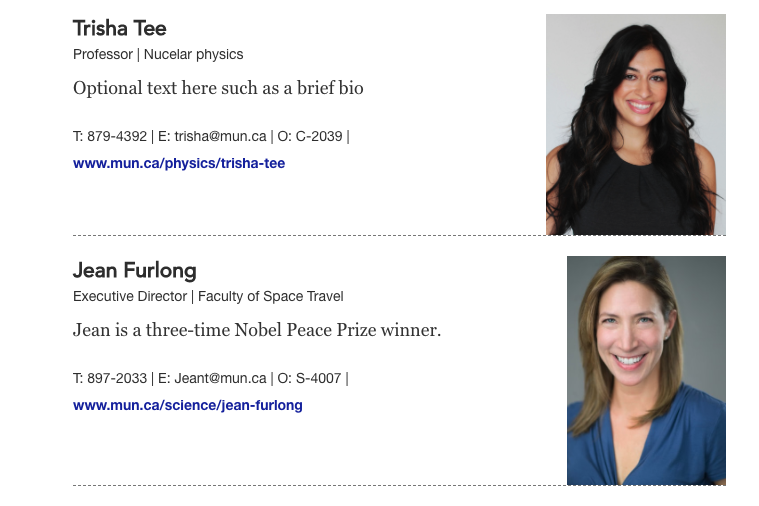
Note: these profiles are added to your page one at a time, so you can easily arrange the order you want them to appear in, and the number of profiles you want to display.
To create a profile
If you're using direct edit mode (Moderators should use standard interface), click "+Insert content" wherever you want to add the profile:

If you're using standard interface, click the "content tab" then click the green "+add content" button.
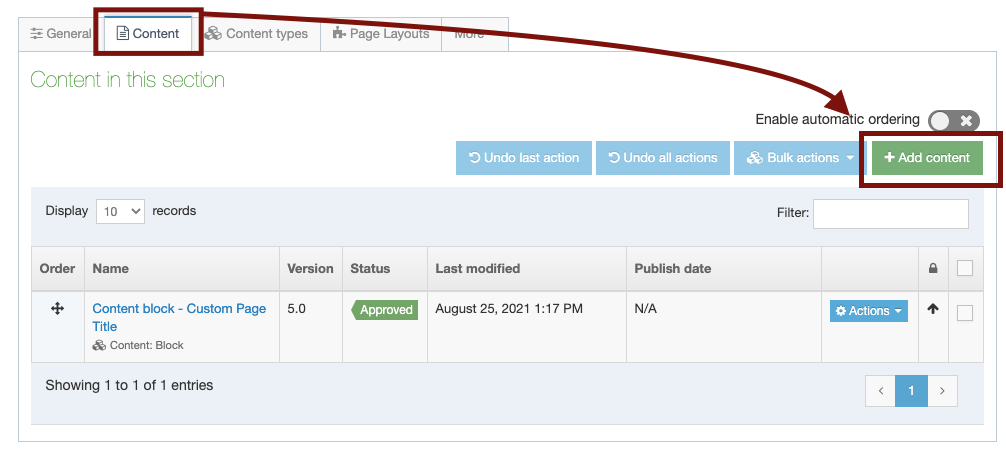
Locate the content type "faculty and staff profile" content type.
The quickest way to locate this content type is to type "faculty" in the "filter" field,
IF you're using direct edit (Moderators should use standard interface), click the green "insert" button:

If you're using standard interface, click the empty circle to select this content type, and then click the green next button.
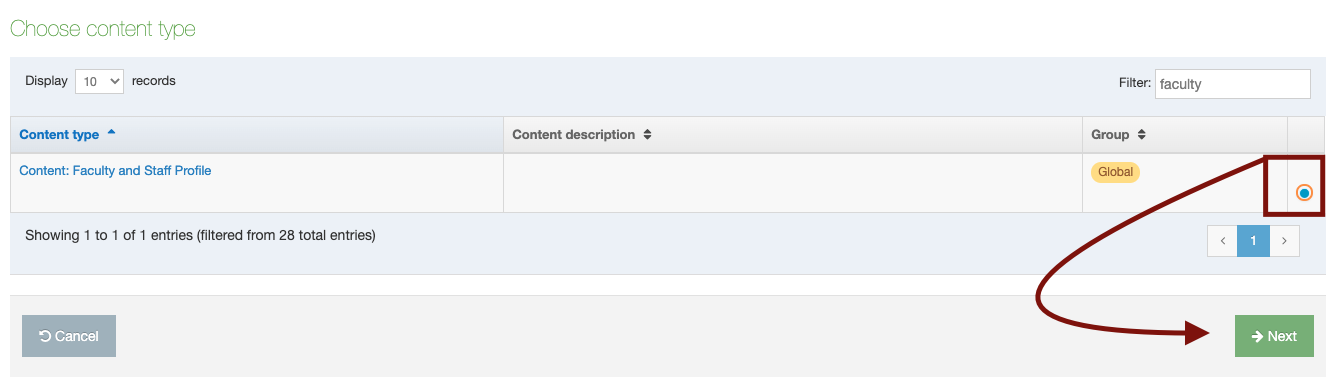
Fill out the fields to create your faculty or staff profile
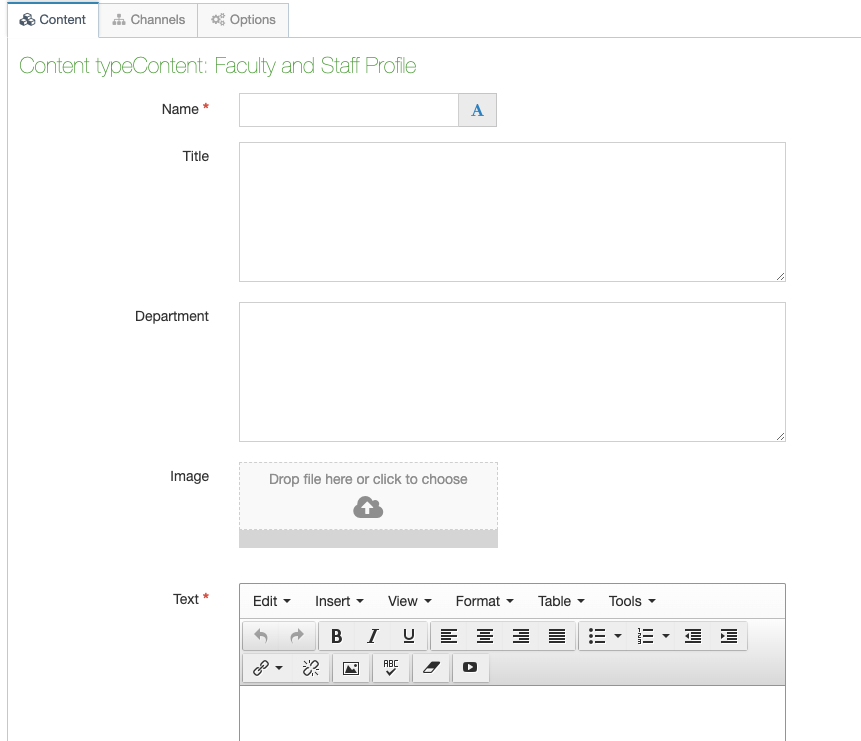
Here is an example of where each field will be placed on a finalized profile: (the bottom one in blue is the "website 1" field):
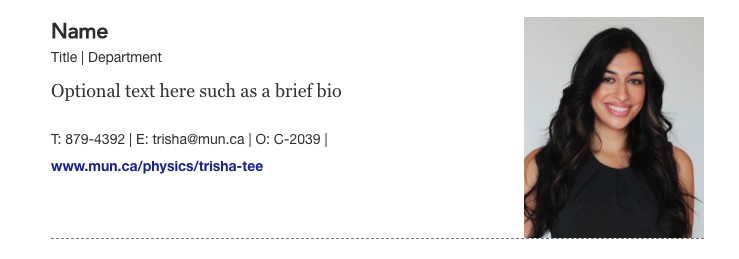
Filling out your fields:
Name:
Write the person's name here.
Title:
This is their job title, such as "Dean." (optional)
Department:
This is the unit, faculty, or department they work for. (optional)
Text:
This is an optional field. You could write anything here, such as a brief bio or a link to a web page. (optional)
Room Number:
Type their office number here, such as A-1017 (optional)
Telephone:
Type their office phone number here (optional)
Mobile:
Type their mobile phone number here (optional)
Email:
Type their email address here (optional)
Website:
Write/paste a complete URL for a website here, and it will create a link to that page. (optional)
Website 2 & 3:
Add additional links to additional website here. (optional)
Don't forget to save, approve, and publish your changes so they appear on your website.