Buttons
A button is a great way to bring a user's attention to an important link. When they click the button they will be taken to a link, a form, or a document of your choosing.
Example:
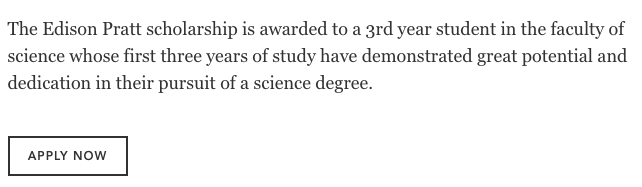
To add a button to your page
Locate the page to which you want to add a button, and click the blue "Actions" button across from it.
Select "Direct edit" (Moderators should use standard interface).
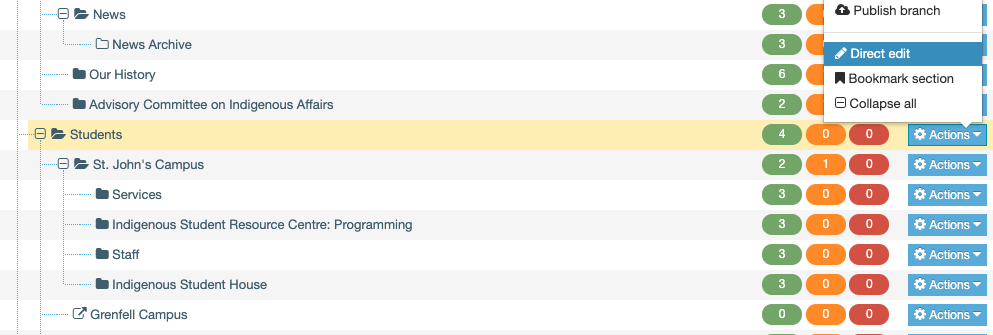
From your direct edit page, locate an empty block where you would like to insert your button, and click "+insert content"
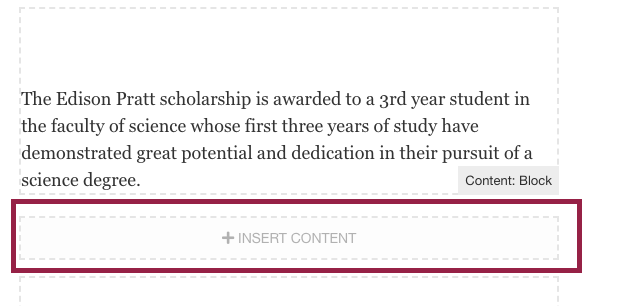
Locate the content type called "Content: Button"
Click the green "+insert" button across from it.
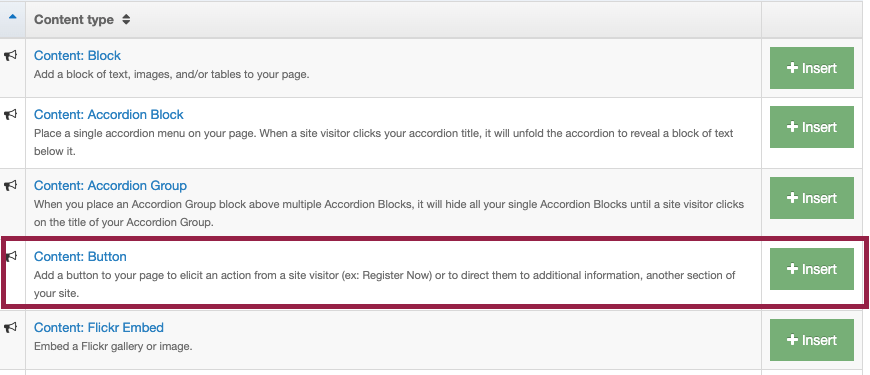
Fill out the fields as follows
Name:
You should name your button as follows:
Button - [button description here]
Text for button:
Enter the text you would like to appear on your button, such as "Read more" or "Apply now." Your button text should not exceed ten characters.
URL for button:
Type or copy and paste the full URL to the webpage, online form or document you want a user to be taken to when they click your button.
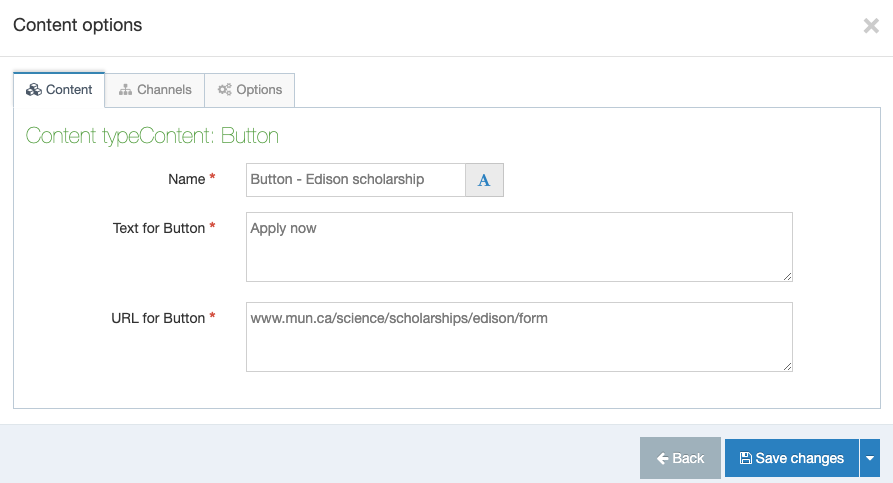
Don't forget to save, approve, and publish your changes so they appear on your website.