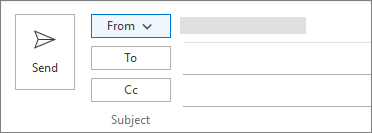Sending from an Alternate Email Address in Outlook
Step 1: Open a New Email in Microsoft Outlook.
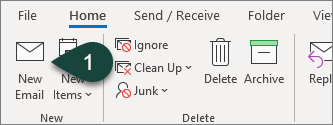
Step 2: Select the Options Tab.
Step 3: Select From in the Show Fields section. This will add the From field to your email.
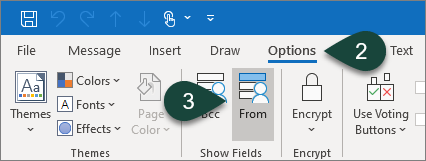
Step 4: Step 1: Select the From Drop-Down Menu above the To field.
Step 5: Select Other Email Address.
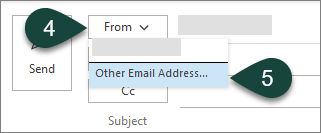
Step 6: Select From.
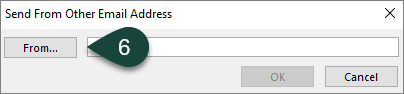
Step 7: Select More Columns.
Step 8: Ensure the Global Address Book is selected in the drop-down menu.
Step 9: Search for the Email Address you wish to send from.
NOTE: You will need to ensure you have access to send from that email address.
Step 10: Select Ok.
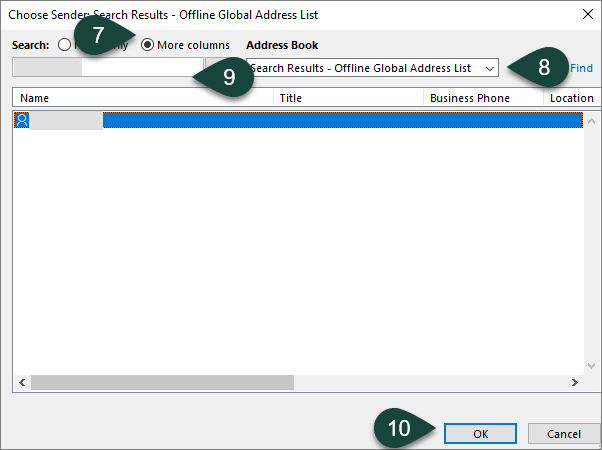
Step 11: Select Ok.
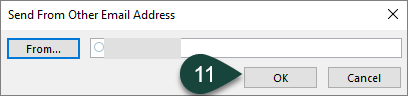
Step 12: Continue Entering the rest of your email.