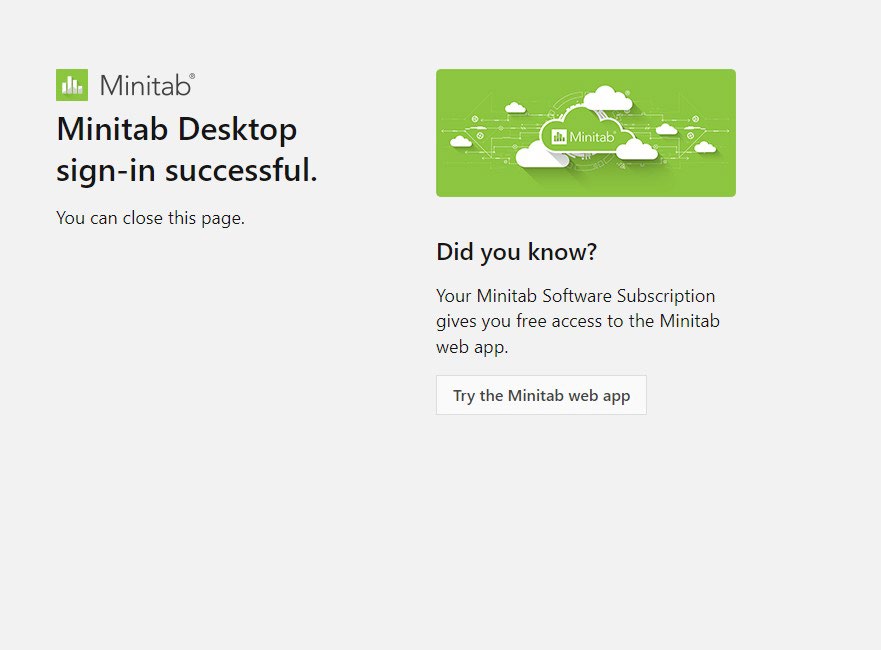Minitab
Minitab is available as a Desktop Application (Windows 64-bit ONLY) and Web Application (Mac, Linux and Windows). Differences between the two versions can be found here.
To access the Web Application (Mac, Linux and Windows) go to https://app.minitab.com and follow the sign in instructions for the Desktop Application.
To install the Desktop Application (Windows 64-bit ONLY) go to https://licensing.minitab.com and enter your Memorial email and click next. Depending on when you signed up for Minitab, you may or may not get the Minitab/Memorial SSO screen, if you do, please choose Memorial University SSO.
If you have any issues signin in please submit a ticket at https://ecs.assist.com
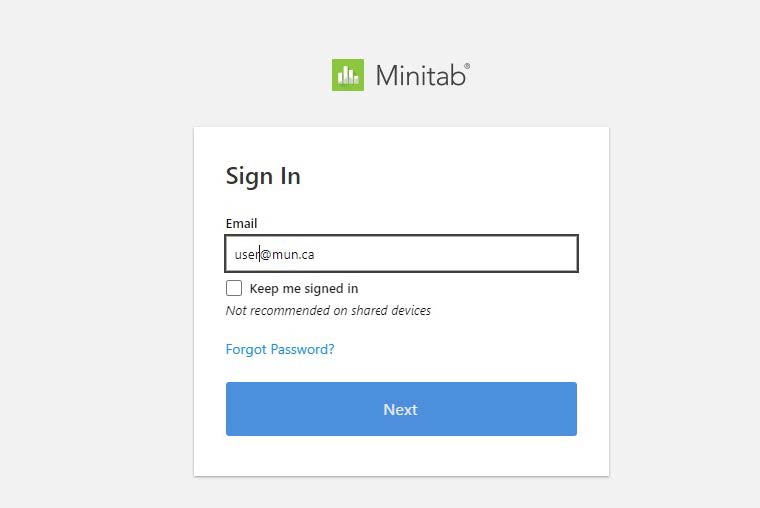
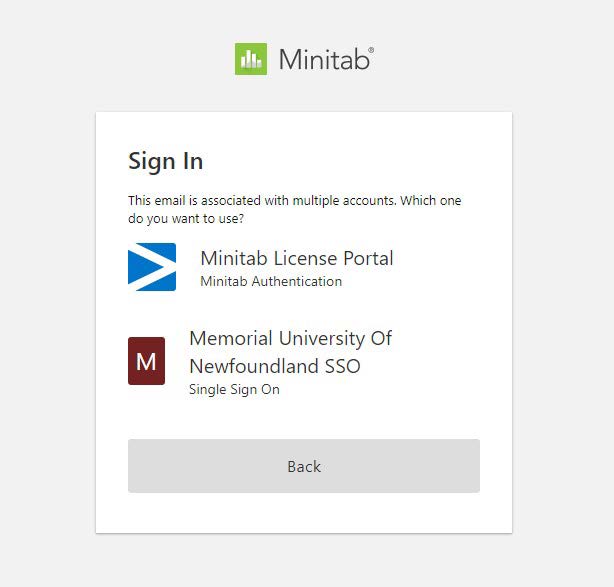
Enter your Memorial ID (email) and enter your password. On the next screen select “Canada” as your country and accept the license agreement. This will only happen when you log in for the first time.
Click on the Downloads link in the Downloads section
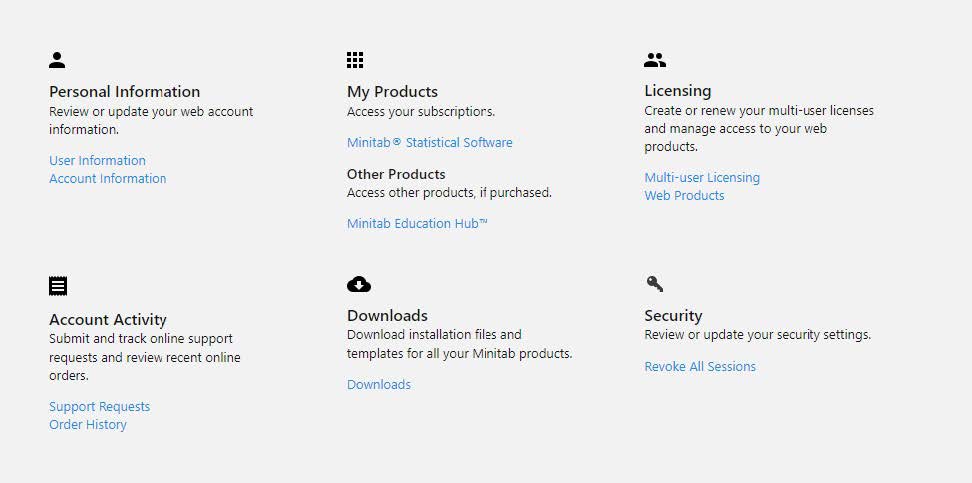
Select "DOWNLOAD MINITAB STATISTICAL SOFTWARE."
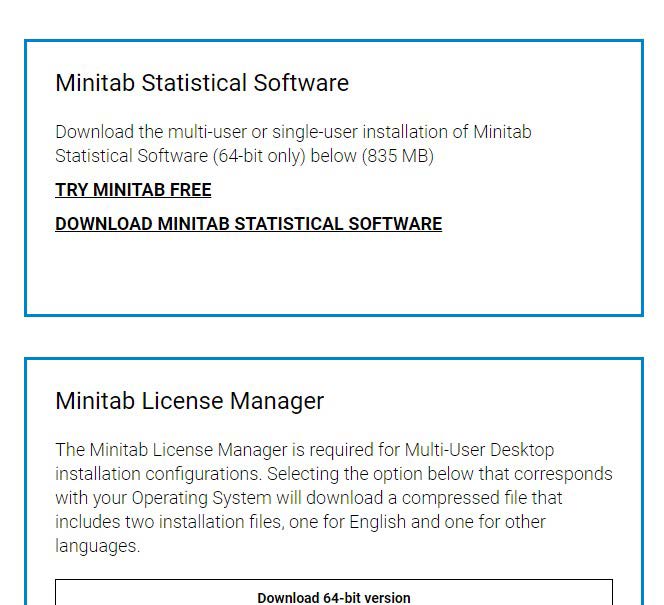
Select the Downloaded Zip file and Extract to a new folder. Open the new folder and select the Minitab application and begin the install. Once installed. Launch the Minitab Application and follow the sign in Instructions.
Launch the software and click on "Sign In..."
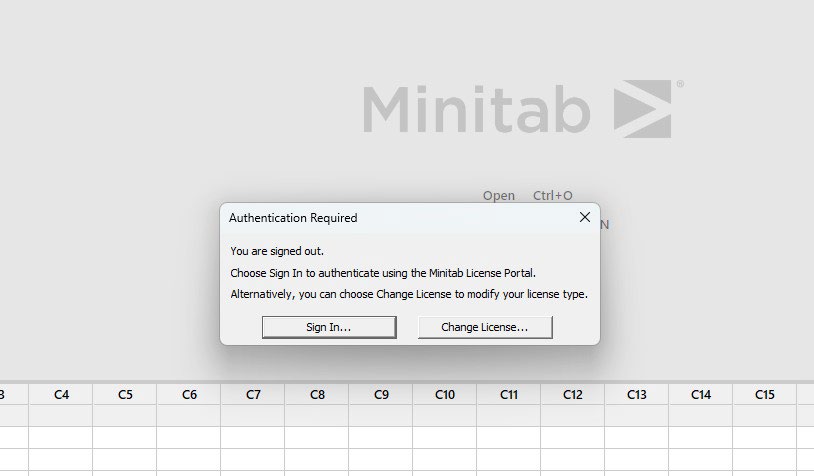
Enter your @mun.ca email address, and hit next. Check “Keep me signed in.” You will have to sign in every 30 days to re-authenticate.
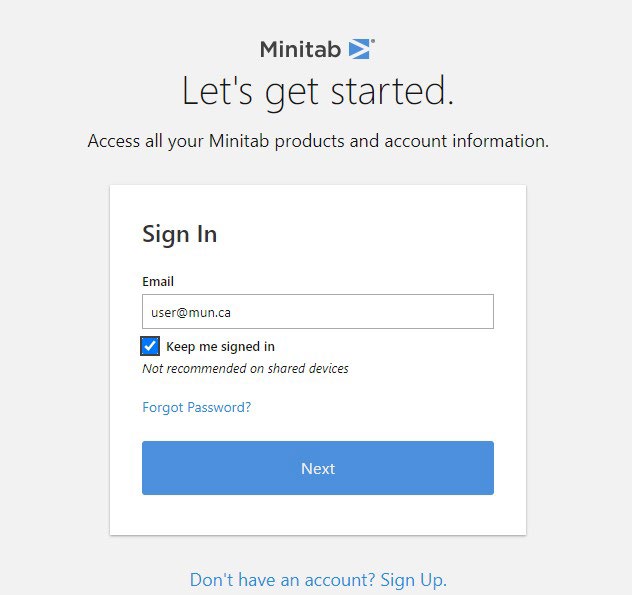
Enter your @mun.ca ID and MUN password, and log in. On the next screen select “Canada” as your country and accept the license agreement. This will only happen when you log in for the first time.
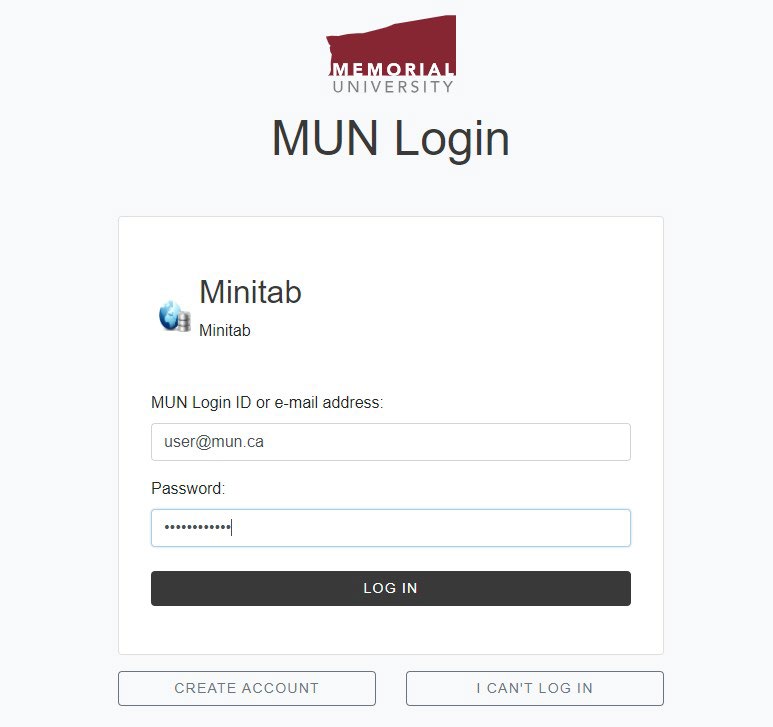
Accept the terms and condititons, and If successful, you will see this page. Close the browser and your Minitab Software will be authenticated and ready to use.