M365 - Book with Me
Create a Booking with Me Page | Edit Meeting Type | Create Meeting Type | Delete Meeting Type | Change Availability | Share Book with Me Page
Microsoft’s Bookings with Me in Outlook is a web-based personal scheduling page that integrates with the free/busy information from your Outlook calendar. Bookings with me lets people schedule a meeting or appointment with you.
To create a Booking with Me Page
1. Go to outlook.office.com and sign in using your MUN credentials.
2. From the Outlook page, click Calendar in the top left corner.
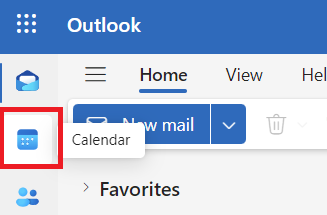
3. From the Calendar page, on the left side, click on the Go to my bookings page link.
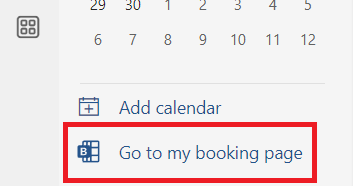
4. A welcome pop-up may appear, click Next and on each section to close the window.
5. From the Bookings website, you can edit the two default meetings or create a new meeting type.
Note: Shared booking pages are currently disabled for MUN accounts, only personal booking pages are available.
Edit an Existing Meeting Type
To edit an existing meeting type from the Bookings Website
1. From the booking site, click on the meeting type that you would like to edit. A new page opens.
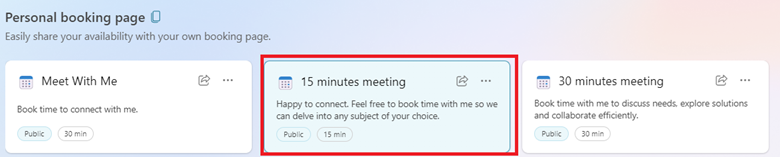
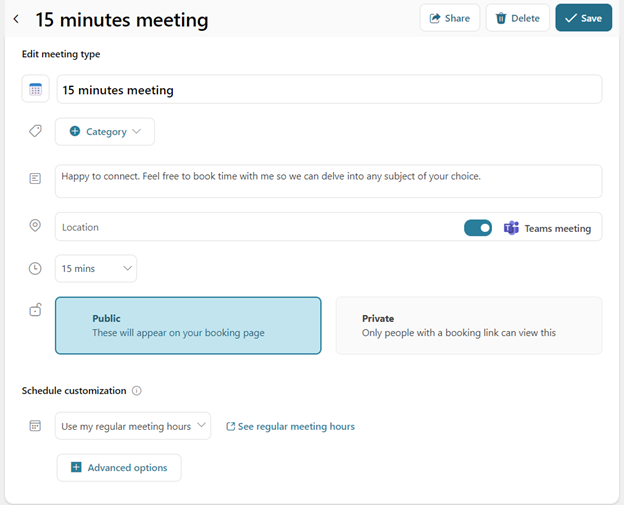
2. From this page, you can edit the meeting title, duration, location, availability etc.
3. When you are finished, click on Save in the top right.
Creating a New Meeting Type
If you would like to create a meeting type other than the two defaults, follow the steps below.
1. On the Bookings site, to the right side of the page across from Personal booking age, select Create Meeting Type

2. This creates a blank meeting type. Here, you can change the meeting title, duration, description, location, etc.
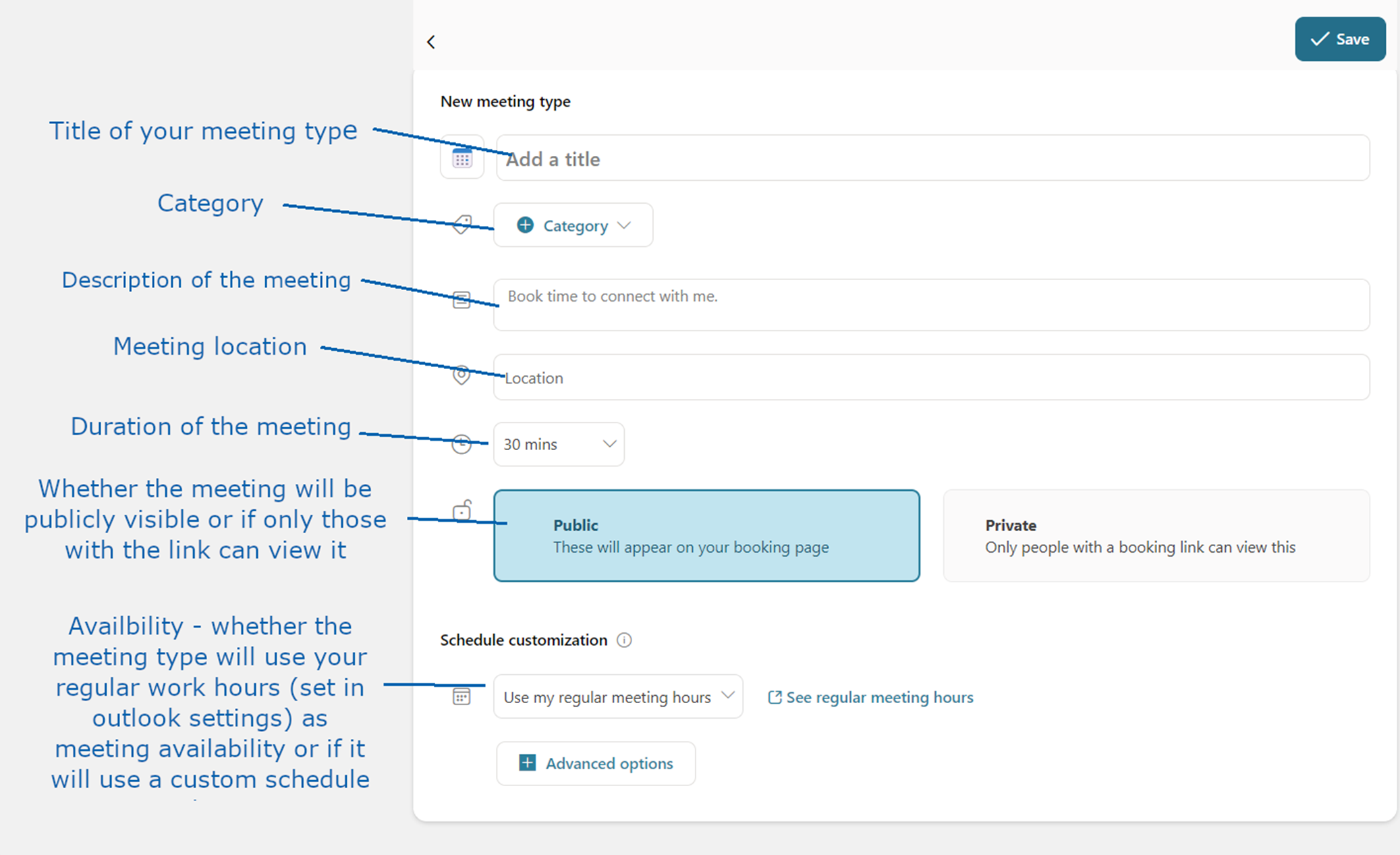
Once you are satisfied with your changes, add the new meeting type by clicking on Save in the top right.
It will now appear in the list of meeting types in your bookings page.
Deleting a Meeting Type
1. From the booking page, click on the 3 dots in the upper left corner of the meeting type you would like to remove.
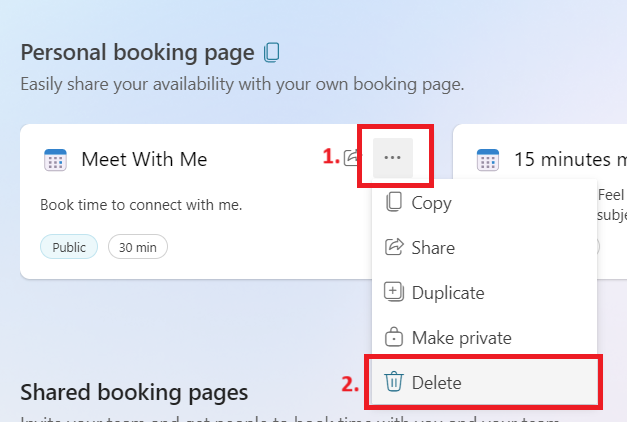
2. Click on Delete
3.Confirm the deletion by clicking on Ok
Changing your Availability
Changing your general availability will change what hours are set when you select use my regular meeting hours during the creation or edit of a meeting type. NOTE: You can also change your availability for specific meeting types when creating them so that meetings can be available in specific blocks instead of anytime.
To change your general availability:
1. Head to outlook.office.com and ensure that you are logged in using your MUNM credentials.
2. In the top right corner next to your profile picture, click on the Settings icon.

3. From within the settings menu, click on Calendar and then Work hours and Location
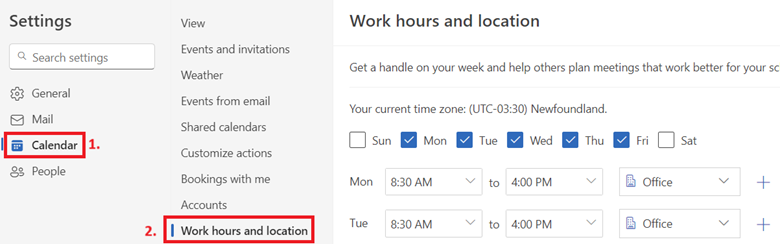
4. In the menu on the right side, you can customize your working hours and location. These will appear as your availability in the bookings page.
5. When you are finished, click on Save on the bottom on the page.
Sharing your Booking Site so Others can Meet with You
1. You can share your bookings page by going to outlook.office.com and opening your Calendar.
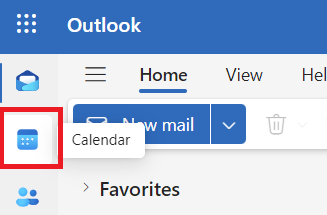
2. Select the Go to my bookings page link
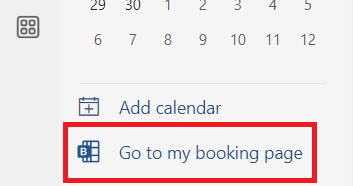
3. Click on Share on the far right on the personal booking page title.

Here, you can share the booking page link, add it to your email signature or share it via email directly.