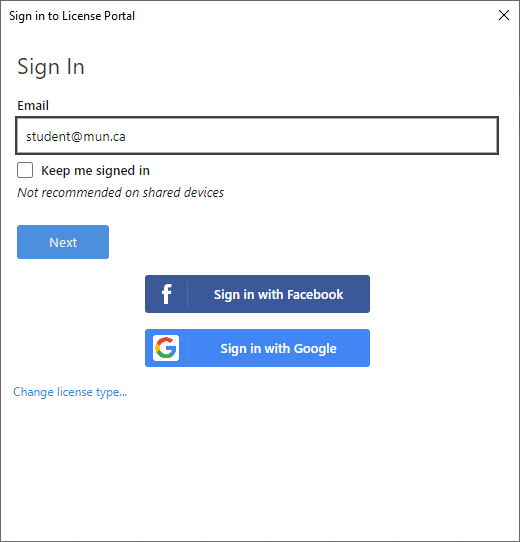Minitab
Minitab is available as a Desktop Application (Windows 64-bit ONLY) and Web Application (Mac, Linux and Windows). Differences between the two versions can be found here.
In order to use Minitab you will require an account. If you do not currently have an account please submit a ticket to ECS at https://ecs.assist.com/ to request one.
Once the request has been processed you should receive an email from IT Procurement with additional details followed by an account activation email from Minitab Customer Support.
Create the account using your @mun.ca email and select a secure password. After it is created you will be provided with a link to the web app (https://app.minitab.com/) and the Windows 64-bit installer. If you need to download the software again go to https://www.minitab.com/en-us/support/downloads/ . Please be sure to select "DOWNLOAD DESKTOP APP (LICENSE REQUIRED)" as per the below screen shot.
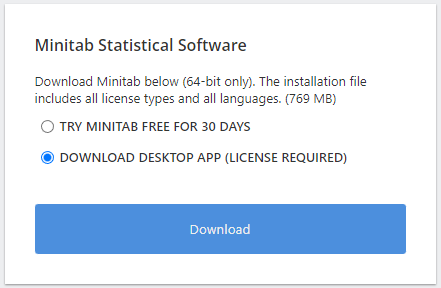
After you launch the installer please select the language you would like to use and click "Next".
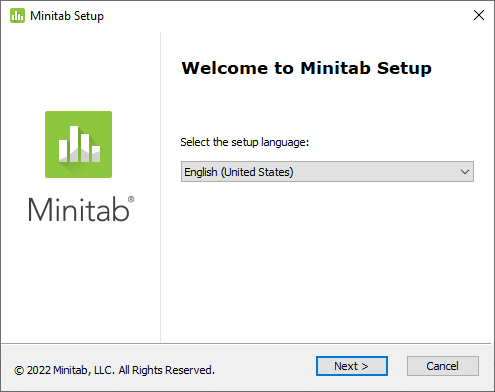
Read the License Agreement and check the acceptance box and click "Next".
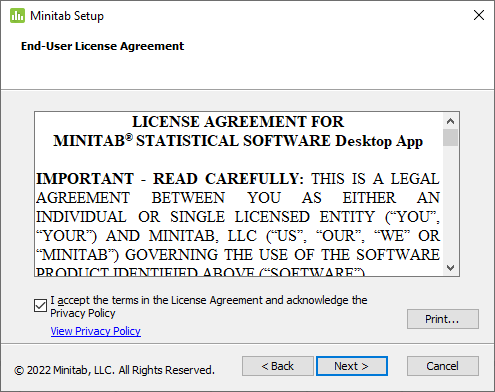
Select "Activate with a license" and click "Next".
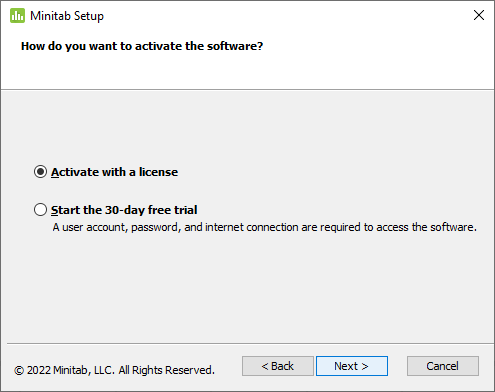
Select the "Sign In" licensing method and click "Next".
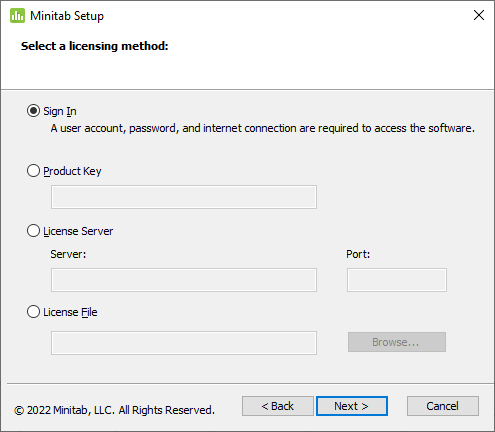
Select the directory you would like Minitab installed to and click "Next".
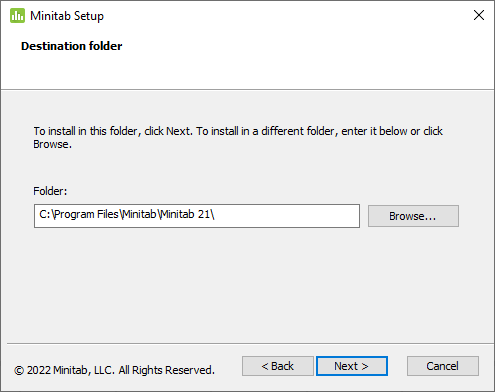
Click "Install" to begin the installation.
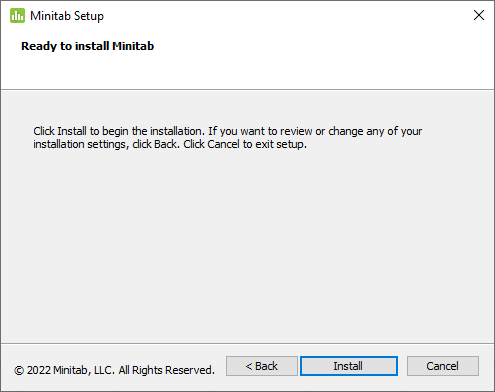
Once the installation is complete launch Minitab where you will be prompted to sign in. Use your @mun.ca email and click "Next" and then enter your password that was used during account creation.