How to Register for Credit Courses
If you are not currently enrolled as a student at Memorial, you will need to apply for admission/readmission in order to register for credit courses. If you intend to complete a credential (degree, diploma or certificate), or you are not sure at this point, we recommend that you apply under an admission category that reflects your academic background.
If you are intending to take one or more courses without completing a credential (degree, diploma or certificate), and are aged 21 or older, you may want to consider applying as a Non-degree student. Note that Non-degree admission comes with some limitations, so please be sure to review the information provided in the link.
Instructions to register as a non-degree student
In order to apply to Memorial, you will need to set up an Admissions Portal account.
To do so, visit https://apply.mun.ca, and click the "create account" link shown here:
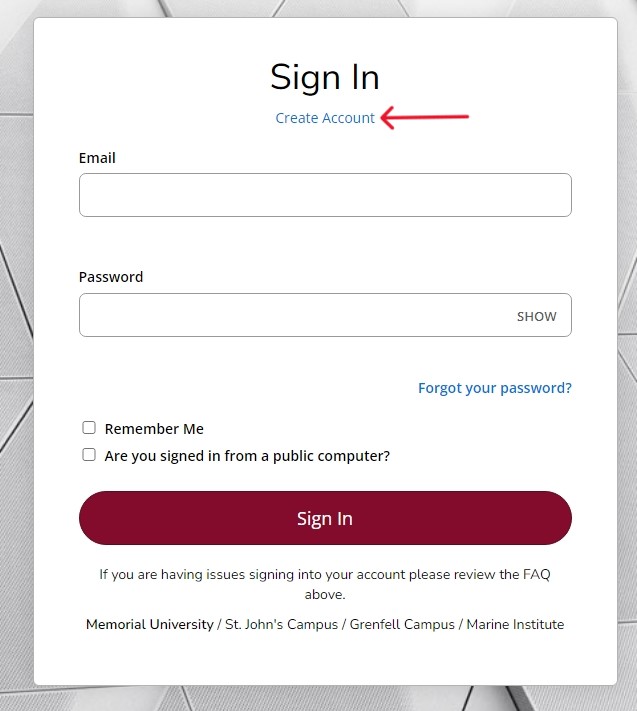
On this form, enter your name, email address, phone number, birth date, mailing address.
For the field "Entry Term," use the dropdown arrow to display your options, then choose which semester you'd like take a course.
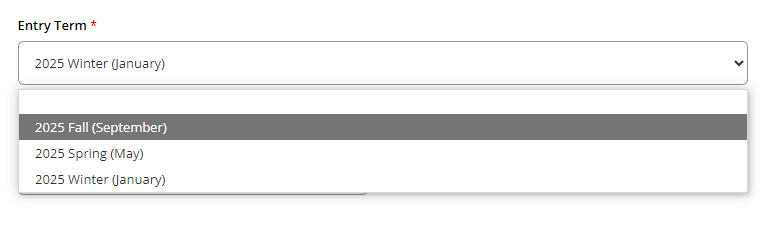
For "Academic Level," choose "Undergraduate."
You will note that once you choose "Undergraduate," a new field appears: "Area of Interest."
You must choose "Non-Degree (Undergraduate)" as your Area of Interest.
If you are taking a course from the Grenfell Campus then choose “Non-Degree (Undergraduate Grenfell).”
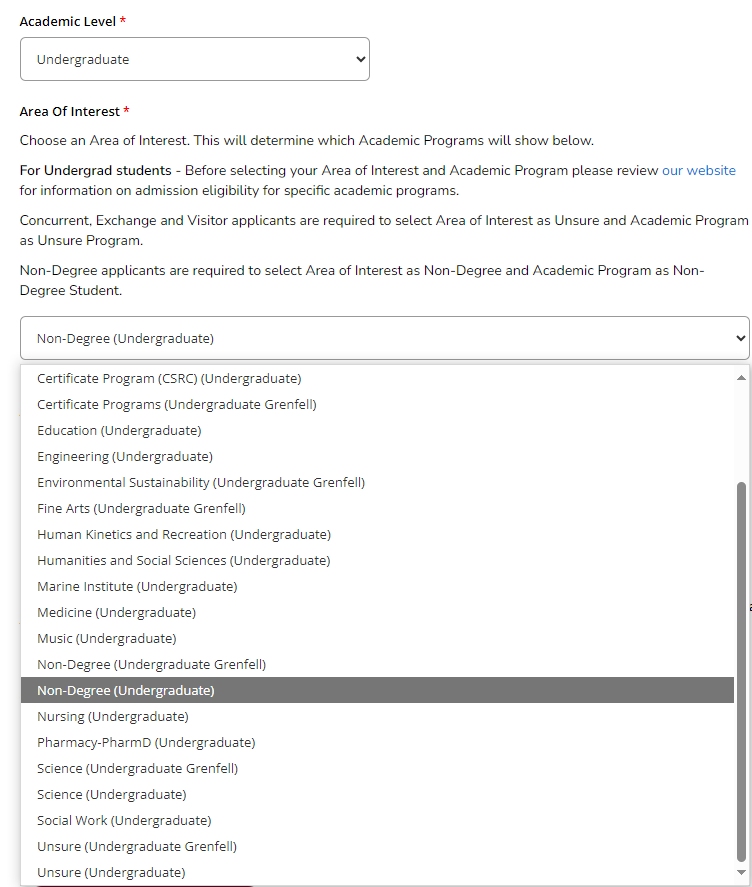
You will notice that, when you choose "Non-Degree (Undergraduate)," a new field appears, titled "Academic Program."
You must choose "Non-Degree Student (Undergraduate)" or "Non-Current Student (undergraduate)" as your Academic Program.
Select the campus the course is being offered from.
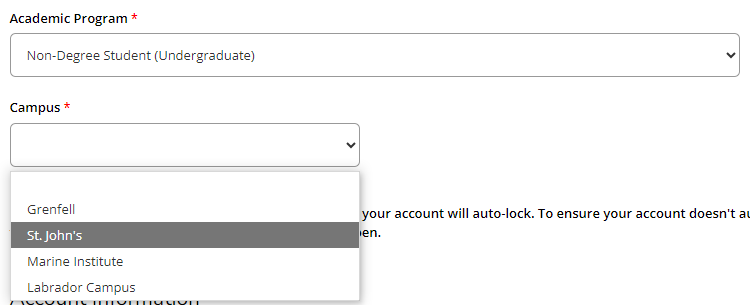
Once you have created your password, click the "Create Account" button to finalize creating your account:
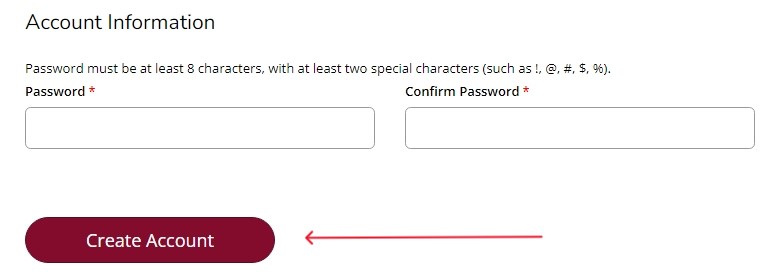
Now, check your email.
Usually within 5 minutes of creating your account, you should receive an email from Memorial University.
In the email, locate the link that says "Click here to activate your account."
Click the link to activate your account. Once you click the link you will see a message confirming your account activation.

In order to register for a course at memorial, you need to apply and be accepted to Memorial as a student. As a non-degree student, there are no academic entry requirements.
Now that you have an account with Memorial University, you can apply as a non-degree or non-current student for an upcoming semester here: https://apply.mun.ca
Sign in with the email and password you created in step 1:
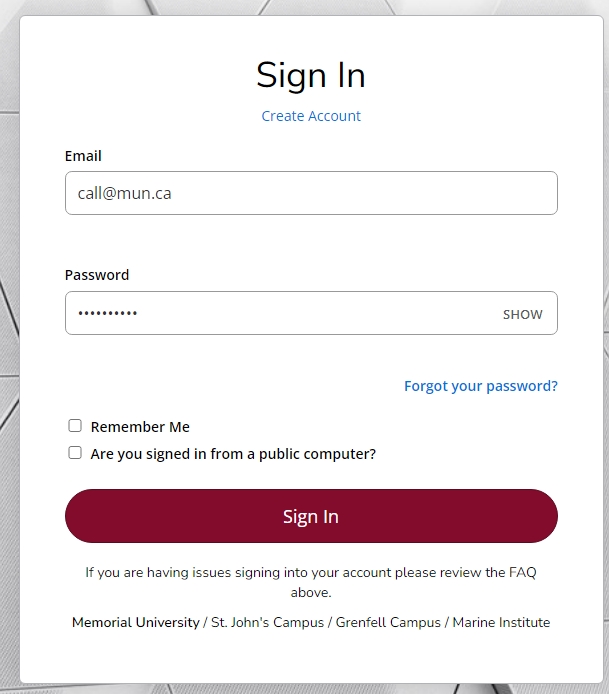
Once you sign in, you will see a section titled "My Applications."
Click the red "Create New Application" button:
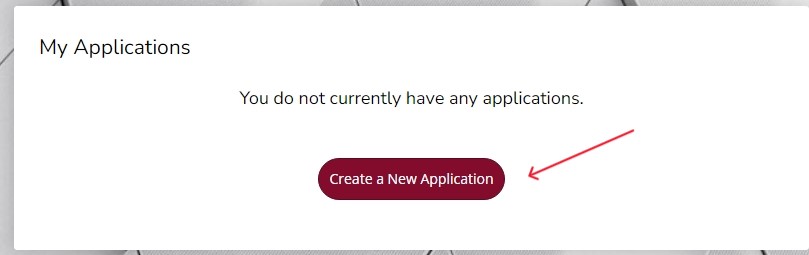
You will be taken to a page titled "Application Listing," first choose “Undergraduate studies - All campuses" and then choose “Canadian non-current and other applicants"
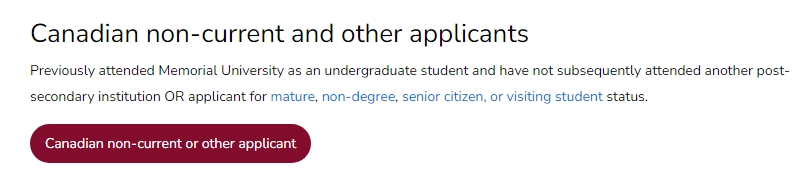
You will see your application information mentioning your chosen semester. Click the red Next button.
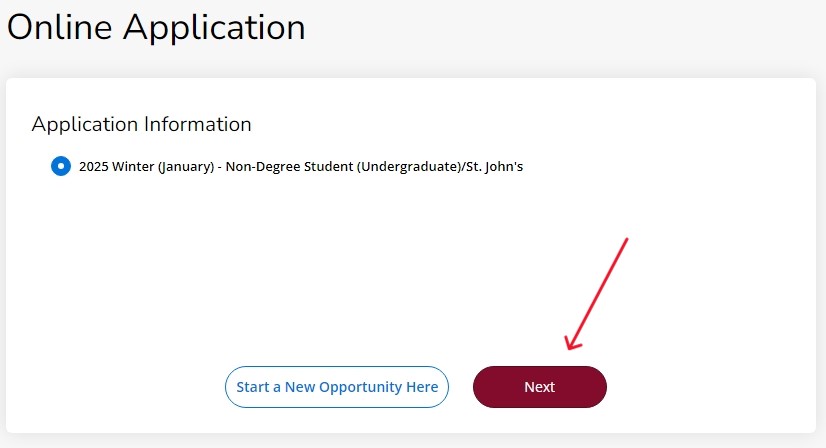
There will be a total of 7 sections requesting information, starting with “Plans” and ending with “Declaration”. Fill out the information required in each of the sections and click on “Save & continue” button to move to the next section.

Plans:
Entry Term: Choose the term in which you'd like to take a course. This is likely already chosen from when you first registered your account. You can also change it now if you need to.
Campus: Choose your campus. This is also likely already chosen from when you first registered your account. You can also change it now if you need to.
Admission Category: Choose the code ND to designate yourself as a non-degree student.
Area of interest: Choose “Non-degree(Undergraduate)”
Academic program: Choose “Non-degree Student(Undergraduate)”
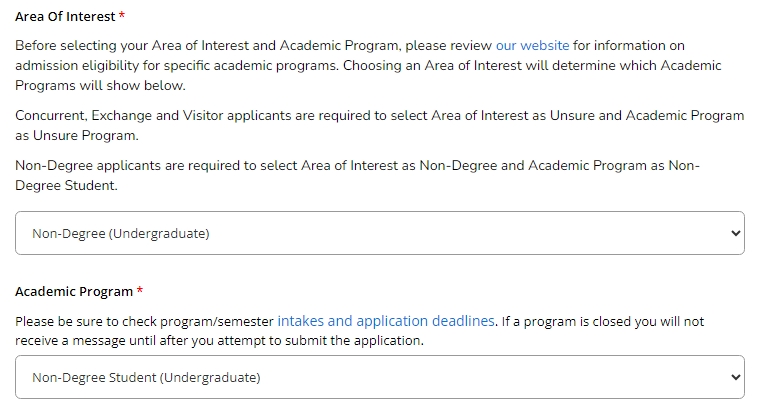
MUN Student ID: If you have attended or applied to a campus of Memorial University previously and received a student number (9 digits), please enter it here. Leave blank if you don’t have a student number.
Click the red “Save and Continue” button.
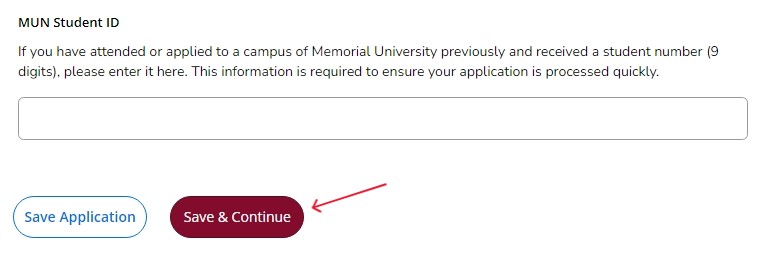
Personal Details:
In this section you have enter your personal details. This section is likely already filled with the information you provided during registration. Please recheck and edit as required. Then click the red “Save and Continue” button.
Demographics:
In the Demographics section, enter your Gender, Birth Date, and Country of Residence information. These 3 fields are mandatory. Click the red “Save and Continue” button when done.
Emergency Contact:
Enter your emergency contact information. Check the part explaining “Release of Information Authorization” and click Yes or No – based on your preference. If you do not want anyone else other than yourself to be able to access your academic records, click No.
Click the red “Save and Continue” button when done.
Admissions Representative:
The Admissions Representative section is optional, skip this part by clicking the red “Save and Continue” button.
Academics:
Add information about your high school/secondary school or post-secondary institute here. Click the red “Save and Continue” button when done.
Declaration:
Select Yes in the declaration section.
Type your signature and hit the red “Submit Application” button to complete your application.
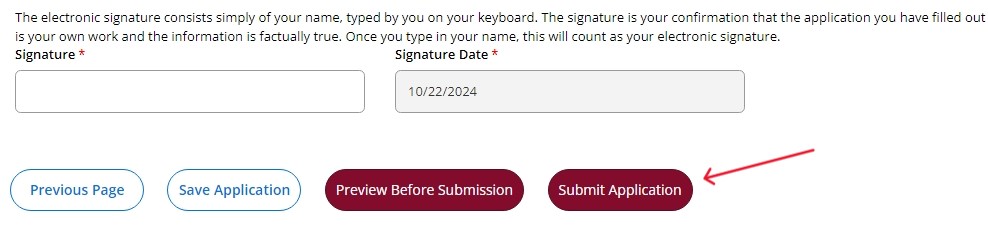
Payment:
Now you will be requested to pay the application fee of CAD $60. Click the red “Make Online Payment” button.
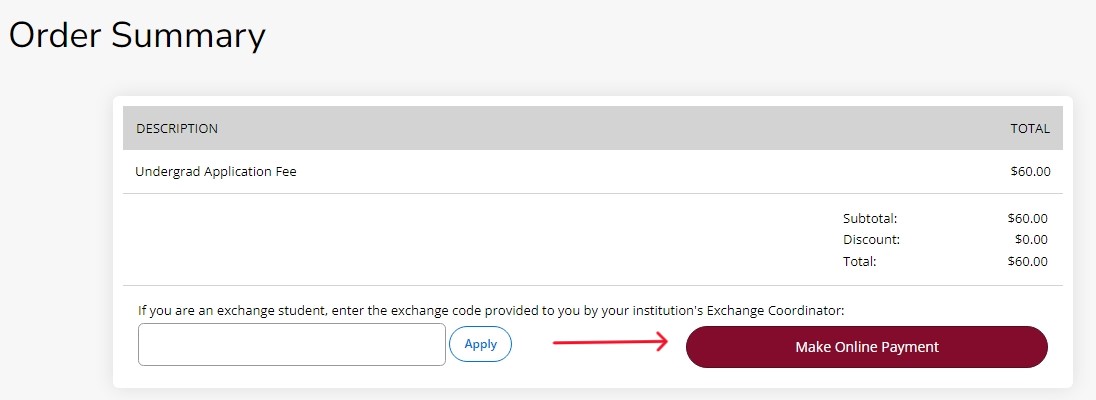
You will be taken to the secure payment link. You will require a Visa or Mastercard branded debit or credit card to pay the application fee.
Please note: Online payments on the application are only available from 5 a.m. to 12 a.m. (Newfoundland time), Sunday through Friday. It is unavailable on Saturday.
Once your application to Memorial has been accepted (Step 2) and your application fee has been paid, you will be eligible to register for a course, via Memorial's Self-service website.
However, you will need a MUN log in ID or @mun.ca email address in order to log into the Memorial Self-Service website.
If you were a previous student at Memorial, your previous MUN Log In ID or @mun.ca email may work.*
If you are applying as a non-degree student, who has never had a MUN log in ID or @mun.ca email, you can create a MUN log-in ID here*
*Note: You will need your 7- or 9-digit Memorial Number to create a self-service account. You should have received your Memorial Number in the email you received after you applied to Memorial as a non-degree student. If you applied as a non-current student, your Memorial student number is the same as it was before.
For help in retrieving a Memorial Student Number, email reghelp@mun.ca
To register for a course, go to: https://self-service.mun.ca/StudentRegistrationSsb/ssb/registration
Log in using your MUN log in ID and password.
From the menu options, choose "Student Main Menu," as shown here:

You will see a list of options here, including "Registration."
Click on registration:
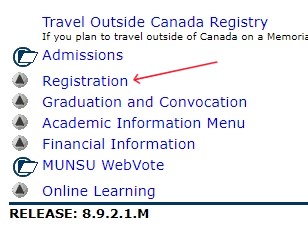
Course offerings will appear one month before registration opens
Course offerings for a coming semester generally appear one month before registration opens.
To see course offerings before you're able to register, see All Credit Courses on our website.
Check your registration time
From the registration menu, you will see a link to "View Registration Times." Click on it to see when you are eligible to register for a course.
You cannot register for a course until your assigned registration date has occurred. You can register for a course any time after the date shown here. Note that current undergraduate students who have declared a major will get registration priority, meaning they can register for courses before non-degree or non-current students.
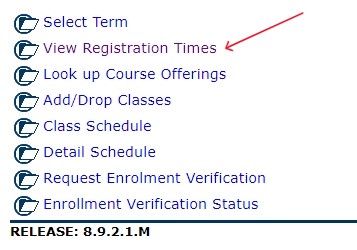
Register for a course
To register for a course, once course offerings for a coming semester are listed, and once your registration time has arrived, click "Look up Course Offerings."
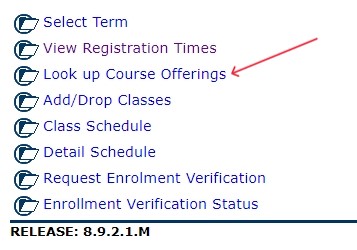
Select the term you want to get your course under the "Search by Term" drop down menu, and then click the Submit button.
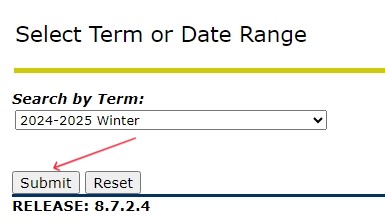
Select the broad academic subject/department in which you want to take a course (Ex: Spanish or Sociology) and hit “Course Search” button.
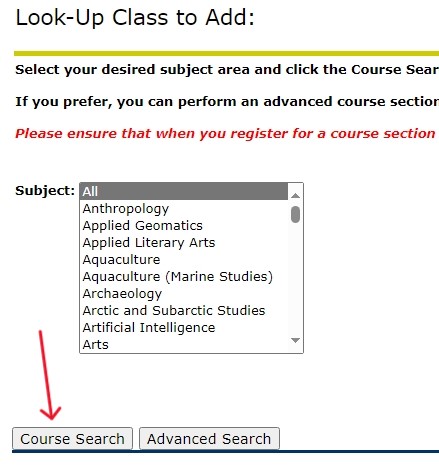
Locate a course of interest and click "View Sections."
If you’ve already decided on a course by viewing our All Credit Courses list, then the course code from that list will help you here. For example, the course code for “Introduction to Anthropology” is “ANTH 1031” – so you need to look for the code 1031 and click the corresponding “View Sections” button.
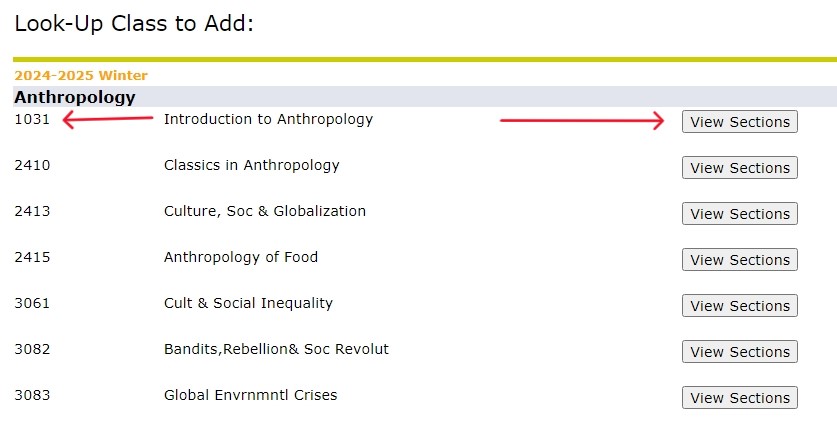
You will see all available slots you can take this course in this semester.
You can see the class days, time, location, as well as instructor name.
Please note: Class days use short codes to designate which days classes are held. Monday is M, Tuesday is T, Wednesday is W, Thursday is R, and Friday is F. So, if a class says TR that means it’s on Tuesdays and Thursdays, MW means Mondays and Wednesdays, etc.
Please note: You will find the classroom number on the location column. The first part of the room number is composed of alphabets which denotes the building where the class is scheduled, and the last part is the actual room number from that building. For example, "A 1043" means it’s room number 43 on the 1st floor of the Arts and Administration building. "QC 4028" means it’s room number 28 on the 4th floor from Queen’s College building. Campus maps can help you understand the alphabetical building codes better.
Now, time to register for the course -
- Click the Register, or Add to Worksheet
- Click Submit Changes.
And phew! You have successfully enrolled for a credit course! Enjoy learning with CALL Memorial!
Still got questions? Reach out to us at call@mun.ca and we’ll be happy to help!